Kinsta Review 2024: The Good & Bad (Hands-On)
Considering using Kinsta to host your WordPress website(s)? In our hands-on, genuine Kinsta review, we’ll help you decide whether or not it’s the best spot for your websites.
Overall, we think that Kinsta is an excellent WordPress host, which is why we host DesignBombs on Kinsta hosting. Yes – the website where you’re reading this Kinsta review is indeed hosted by Kinsta. That should give you some confidence that we really do believe Kinsta is a top-notch host.
With that being said, that still doesn’t mean Kinsta is the right host for every single person. There are some considerations that might make another host a better option for you, especially when it comes to price and budget. If money is tight, you might be able to save some money while still finding a solid place for your websites.
To that end, our review aims to showcase both the good and the bad of hosting with Kinsta. Here’s everything that we’ll cover:
Let’s dig in!
We Use Kinsta to Host DesignBombs
At DesignBombs, we always want our reviews to be authentic and accurate. To make that happen, we usually purchase our own hosting account for testing purposes.
However, that wasn’t necessary for this review because, as we mentioned above, we actually use Kinsta as the host for DesignBombs. Therefore, we already had our own personal account to use for testing.
Everything that you read in this review is based on our own honest experience with using Kinsta hosting.
⚙️ Kinsta Key Features
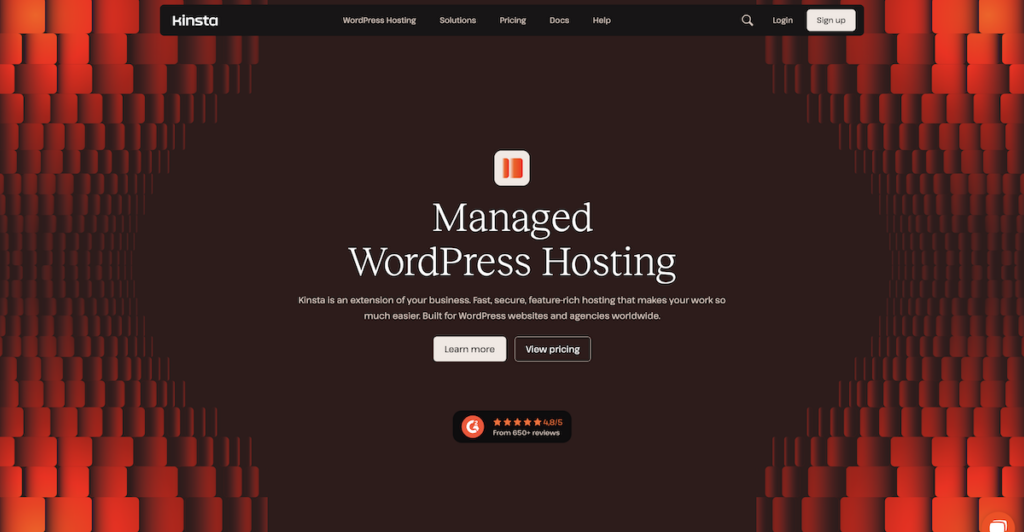
To kick off our Kinsta WordPress hosting review, let’s go over some of the general features that Kinsta offers. We won’t spend too long here because you can find all of this in Kinsta’s marketing copy, but it will provide some useful context for what you’ll get with Kinsta.
Performance-Optimized Tech Stack
To start with, Kinsta offers a performance-optimized tech stack that will set your site up for success when it comes to achieving fast page load times.
The foundation is an all-Nginx setup powered by Google Cloud’s Premium Tier Network, as well as built-in server-level page caching. If your site experiences a traffic surge, Kinsta can help to prepare you for an influx of visitors and simultaneous requests through an optimized environment. For example, Kinsta has worked with companies that were featured on Shark Tank to handle the associated traffic surge with appearing on the show.
You can also choose from more than 35 data centers around the world, and Kinsta is constantly adding new data centers to its platform.
Kinsta also integrates Cloudflare Enterprise into its stack, through enterprise-level security firewalls and DDoS protection. In addition, you have access to Cloudflare’s CDN to speed up the global delivery of your site.
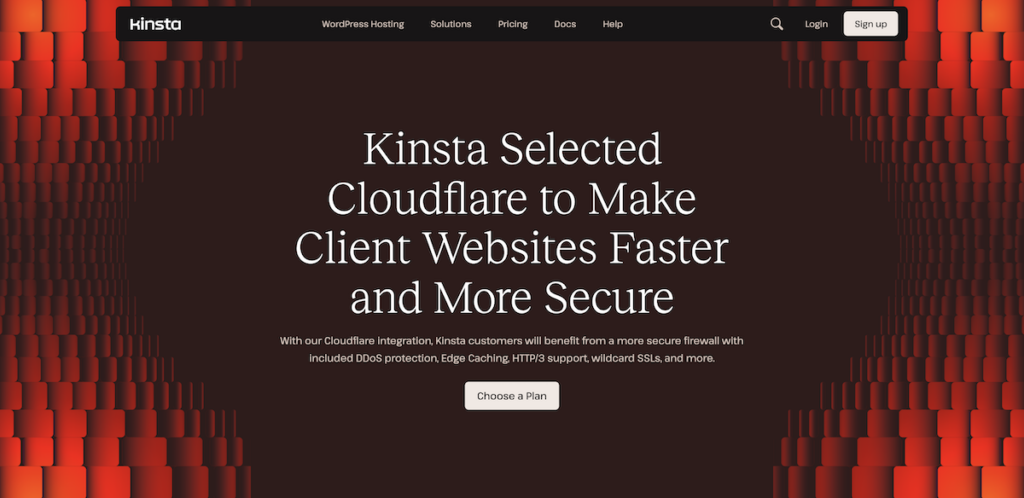
Kinsta provides full-page caching for every site on the server-side. This means you need no other third-party caching plugins to improve the performance of your site. This is technology that already has clear performance benefits, so it’s exciting to see Kinsta implement and manage server caching for you.
You can also find the built-in minification from Cloudflare as part of the CDN package. As such, you can automatically optimize your site’s CSS and/or JavaScript. Edge Caching, Brotli compression, and Early Hints are all a part of the bundle too. The latter is a HTTP status code that uses ‘server think-time’ to improve your page loading speeds, and it’s cutting-edge technology.
Managed WordPress Hosting Features
As a managed WordPress host that is also SOC 2 compliant, Kinsta offers all of the features that you’d expect including the following:
- Custom hosting dashboard – you get a user-friendly dashboard called MyKinsta.
- Automatic daily backups – Kinsta will store those backups for 14-30 days depending on your plan.
- Manual on-demand backups when needed.
- Optional backups every hour or every six hours (for an extra fee).
- Send your backups to S3 or Google Cloud Storage (for an extra fee).
- Easy staging sites – when pushing staging sites live, you get a new conditional push feature to choose what content to push live.
- Premium staging environments – for an additional charge, you can host up to five staging sites on your server.
- Dedicated security firewalls – including protection from Cloudflare Enterprise at no extra cost.
- Free wildcard SSL certificates.
Useful Features for Developers and Advanced Users
Kinsta also offers a bunch of features for more advanced users:
- Local development – Kinsta has its own local development tool called DevKinsta that integrates directly with Kinsta hosting so that you can push sites from your local environment to your staging or production environments.
- Application performance monitoring (APM) – Kinsta offers a free APM tool on the same level as New Relic to help you dig into your site’s performance on a very specific level, such as catching slow database queries or PHP processes.
- WP-CLI – Kinsta pre-installs WP-CLI for you.
- SSH access
- Git integration
You also have access to the Kinsta API. This gives you a powerful way to automate common and typical tasks, site creation, user management and more. There’s also a huge and in-depth documentation library for it.
🚀 Kinsta Performance Tests
Performance is one of the most important considerations in choosing a host, so let’s start off the hands-on section of our Kinsta review by running some performance tests.
Kinsta has a strong focus on performance and puts in place a lot of built-in optimizations, such as server-level caching, the Cloudflare CDN, built-in code minification, and more. These not only help your site load fast, but they also eliminate the need to use separate WordPress performance plugins for a lot of features.
In general, these features add up to a very fast-loading site. To demonstrate that, we ran tests using two different tools:
- WebPageTest – this lets us see how Kinsta performs for a single visitor.
- Load Focus – this lets us see how Kinsta performs under scale by mimicking a high-traffic scenario.
To create a realistic test scenario, we imported a full demo site from the popular Astra theme. Then, we ran our tests without making any performance optimizations beyond those that Kinsta offers.
Kinsta did great in WebPageTest, with a median Largest Contentful Paint time of under 0.55 seconds:

Kinsta also handled our Load Focus test with zero issues – you can see that there are no load time spikes as the traffic goes up. The average response time was ~.45 seconds and the 90th percentile time was still just ~.66 seconds:
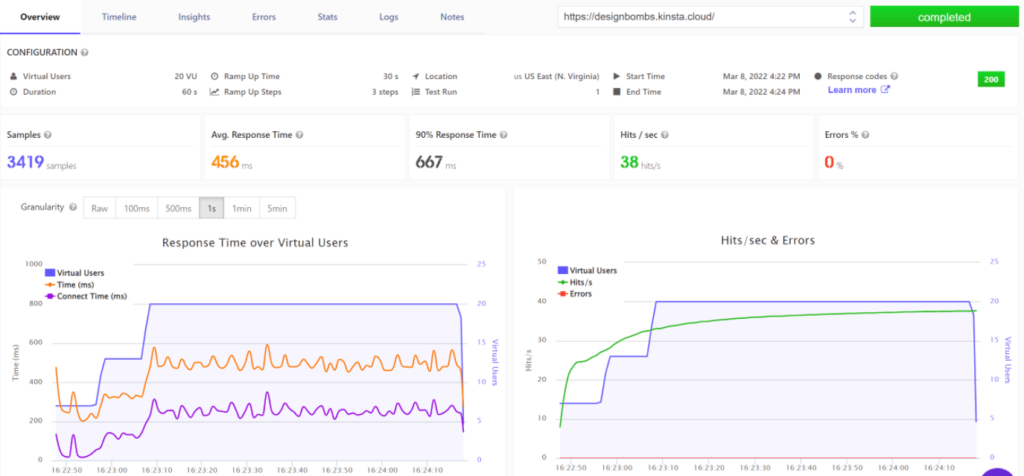
Overall, Kinsta performed very well, which is what you’d hope for from a host that emphasizes performance so much. This is before we factor full page caching into the mix too. Static sites should see a big improvement, as they can take full advantage of this type of caching.
Basically, if you value fast load times, we can be pretty confident that you’ll be happy with Kinsta.
🤗 Kinsta User Experience
To help you manage your account, hosting, and websites, Kinsta offers a custom dashboard called MyKinsta.
While dashboard preferences are somewhat subjective, Kinsta has one of the best dashboard experiences in the managed WordPress space, in our opinion. There are two reasons for this:
- The user interface is well done and pleasant to interact with.
- The dashboard includes lots of useful tools to help you manage your sites.
When you first sign in, you’ll see a summary dashboard that looks like this:
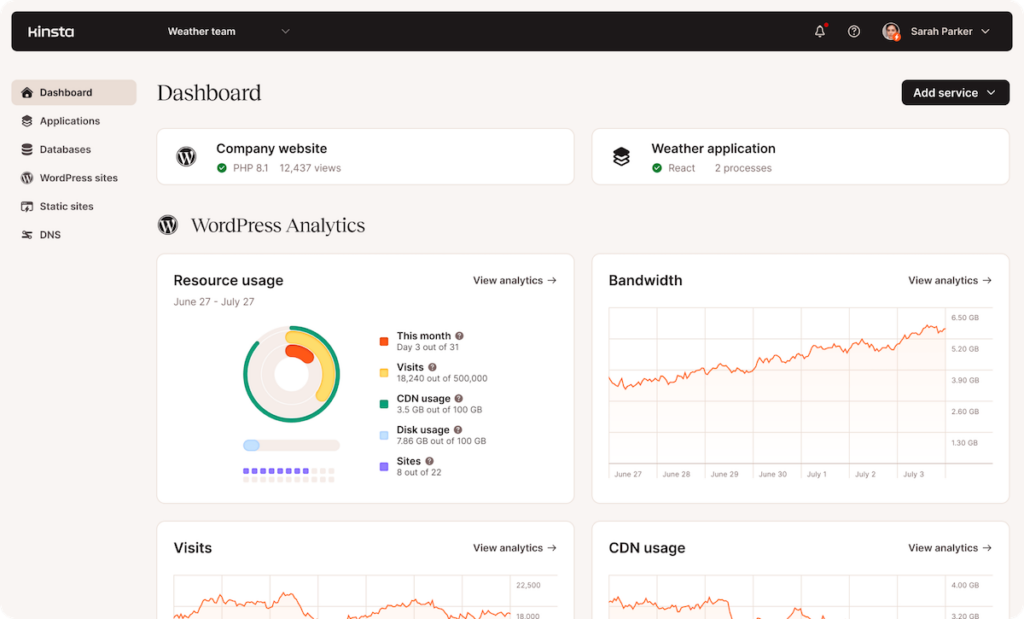
Most of the tools are located in the Sites tab, which is where you can access the tools for individual sites on your account.
But first, let’s take a quick look at what it’s like to set up a WordPress site with Kinsta.
WordPress Install Tool
Installing WordPress on Kinsta is easy. You get a dedicated tool to set up your site, along with presets for WordPress multisite and WooCommerce.
Kinsta also lets you choose a data center on a per-site basis, rather than using the same data center for your entire account.
This is great if you have sites that target different geographic regions – especially for dynamic sites where traffic might still be hitting your origin server:
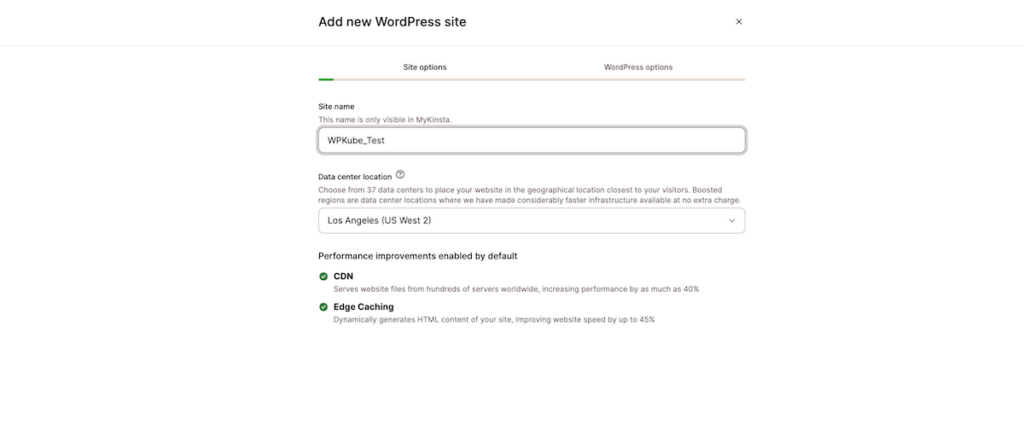
Sites Dashboard
The main sites dashboard shows a list of all the WordPress sites in your account:
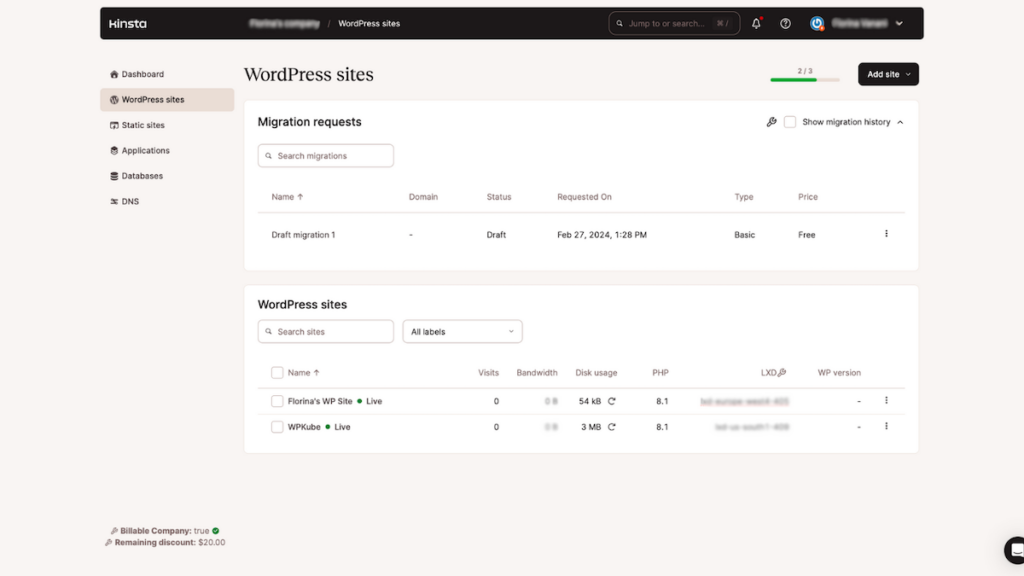
If you click on a specific site, you’ll open that site’s individual dashboard, which is where most of the tools are. You can see them arrayed in the sidebar on the left:
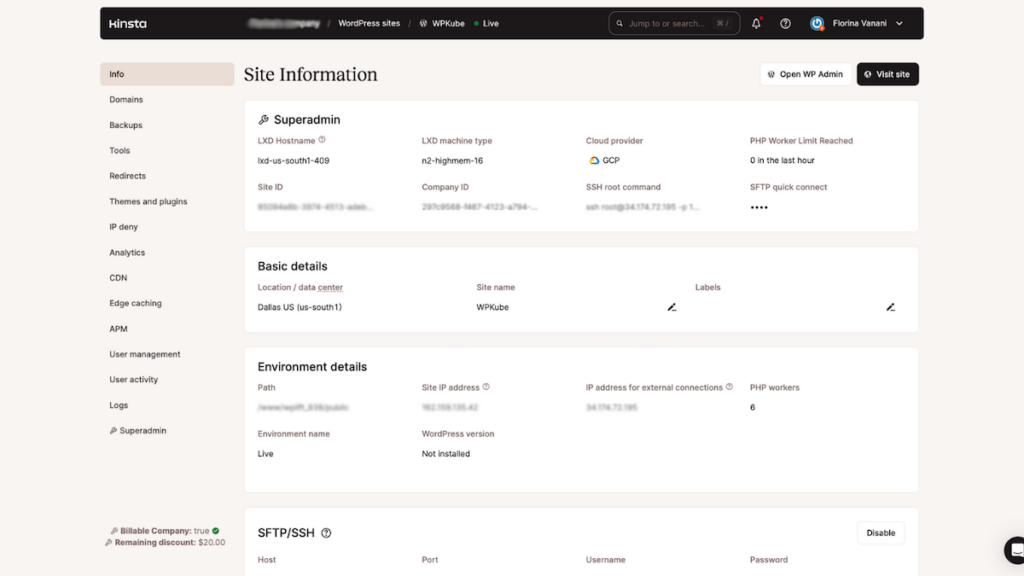
Backups
If you go to the Backups tab, you can see a list of all the automatic backups for your site. In addition to the automatic daily backups, Kinsta will also automatically back up your site before key actions, such as moving a staging site live.
You can also initiate an on-demand backup if needed:
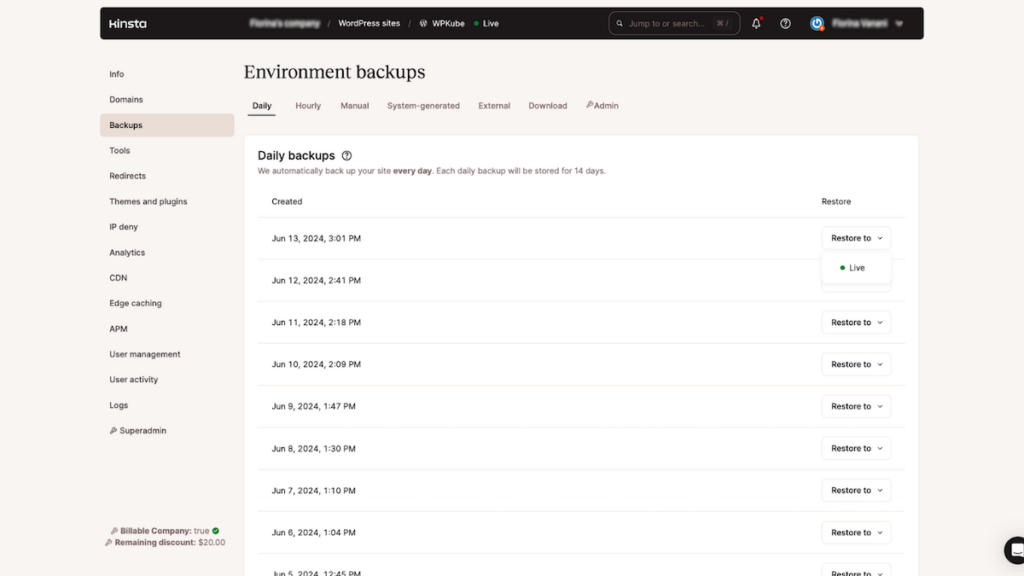
For each backup, you can easily restore it to the live version of your site or the staging site.
Speaking of staging sites…
Staging Sites
When you create a staging site, you get a duplicate of the dashboard, but for the staging version of your site instead of the production version.
When you push a staging site live, Kinsta now offers conditional pushes so that you can choose exactly what to make live:
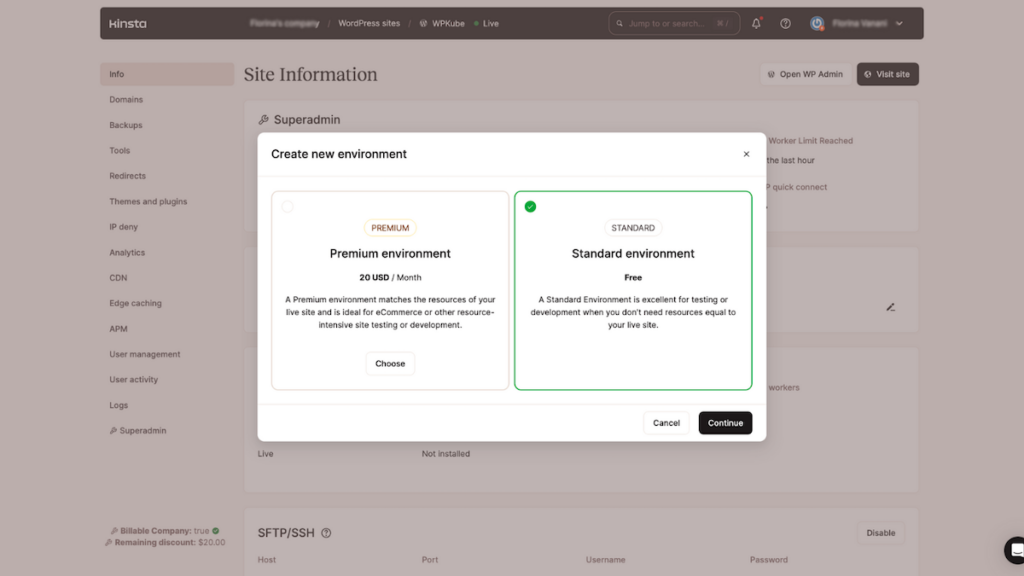
Tools
The Tools tab includes a few handy tools, such as options to clear your site’s cache, enable debug mode, force HTTPS, enable geolocation, and more:

Redirects
The Redirects tab gives you an easy way to set up your own redirects. Because Kinsta uses Nginx, you can’t use .htaccess for redirects like you can with hosts that use Apache or LiteSpeed. This tool exists to make it easier for you to add redirects when needed:
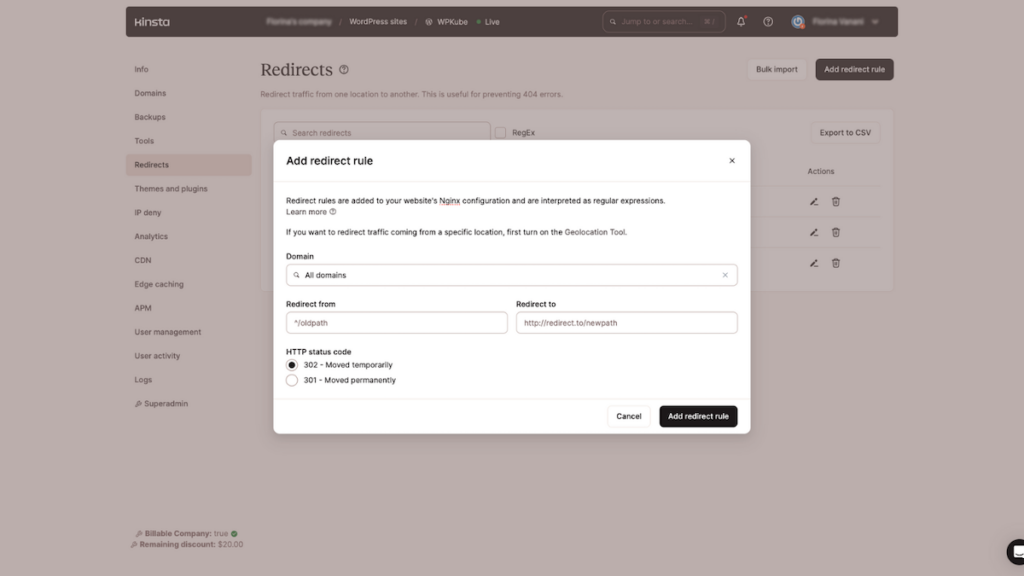
This is just a small sampling of the dashboard – you get lots of other options including activity logs, detailed analytics, and more.
📞 Kinsta Support Review
Kinsta offers round-the-clock support, every day of the year through live chat, powered by Intercom. However, they only offer live chat support – there’s no option for phone support – and it’s an intentional move.
If you’re a fan of phone support, you might view this as a negative. However, the live chat services are quite good and Kinsta’s support staff are responsive and friendly. The average response time is around three minutes at current writing.
Additionally, the Intercom chat widget is user-friendly and lets you maintain your chat even if you click around to different pages in your dashboard.
If you’re not a native English speaker, Kinsta also has another trick up its sleeve – multilingual support. Kinsta offers support in five different languages:
- English
- French
- Italian
- Spanish
- Portuguese
While English support is available round-the-clock, other languages are only available during specific hours:
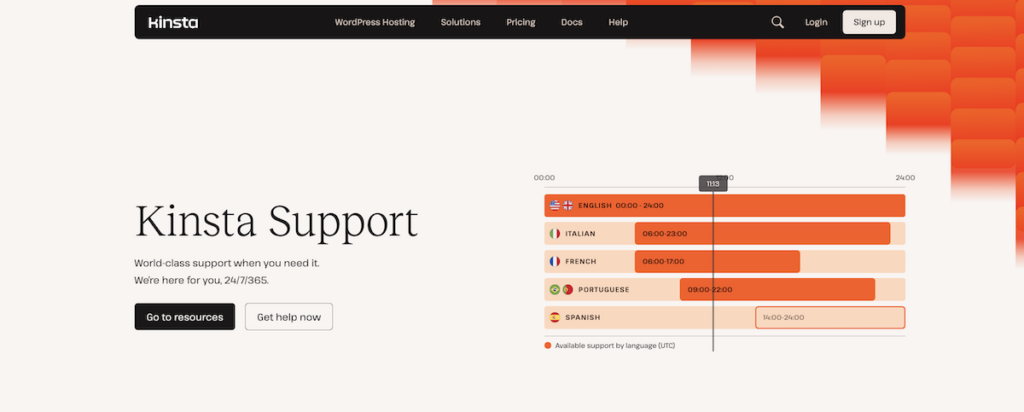
💰 Kinsta Pricing Review
Kinsta is a premium managed WordPress host, so you should expect to pay more than your average shared host.
Even so, it’s competitive in comparison to other managed WordPress hosting providers. When it comes to value for money and relative expensive, it’s a snip in our opinion.
One nice thing about Kinsta’s pricing plans is that they have many different tiers. This means that it’s easier to scale your plan up without paying for unnecessary resources.
For example, WP Engine only offers four main tiers based around website and visitor limits. It means you might be forced into an awkward situation where you have to pay for more resources than you need.
In contrast, Kinsta offers 10 different tiers, which means you have a better chance of finding one that fits your needs (and not overpaying for resources you don’t need).
Kinsta’s entry-level plan starts at $30 per month for the following:
- One website
- 25,000 visits.
- 10 GB storage.
- 50 GB free CDN bandwidth.
This is on par with the entry-level plan from WP Engine, which is why we say that Kinsta’s pricing is competitive. For another WP Engine service, Flywheel, it does offer a lower tier plan. However, it’s going to only be suitable for sites that need almost no resources.
If you pay yearly, you can get two months free. Again, that’s identical to WP Engine (and many other hosts).
Here’s the full list of Kinsta pricing plans with monthly billing:
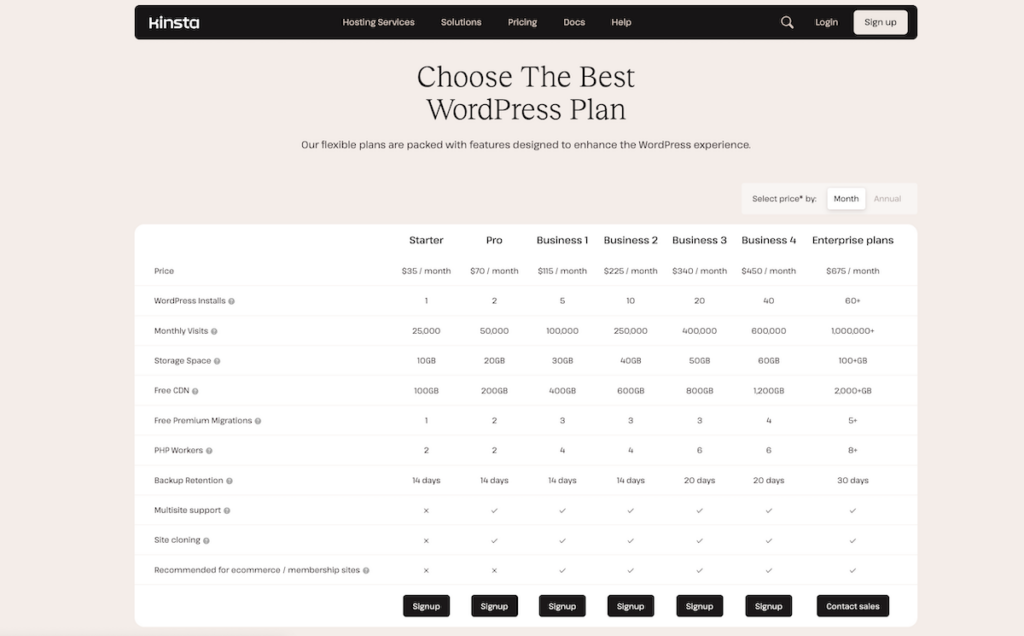
👍👎 Kinsta Pros and Cons
As we near the end of our Kinsta hosting review, let’s single out some of the pros and cons of using Kinsta for WordPress hosting.
👍 Pros
- Excellent performance – Kinsta offers excellent performance for WordPress sites. Simply put, your sites will load really fast with Kinsta, without requiring much/any input from you.
- Cloudflare Enterprise infrastructure – Kinsta recently integrated Cloudflare Enterprise into the Kinsta stack in a big way, which leads to a lot of benefits when it comes to performance and security (as we discussed earlier).
- User-friendly dashboard – Kinsta’s custom MyKinsta dashboard is very user-friendly and includes lots of useful tools such as a redirect manager, easy staging sites, manual backups (in addition to the automatic daily backups), and more.
- Flexible staging pushes – Kinsta offers an adaptable staging deploy tool that lets you choose whether you push all files or specific ones, along with specific database assets to your live site.
- Quality support – Kinsta offers excellent support that’s available every hour of every day via the Intercom chat widget.
- Multilingual support – if you’re not a native English speaker, you might appreciate that Kinsta offers multilingual support (which is pretty rare to find in a managed WordPress host).
- Lots of pricing plans – ten different pricing plans means it easy to choose a plan that fits your needs. There are also plans for single sites that need more resources than is typical, and agencies that need to host more than 20 sites.
- Value-added tools for developers/advanced users – Kinsta offers a local development tool (DevKinsta) and performance monitoring (Kinsta APM) at no extra cost.
👎 Cons
- Big increase in price if coming from shared hosting – while Kinsta is competitively priced for the managed WordPress hosting space, it’s definitely a step up in price if you’re coming from shared hosting.
- No email hosting – Kinsta doesn’t offer email hosting, so you’ll need to pay for a separate service like Google Workspace or MXroute.
- No phone support – if you value phone support, you might not like that Kinsta only offers live chat support. Kinsta’s support is excellent, though. We’re only noting the lack of phone support, not criticizing the quality.
❓ Kinsta Review 2024 FAQ
Let’s finish out our Kinsta review by running over a few common questions. Then, we’ll get to our recommendations.
Absolutely! Kinsta is one of the most established managed WordPress hosts and they haven’t had any major security incidents. Kinsta customers also benefit from Cloudflare Enterprise’s security functionality.
Kinsta is significantly faster than Bluehost. It’s not even close – if you value fast performance, you should absolutely choose Kinsta over Bluehost.
Cloudflare is already tightly integrated into the Kinsta hosting stack, so there’s no need to use Cloudflare independently from Kinsta. If you host your sites with Kinsta, you’ll already be benefiting from the Enterprise-level performance and security features that Cloudflare offers.
Kinsta was founded in 2013. Since then, they’ve quickly grown to become one of the biggest managed WordPress hosting providers.
Kinsta is a remote-first company with a worldwide array of team members. The actual Kinsta business is in the USA.
🤔 Should You Use Kinsta WordPress Hosting in 2024 and Beyond?
Now for the most important question of our Kinsta review – should you use Kinsta to host your WordPress websites?
Well, as we mentioned in the beginning, we actually use Kinsta to host DesignBombs, so we obviously think that Kinsta is a good choice.
However, that doesn’t necessarily mean it’s the best choice for your specific situation. So let’s talk about when you should and should not use Kinsta.
Use Kinsta If…
Kinsta is an idea option if you need excellent performance, built-in optimization features, convenient functionality, and excellent support. Of course, you’ll also need the budget for it over the long-term.
That’s the key – you can find hosts that perform similarly well to Kinsta at a lower price, but the tradeoff is usually that those hosts can’t compete when it comes to features, support, and general hands-off, “done for you” experience.
If you want your site to load fast and you want everything to work without the need for technical knowledge, Kinsta can be the perfect option.
Without any effort on your part, you’ll get a fast-loading site along with lots of convenient features like automatic backups, staging sites, and more. And if anything goes wrong, you have round-the-clock support to help.
Use Another Host If…
The main reason to consider another host would be the price. Despite the value for money, it may still be out of reach for you. For the lowest tiers, that value shinks, which adds resource limitations to your server. If this sounds like you, consider Cloudways.
Cloudways also offers excellent performance by letting you choose from different cloud hosting providers. However, unlike Kinsta, Cloudways doesn’t put in any arbitrary limits on the number of websites or visitors you can have. As long as your server’s specs can handle it (CPU, RAM, etc.), you can do whatever you want.
The downside of Cloudways, though, is that it’s a little more complex than Kinsta and it doesn’t offer the same level of support and features. While you certainly don’t need to be a developer to use Cloudways, we don’t recommend it for beginners or non-technical folks. Read our full Cloudways review to learn more.
For beginners, the other option to save money would be to go with shared hosting. Shared hosting will not offer the same level of performance, support, and features, so there are definite trade-offs here. However, you can find shared hosting that is pretty good, even if it’s not at the same level as Kinsta.
Based on our testing, these are some of the shared hosts that still offer solid performance for the money:
- GreenGeeks – read our full GreenGeeks review.
- InMotion Hosting – read our full InMotion Hosting review.
To see more options, check out our full collection of the best WordPress hosting (based on hands-on testing). You can also read our collection of managed WordPress hosting if you specifically want a managed host.
Do you still have any questions about Kinsta or our Kinsta review? Let us know in the comments.


Leave a Reply