Cloudways Review 2024: The Good & Bad (Honest Thoughts)
Considering using Cloudways to host your WordPress site or another type of site? In our hands-on Cloudways review, we’ll help you decide whether this popular hosting provider is right for you.
Cloudways is a bit of an outlier in the hosting space because it uses a unique approach to hosting. Instead of providing its own infrastructure, Cloudways lets you choose from five different cloud hosting providers – DigitalOcean, Vultr, Linode, AWS, and Google Cloud with its Flexible plans.
Then, Cloudways handles properly configuring and maintaining the server, along with providing you lots of useful tools to manage your site.
The upshot of this approach is that you can get very good performance for a low price. However, it’s a little more complicated than traditional hosting, so we don’t recommend Cloudways to all users.
They also have Autonomous plans, which provide a hands-off, managed WordPress hosting solution, designed specifically for businesses looking for high-performance hosting. It’s built on Kubernetes and ensures automatic scaling and load balancing to handle traffic spikes.
Here’s everything that we’ll cover in our 2024 Cloudways review:
Here’s How We Tested Things for Our Cloudways Review
We always want our hosting reviews to be completely objective, so we signed up and paid for our own Cloudways Flexible account to write this review. Our experience is exactly the same as what you will experience and Cloudways did not provide us with any special deal or even know that we’re writing this review.
All of the tests that we ran, the screenshots we collected, and our general thoughts all came from our direct experience of using the Cloudways account that we purchased.
With that out of the way, let’s dig into our Cloudways review.
⚙️ Cloudways Key Features
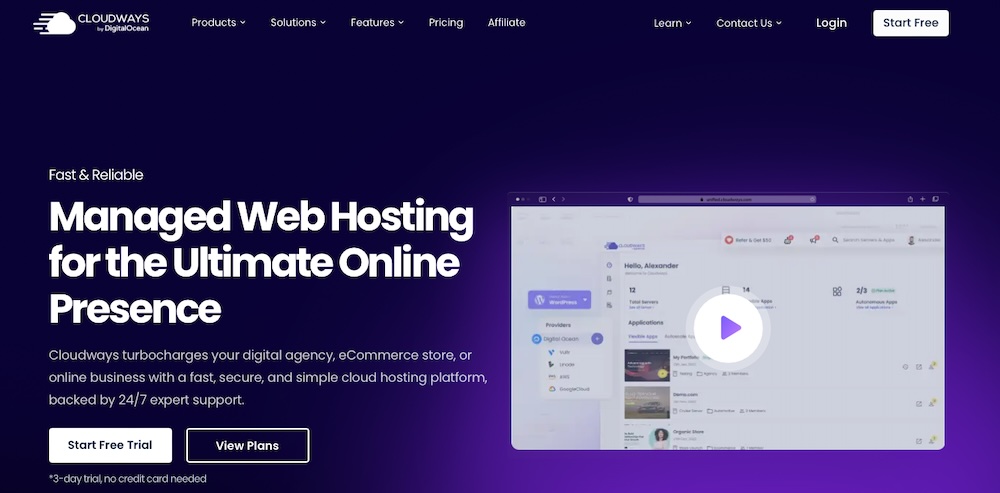
While Cloudways does use the unique cloud hosting approach that we mentioned in the introduction, Cloudways still offers a suite of features that compares favorably with more “traditional” hosting providers.
First, let’s talk about the hosting environment itself. In the Cloudways Flexible plans, they configure your server with a hybrid Apache + Nginx stack. It then offers multiple caching layers to improve performance including Nginx, Varnish, and Memcached. There’s also an option to easily install Redis.
When Cloudways sets up your server, it’ll automatically implement all of this, along with securing your server and keeping everything updated.
Beyond that, Cloudways offers the following useful features:
- Automatic server-level backups and on-demand single-site backups
- Staging sites
- Free WordPress performance plugin called Breeze
- Site cloning
- Free SSL certificates
- Built-in content delivery network (CDN)
- SMTP at the server level for transactional emails
- Bot protection
- Cron job management
- Basic server monitoring
- Option to add team members for collaboration
You’ll see a lot of these features in more depth later in our review.
🚀 Cloudways Performance Tests
To kick off our hands-on Cloudways review, let’s run some performance tests. After all, performance is one of the most important considerations in any hosting provider.
To test Cloudways’s performance, we set up a real test site using the popular Astra theme and a full demo site.
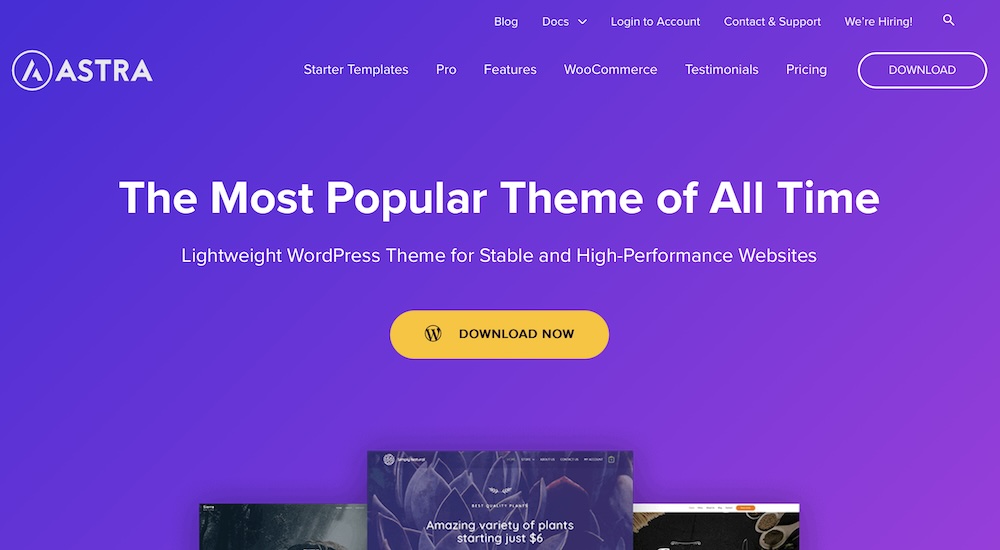
Our test site also includes the Breeze performance optimization plugin, which Cloudways installs by default.
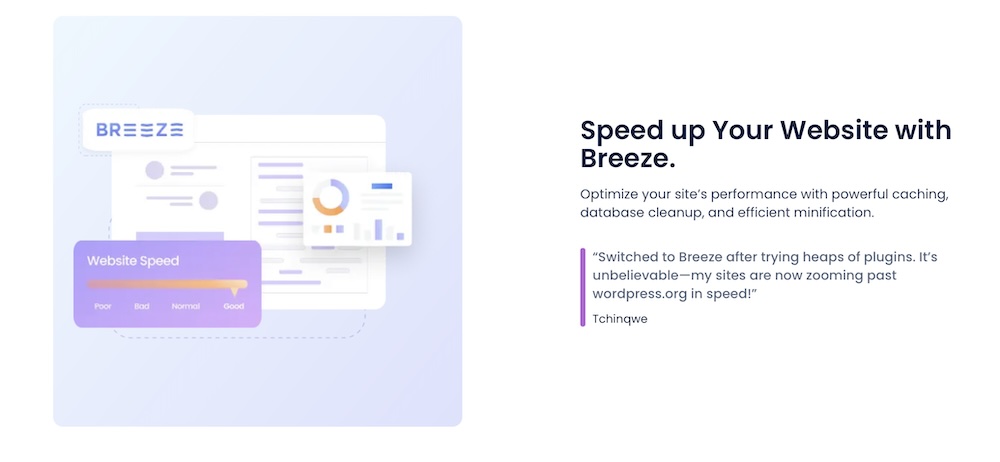
For our server, we’re using the cheapest $10/month DigitalOcean server.
Then, we ran it through two website speed test tools:
- WebPageTest with a throttled FIOS connection to collect one-off performance metrics. We ran nine tests and took the median value.
- Load Focus to see how Cloudways holds up under scale. We hit our site with 20 visitors in a 60-second period.
WebPageTest
Cloudways performed excellently in the one-off WebPageTest analysis, with a median load time of under half a second. This is one of the best results from all of the WordPress hosts that we’ve tested:
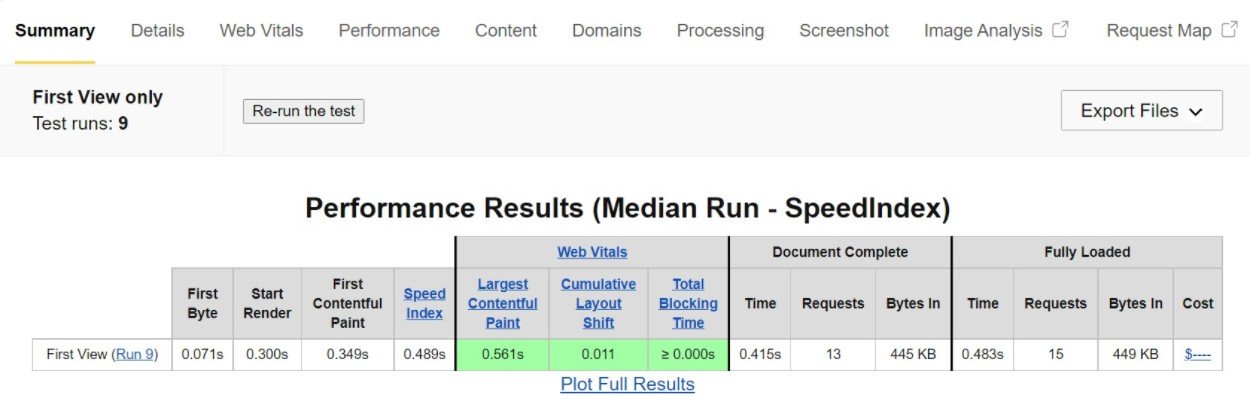
Load Focus
In the Load Focus testing, Cloudways also performed excellently. The mean average response time was just 582 ms and the 90th percentile time was 611 ms. This is one of the better results we’ve seen from all the hosts that we’ve tested, though Nexcess (our review) and WP Engine (our review) performed slightly better.
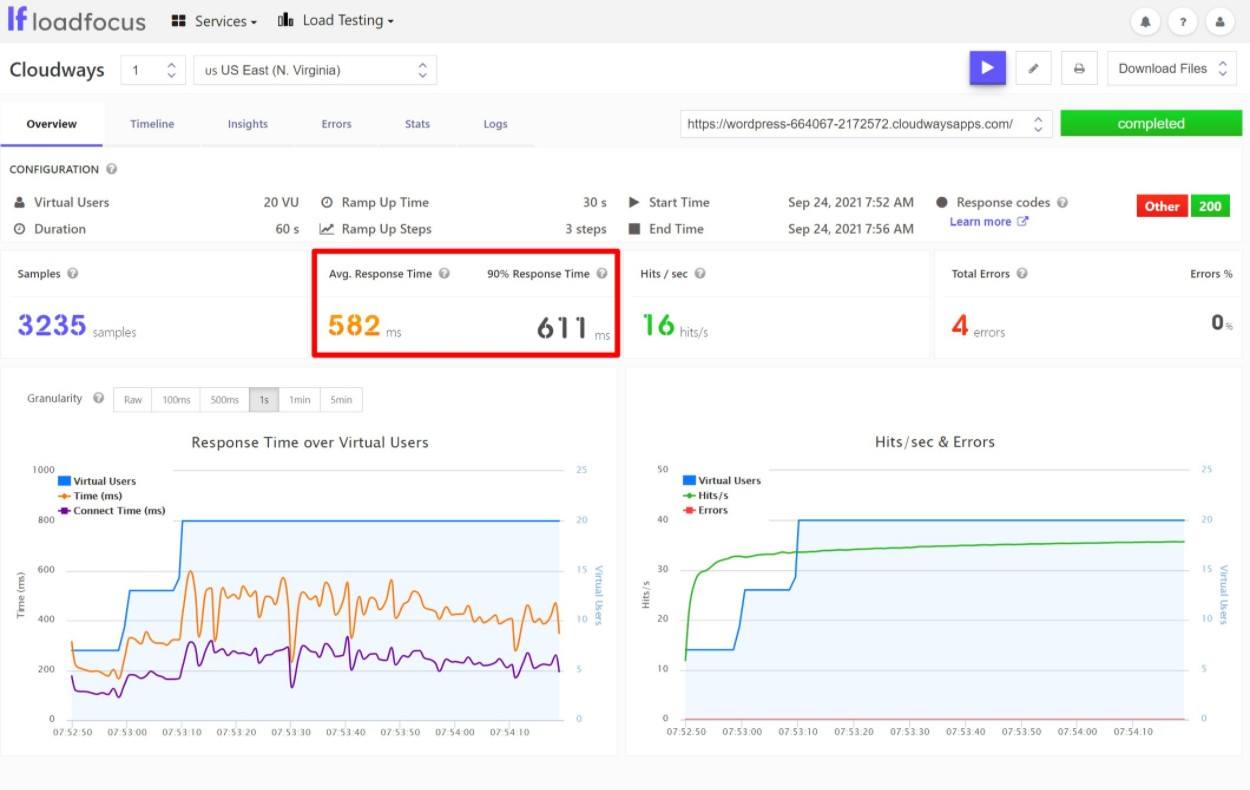
Still, Cloudways is miles ahead of other budget hosts, which is quite impressive given that our test site costs just $10 per month.
Takeaway: Cloudways did very well in our tests, especially when you consider how cheap it is.
🤗 Cloudways User Experience
Because Cloudways has a unique experience, let’s start at the beginning with setting up a server and installing WordPress. Then, we’ll take you through some of the tools included you can use to manage your sites and servers via Cloudways’s custom dashboard.
Launching a Server and Installing WordPress
When you first sign up to Cloudways, you’ll be prompted to launch a server and deploy an “application”. An application is any software that you want to install on your server – e.g. WordPress, Magento, Laravel, and so on.
Once you’ve chosen your application and entered some basic details, you can make three key decisions. You can choose…
- Your cloud hosting provider
- The resources for your server
- Your server’s physical location
You’ll see a summary of the price at the bottom and then you can click Launch Now to create your server:
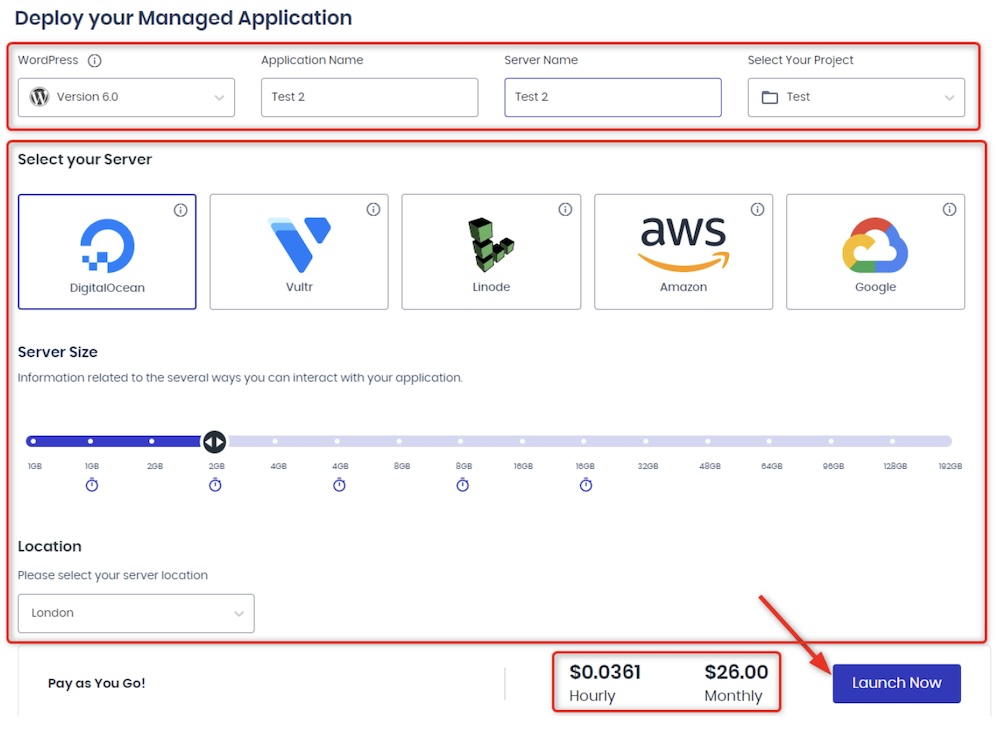
And that’s it!
Managing Your Server
Your Cloudways dashboard has two main tabs:
- Servers – this is where you manage all of your cloud servers.
- Applications – this is where you manage your individual websites.
If you open a server’s dashboard, you’ll be able to manage all of the server-level details including:
- Monitoring – keep an eye on your server’s resources.
- Vertical Scaling – easily increase the resources of your server.
- Backups – take backups of your entire server.
- SMTP – you can set up an SMTP provider for transactional emails at the server level.
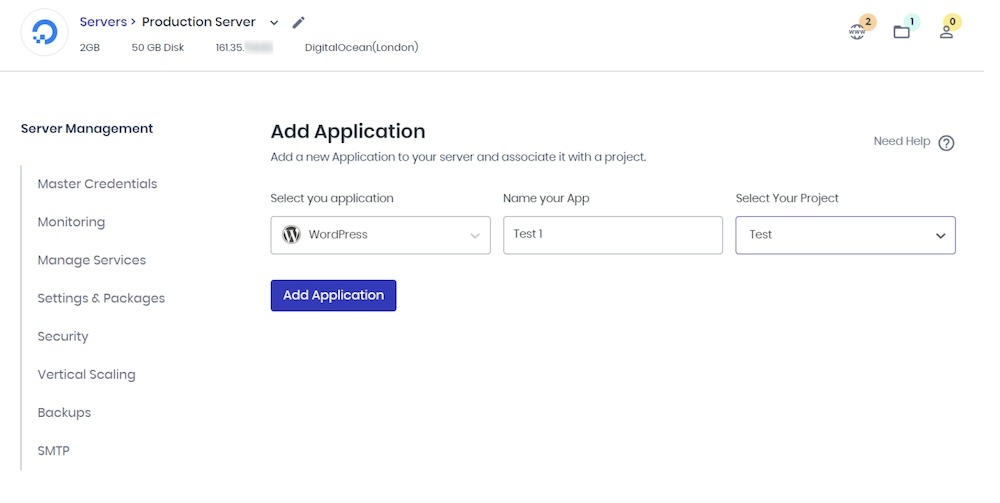
Managing Your WordPress Site
If you go to the Applications tab, you’ll see a list of all of your WordPress sites. If you click on a specific site, you’ll open its dashboard. This is where you can access all of the site-specific information and tools including:
- Viewing access credentials for WP Admin, FTP, MySQL, and so on.
- Associating domains with your site.
- Setting up cron jobs.
- Installing the free SSL certificate.
- Taking and managing backups.
- Deploying a site via Git.
- Integrating the Cloudways CDN.
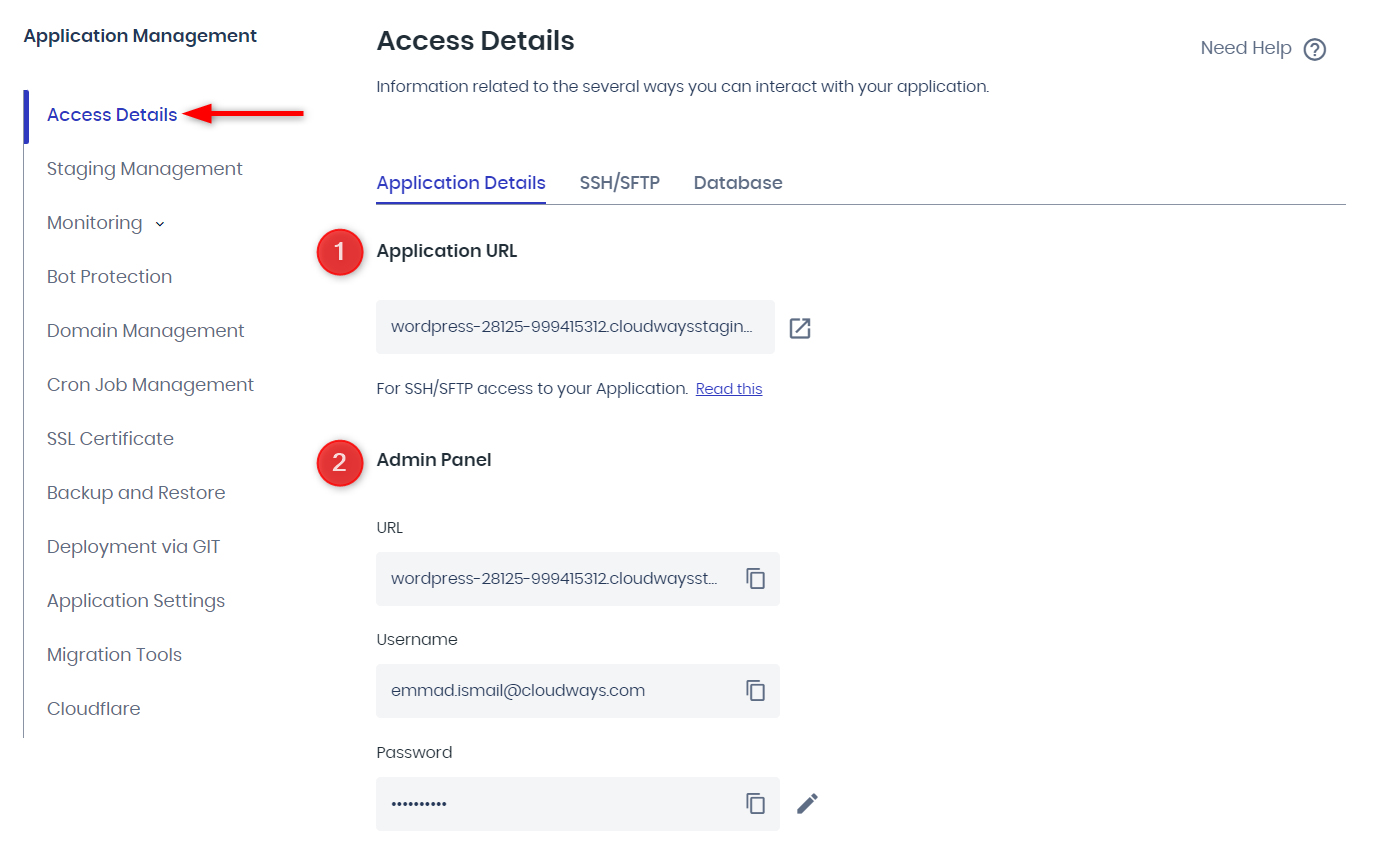
Exploring Some Useful WordPress Tools
Now, let’s take a look at some of the most useful Cloudways features for managing your WordPress sites.
First, Cloudways offers an easy cloning/staging tool, which you can access from the main Applications list. You can either create a true staging site or just clone your site to the same server or a different server:
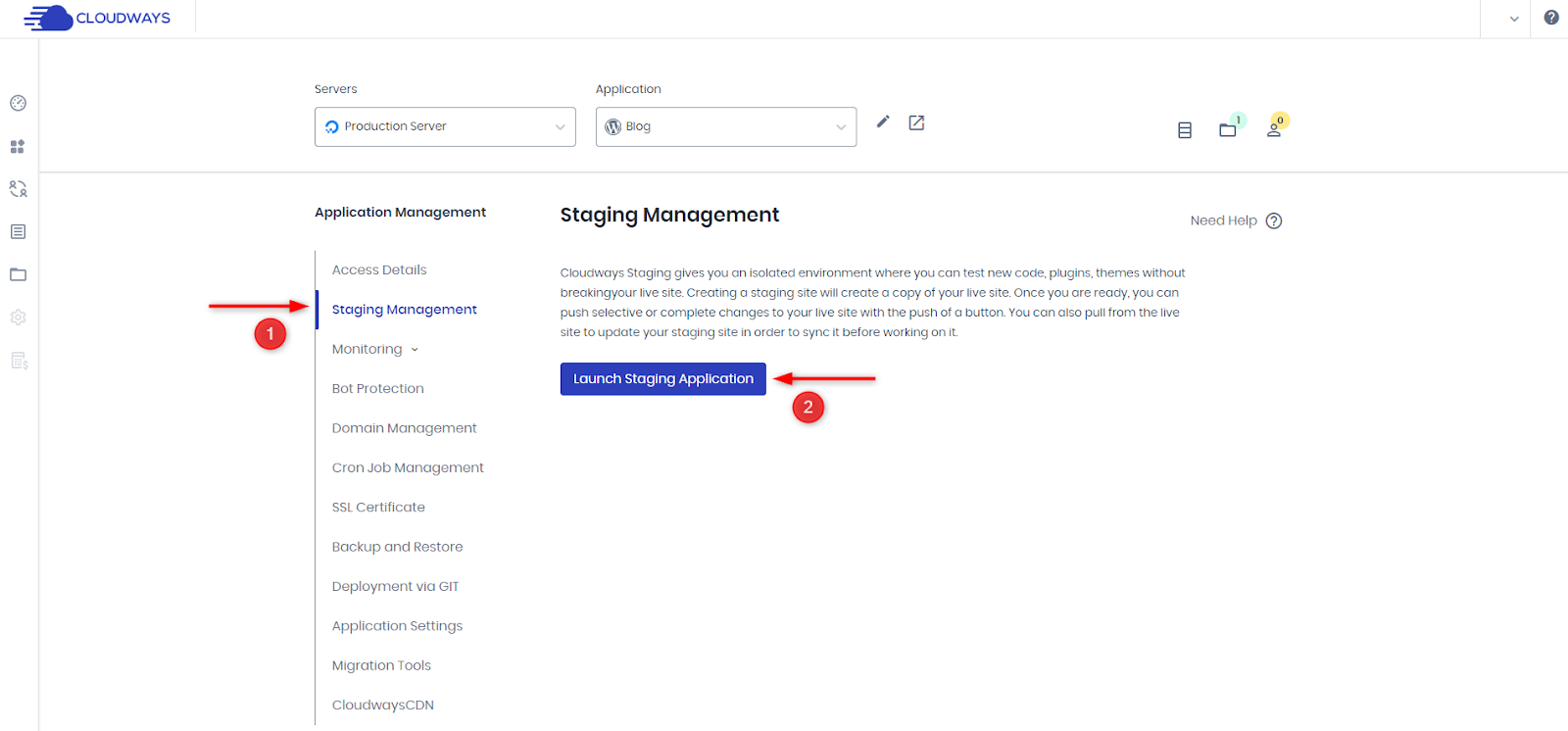
If you create a staging site, it will show up as its own application you’ll be able to easily push or pull data between your live site and staging.
In the Backup And Restore tab, you can create on-demand backups for a specific site in addition to the server-level backups that Cloudways automatically takes:
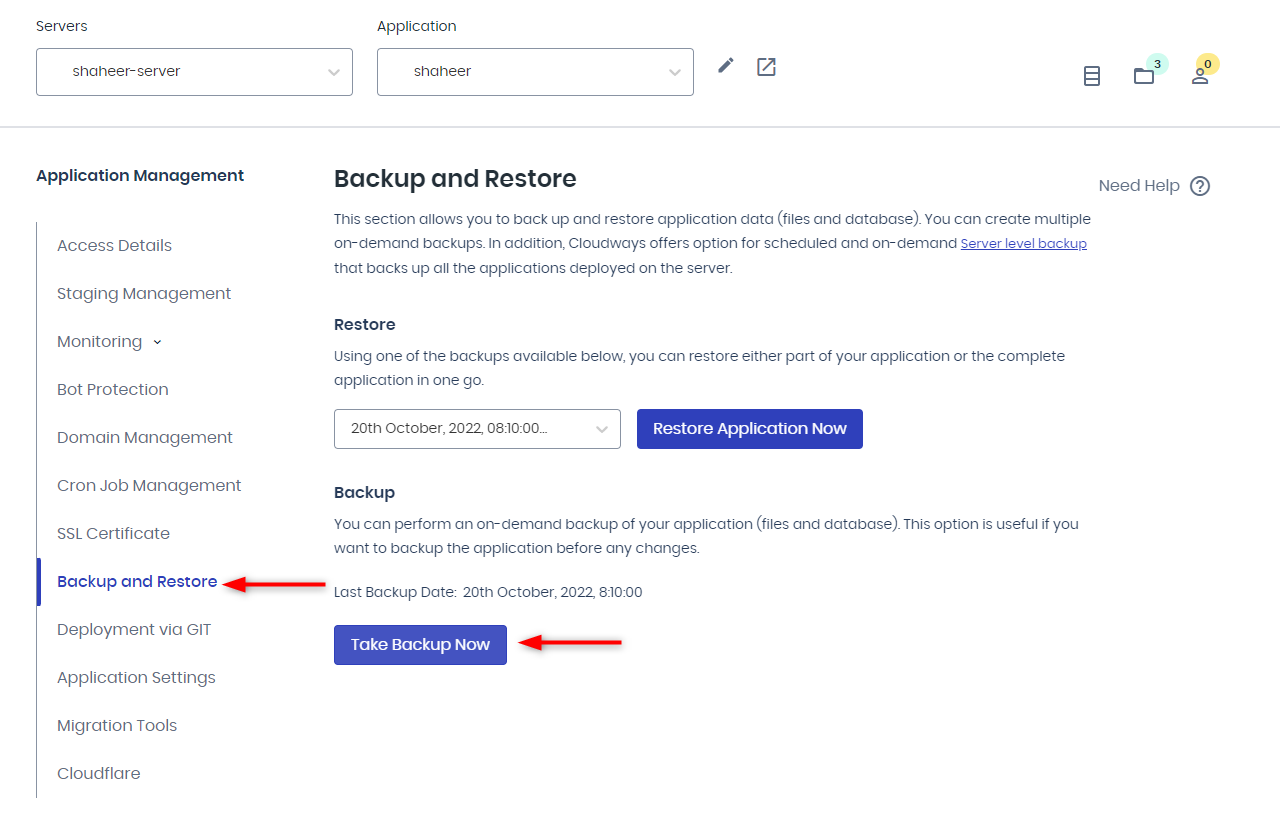
The Cron Job Management tab provides a really simple interface to set up your own server cron jobs:
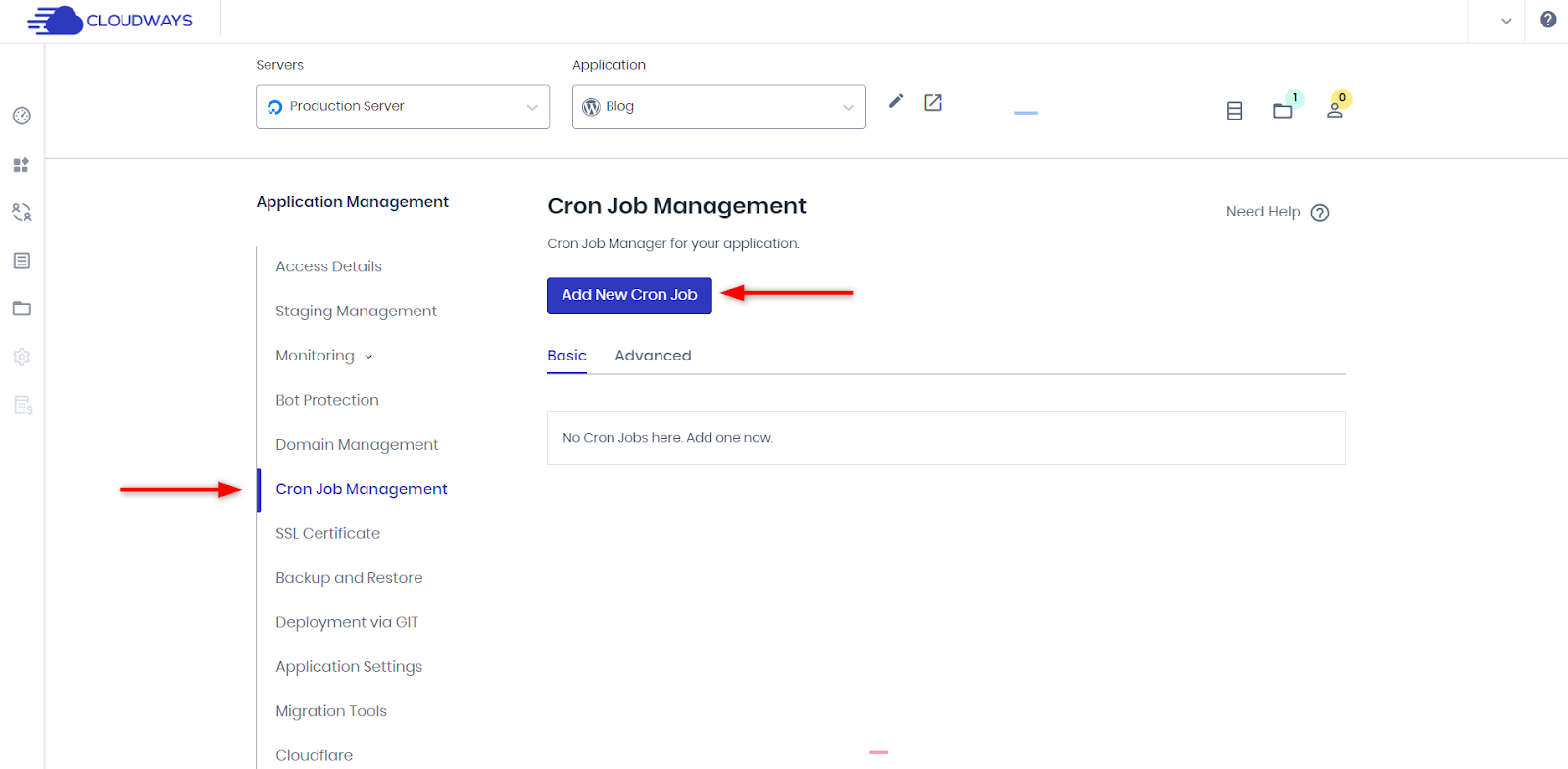
Finally, the SSL Certificate tab lets you install a free Let’s Encrypt SSL certificate with just a couple of clicks:
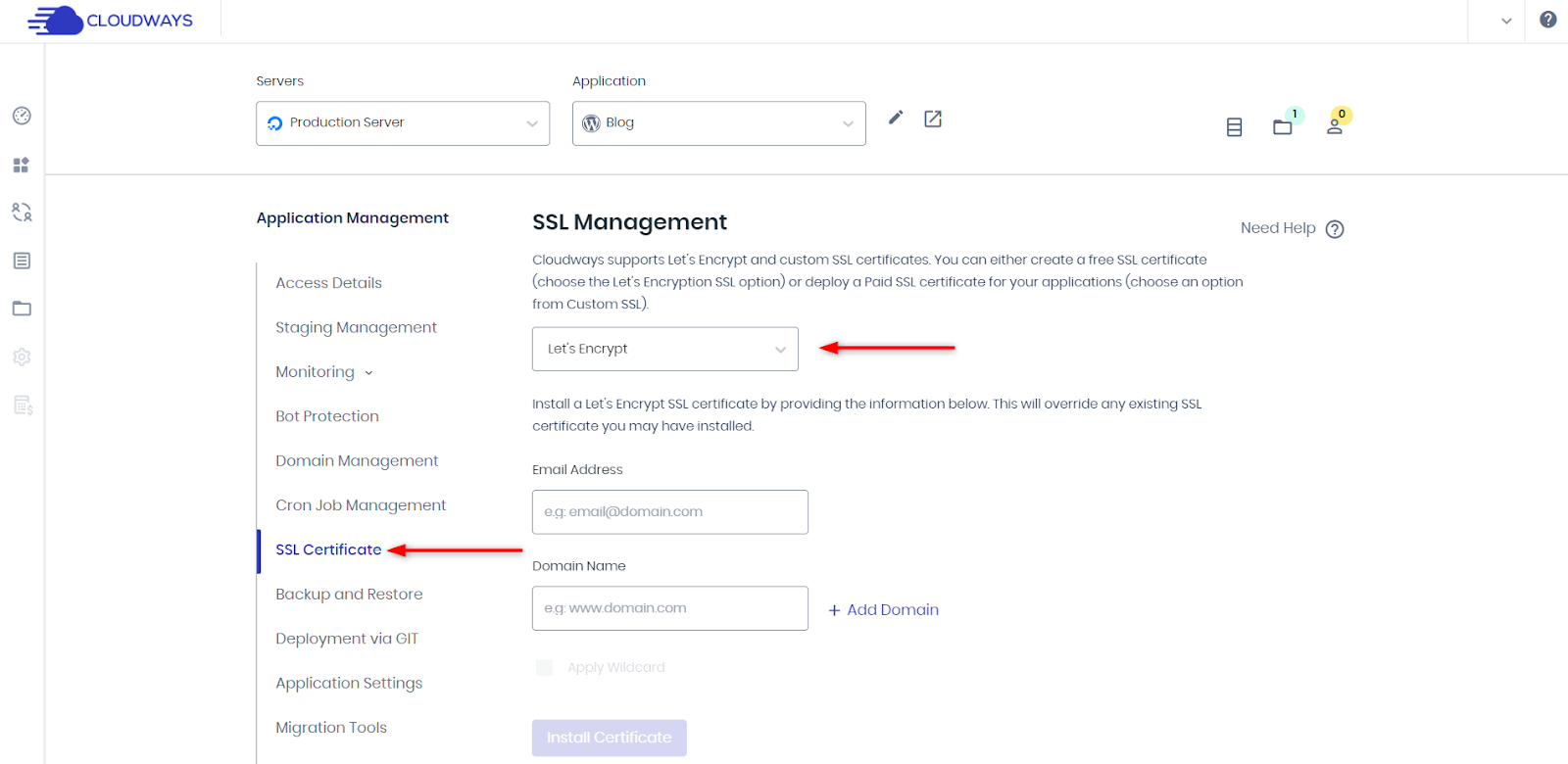
This is by no means a complete list of tools, but we’re mainly just looking to highlight that Cloudways does give you a full suite of management tools that compares favorably against more “traditional” hosts.
Cloudways Add-ons
Cloudways offers several add-ons to enhance website performance, security, and management. For instance, with Cloudflare Enterprise CDN, your site gets faster load times and stays strong during traffic spikes. And it tacks on extra layers of security with DDoS protection and a Web Application Firewall (WAF), too, which keeps your site safe and performing well no matter how much traffic comes your way.
On the maintenance side, SafeUpdates is a great tool for WordPress users who don’t want to worry about updates breaking things. It automates the update process, runs health checks, and creates backups to keep downtime or issues at bay when updates roll out.
When it comes to security, the Malware Protection add-on, powered by Sucuri, takes care of detecting and removing any malicious threats before they cause harm.
And if managing your domain feels like a headache, DNS Made Easy simplifies everything. It optimizes domain performance, reduces latency, and ensures your site stays up and running reliably, helping to deliver a smooth experience for your visitors.
These add-ons (along with Cloudways Support, which we’ll talk about in a moment) let you make your Cloudways Flexible plan your own.
Cloudways Autonomous
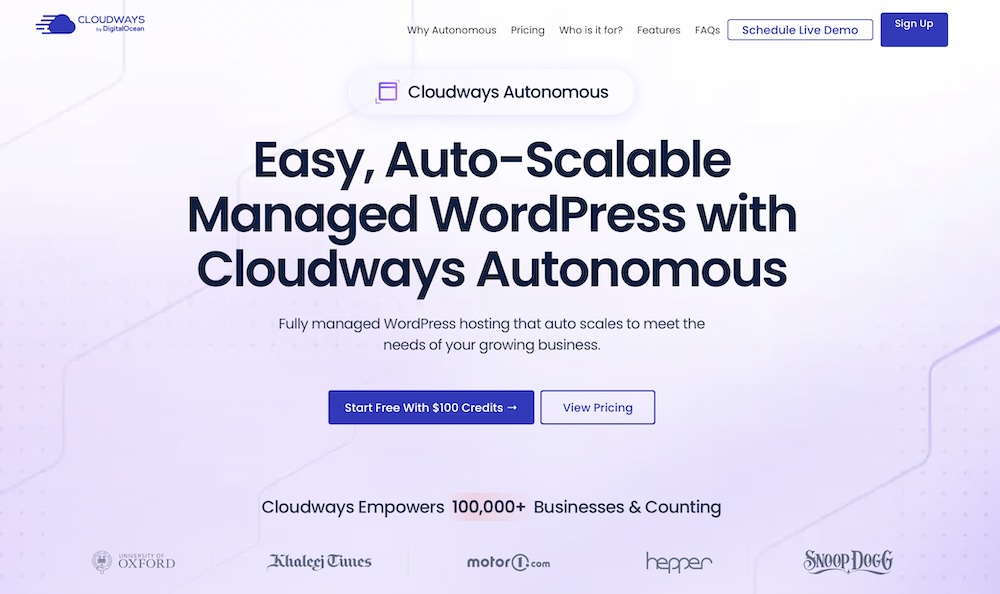
Everything we’ve discussed so far has related to the Cloudways Flexible plans. But if you have a higher-traffic site and need something more hands-off, the Autonomous plans might work better for you.
Autonomous, powered by Kubernetes, takes the stress out of managing WordPress hosting by automatically adjusting your resources as traffic surges. Whether it’s a busy sales season or a viral moment, your site stays fast and online without you needing to do anything in particular.
The beauty of Autonomous is that its autoscaling kicks in the moment it’s needed, adding resources when traffic spikes and scaling back when things calm down. This makes it perfect for high-traffic sites like WooCommerce stores, event ticketing platforms, or even content-heavy blogs. No need to manually upgrade or adjust settings — it just does it.
It also comes with Cloudflare Enterprise CDN integrated and Redis Object Cache Pro to make data retrieval super quick. and security features like DDoS protection and a Web Application Firewall (WAF) to keep your site safe and performing at its best. This combination of performance, scaling, and security ensures that your site can handle anything thrown its way.
📞 Cloudways Support
Support can be a bit of a tricky subject at Cloudways.
Cloudways support is good for what it does, but you need to realize that the scope of Cloudways’s support isn’t as broad as it might be at another host, especially a managed WordPress host.
By default, Cloudways supports your hosting server and the Cloudways platform. If you have a problem with the server or something with Cloudways itself, Cloudways will definitely hop in and help you.
You can get in contact with them 24/7 via live chat support.
However, Cloudways does not provide application support by default. That is, they don’t officially offer support for any applications that you install on your server, such as WordPress.
For example, if you’re having problems with the WordPress installer that Cloudways offers, their support will help you. But if you’re seeing an error on your WordPress site, that’s outside the scope of the free support (though Cloudways will sometimes help anyway).
If you do want this type of advanced application support, you can pay extra for premium support, but it’s not cheap.
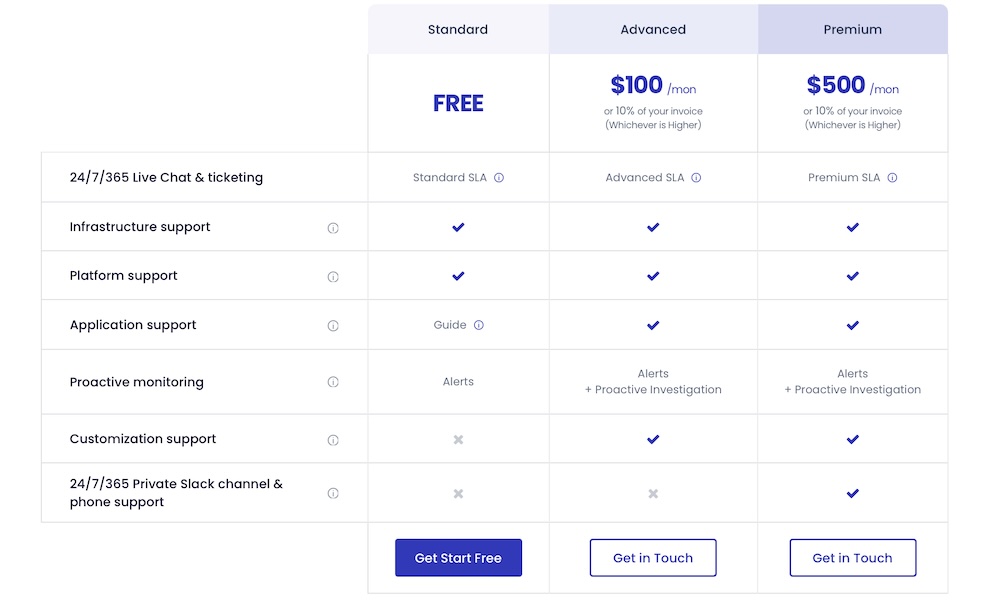
💰 Cloudways Pricing
What you’ll pay for Cloudways depends on the cloud hosting provider that you choose and your server’s resources.
In general, the cheapest option is the $11 entry-level DigitalOcean server, which will already offer excellent performance. If you use our Cloudways coupon, it will be even cheaper.
You do not need to pay separately for the cloud hosting. The price that you see at Cloudways includes both the underlying cloud hosting charges and the charges for Cloudways.
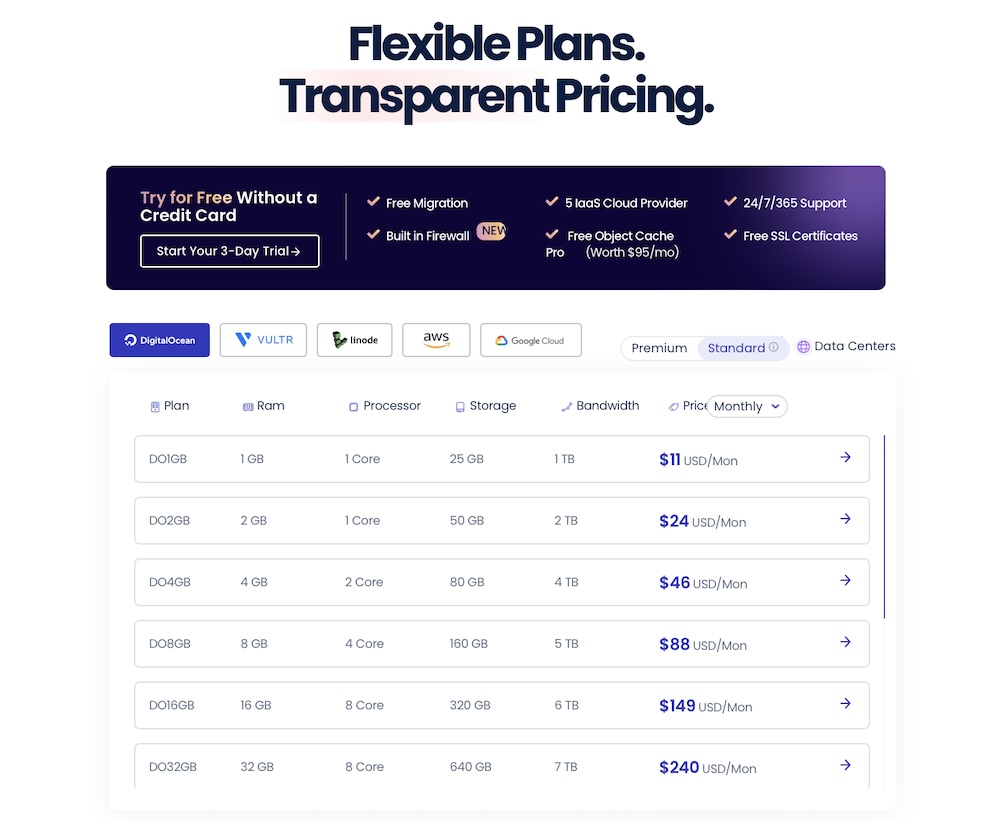
One thing to note is that the total price is generally a multiple of the price of the underlying hosting.
For example, here’s a break-down of the DigitalOcean plans:
- Total Price – includes both the underlying and Cloudways’ fee. This is what you pay per month.
- DigitalOcean Price – the price for the unmanaged VPS if you bought it directly from DigitalOcean.
- Implied Cloudways Fee – what you’re essentially paying for the Cloudways service alone (total price minus DigitalOcean price).
| Tier (RAM) | Total Price | DigitalOcean Price | Implied Cloudways Free |
| 1 GB | $11 | $5 | $6 |
| 2 GB | $24 | $10 | $14 |
| 4 GB | $46 | $20 | $26 |
| 8 GB | $88 | $40 | $48 |
As you can see, the premium that you pay for Cloudways vs the underlying cloud hosting gets higher as you upgrade your hosting, which leads to a weird situation:
For lower-resource servers, Cloudways is very affordable. For example, if you’re purchasing the entry-level server (which will be fine for most sites), Cloudways offers excellent value because you’re essentially just paying $6 per month to have Cloudways manage your DigitalOcean server.
However, if you’re considering purchasing one of the higher-resource servers, Cloudways can be expensive for what it offers. You go from paying a $6 premium vs the underlying hosting on the 1 GB plan to paying a $48 premium on the 8 GB plan, even though the Cloudways platform is exactly the same in both situations.
Which Cloud Hosting Should You Use?
If you’re not sure which cloud hosting provider to choose, we recommend starting with the Vultr High Frequency servers. They’re a little more expensive than the entry-level DigitalOcean servers, but the small added fee is worth it for improved performance.
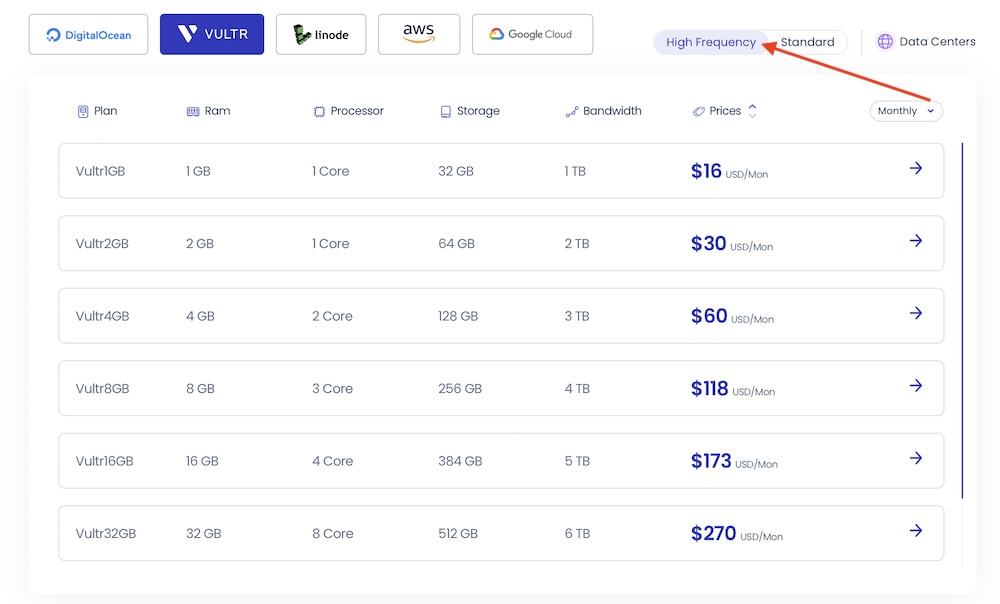
You can start with the lowest resources (the cheapest server) and then scale your server if needed.
👍👎 Cloudways Pros and Cons
As we get near to the end of our Cloudways review, let’s talk about some of the pros and cons of using Cloudways for hosting.
Pros
- Excellent performance for the money. Even the cheapest Cloudways plan can offer excellent performance – even under scale.
- No arbitrary limits. Cloudways doesn’t put any arbitrary website limits. As long as your server has the resources, you can host as many sites as you want.
- Useful WordPress tools – you get helpful features such as staging sites, backups, a WordPress optimization plugin, and more.
- Server-level SMTP – this is a really useful tool for reliable emails, as many other cloud server panels make you set up SMTP services for each individual WordPress site.
- Autoscaling is available – no need for wrestling with scaling-related headaches. If you have a high-traffic site, you can use an Autonomous plan and it’s handled for you.
Cons
- A little bit more complicated than traditional hosting. Again, you definitely do not need to be a developer, but total beginners might want to stay away.
- Information overload. On a similar note to the above, getting started with Cloudways can be a little confusing. The plan options — and getting to select which host you want – might feel like a lot of decision-making right upfront.
- Pricing isn’t as good for high-resource servers. Because Cloudways charges a multiple of the underlying hosting cost, it can be expensive for high-resource servers.
- No email hosting. If you want to create a custom email address (you@yoursite.com), you’ll need a separate email hosting service.
❓ Cloudways Review 2024 FAQ
To finish out our Cloudways review, let’s go over some FAQs.
Yes! Cloudways is very fast and they offer excellent performance for the price. Consider the Vultr High Frequency servers for the best performance on a budget.
Yes! Cloudways works great for WordPress and includes a number of WordPress-specific tools like WordPress-optimized server-level caching, staging sites, a free WordPress optimization plugin, and more.
Cloudways is definitely accessible for non-developers, but we wouldn’t recommend it to total beginners who are just getting started with their first websites. You might want to choose a more traditional host until you understand the basics of running your website.
The free trial lasts for three days. After that, you’ll need to pay for a plan.
Cloudways offers pay-as-you-go billing – there are no long-term contracts. You’ll pay every month based on your actual usage for that month, which is billed down to the hour. At the beginning of the month, you’ll receive an invoice based on your usage for the previous month.
Because cloud hosting has become so popular, you can find a lot of tools to help you manage cloud hosting. Some of the most popular options are RunCloud, GridPane, SpinupWP, and Ploi.
These tools are a little more complicated, but not by much.
🤔 Should You Use Cloudways in 2024 and Beyond?
As we mentioned in the beginning, Cloudways is an excellent hosting provider that can offer very good performance for the money, but it isn’t the right host for everyone.
So – let’s talk about when you should choose Cloudways, and when you should choose a different host (along with some good Cloudways alternatives).
Use Cloudways If…
Cloudways is a great option if you’re looking for excellent performance on a budget. And this is all thanks to its unique cloud hosting approach. With just the cheapest DigitalOcean server, you can host multiple websites with surprisingly high traffic (as long as you’re using page caching).
Cloudways is a little bit more complicated than a traditional website, but you should have no issues using it as long as you’ve made a few websites before.
Overall, if you’re looking for high-performance hosting in the $10-$50 price range, Cloudways is definitely one of your best options.
Make sure to use our Cloudways coupon to save some money on your first three months.
Use Another Host If…
There are two situations where you might want a Cloudways alternative.
First, if you’re a total beginner who’s never built a website and/or feels overwhelmed by basic technical details, Cloudways might not be for you. Instead, GreenGeeks could be a good option. Or, if you want something really beginner-friendly, Bluehost fits the bill, though Bluehost’s performance isn’t as good as Cloudways or GreenGeeks, as you can see in our Bluehost review.
Second, Cloudways might not be the best option if you need one of the high-resource servers. But this is only because it’s expensive due to the percentage-based markup. Most people do not need the high-resource servers, so this might not matter to you.
However, if you do need a server with 8GB+ of RAM (and associated resources), you could use the same cloud hosting approach and save some money by choosing a flat-rate hosting control panel like RunCloud or SpinupWP.
To see even more options, check out our full roundup of the best WordPress hosting.
That about covers it! We hope you found this Cloudways review helpful. Best of luck in whatever decision you make.
Do you still have any questions about Cloudways or our Cloudways review? Let us know in the comments!

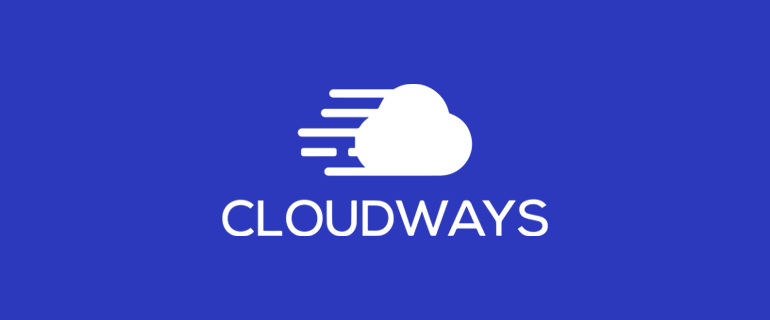
Leave a Reply