7 Best FTP Clients for Mac & Windows (2024)
What would you do if you needed to directly access the files on your site’s server?
WordPress is a robust content management system used by millions of people all over the world. However, this widely popular CMS doesn’t have a built-in FTP client to enable users to transfer files between their computer and their site’s web hosting server.
In this article, we’ll share the best FTP clients for both Mac and Windows and highlight both the pros and cons of each
What Is an FTP Client and Why Do You Need One?
FTP (File Transfer Protocol) is a standard network protocol used to transfer computer files from one host to another over a TCP-based network, such as the internet. For example, FTP allows you to upload files from your computer and transfer them to your WordPress site.
If you want to use FTP to transfer files from one host to another, you’re going to need an FTP client. An FTP client is software that allows you to manage files located somewhere else on the internet through your personal computer. For instance, you can use an FTP client to connect your computer to your WordPress hosting account.
WordPress is an effective CMS that doesn’t require the use of an FTP client. In fact, users can do pretty much everything from the WordPress dashboard, eliminating the need for an FTP client.
That said, an FTP client can help you resolve common WordPress errors that you can’t access and fix in the WordPress admin area. For example, incompatible plugins, poorly coded themes, or WordPress core updates can initiate the dreaded white screen of death and render your WordPress dashboard useless. That’s why having an FTP client on hand just in case is so helpful.
What to Look For in an FTP Client
Whether you need an FTP client for Windows or Mac (or possibly Linux), the key is to find a software that is easy to use no matter your skill level.
Here are some other features to look for in your FTP client software:
- Simple interface even beginners can understand and use
- One common access point
- Ability to preconfigure settings such as protocols, IPs, and ports and push them to users
- Support for SFTP
- Password encryption for added security
- Backup and syncing options
- Cross platform support (if needed)
- Drag and drop support
- Multiple languages available
- Remote file editing
- Directory comparisons
In order for you to use an FTP client, you’ll need an FTP username and password so you can connect to your WordPress website. You should have received this information when you first set up your website and your web hosting account.
If you aren’t sure what your username and password are, you can always check your hosting cPanel (or similar) or ask support.
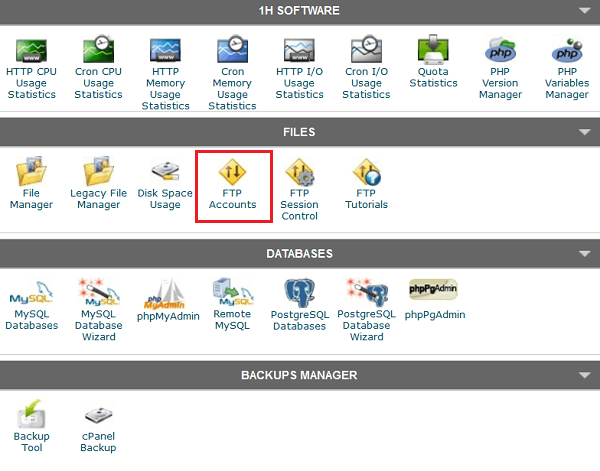
Once you have the information needed to log into your favorite FTP client, you’re ready to go.
Now let’s take a look at the best FTP clients in the market to date so you can decide which one is best for you.
01. WinSCP (for Windows)
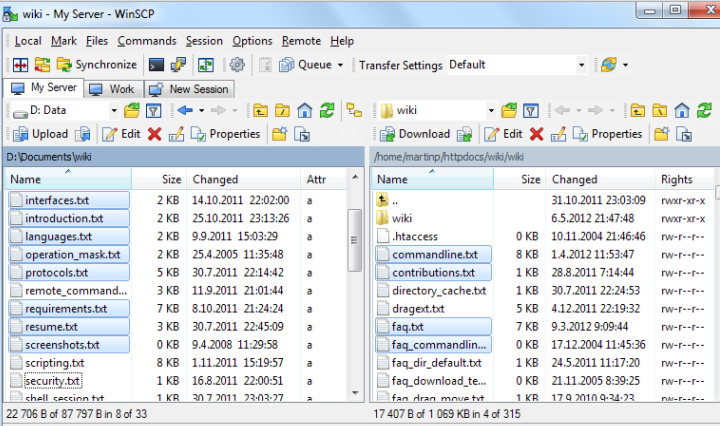
WinSCP is one of the most sought-out FTP client solutions for the Windows operating system. It’s a simple, open-source solution that makes downloading, uploading, and editing files easy. With the files on your computer on one side, and your server’s files on the other, the graphical user interface is easy enough for beginners to use.
Pros
- Advanced user support for FTP, SFTP, and SSH
- Language switcher (default English)
- Integrated text editor with drag and drop support
- Master password for enhanced security
- Foreground transfer can move to background transfer queue
- WebDAV support
- Scripting and task automation
- No default installation of adware
Cons
- Cannot toggle between 2 great interfaces (must change preferences)
- No way to edit keyboard shortcuts
WinSCP is one of the most powerful and affordable FTP client solutions for Windows users.
Platform: Windows
Price: FREE
02. Cyberduck (for Windows, Mac)
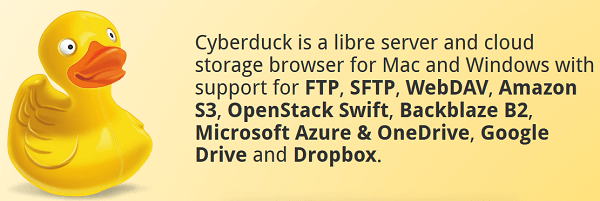
Cyberduck is a free FTP client designed for both Windows and Mac. In fact, unlike most cross platform FTP client solutions, Cyberduck integrates seamlessly with your native Mac environment, making it one of the best Mac FTP clients available. It even supports Mac features such as storing login credentials in keychain and locating files in the Finder.
Pros
- Simple interface for beginners
- Allows for remote file editing
- Works with several external code editors
- Open files and edit both text and binary files with a click of a button
- Wide range of protocols including FTP, SFTP, and WebDAV
- Advanced SSH functionality and bookmarking capability
- Client side encryption
- Supports API connections with cloud drives like Google Drive and Dropbox
- Multiple languages
Cons
- Tends to run slower than other FTP clients
- No portable version
- Download from anywhere other than official website can come with adware
Although Cyberduck works for both Windows and Mac users, this option is touted as one of the best for Mac users, as there are better Windows options available. That said, Cyberduck is an inexpensive solution that will get the job done whether you use Windows or Mac.
Platform: Windows, Mac
Price: FREE
03. CuteFTP (for Windows, Mac)
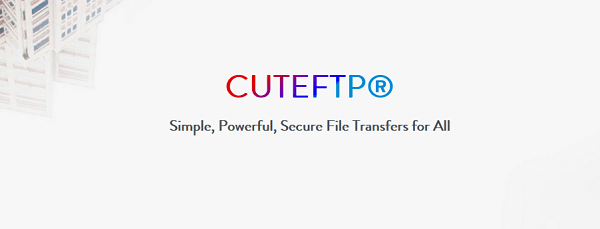
CuteFTP strays away from being a free and open source FTP client solution and instead offers users advanced functionality and premium support. It comes fully loaded with the power and security users expect in an FTP client and is great on both Windows and Mac.
Pros
- Superior support
- Supports OpenPGP encryption and file compression
- FTP, SFTP, and WebDAV support
- One Time Password authentication
- Scheduling and automation features like backups and syncing
- Built-in wizard to help novice users
- Integrated, color-coded HTML editor
- Segmented downloading
Cons
- Steep learning curve for beginners
- No connection support for cloud IaaS provider
- No file comparison feature
Overall CuteFTP is a powerful FTP client solution for those needing added features such as accessing and sharing files from a computer a mobile device. It’s also a good option for those who need to transfer large files.
Platform: Windows, Mac
Price: Starting at $59.99
04. Transmit (for Mac)
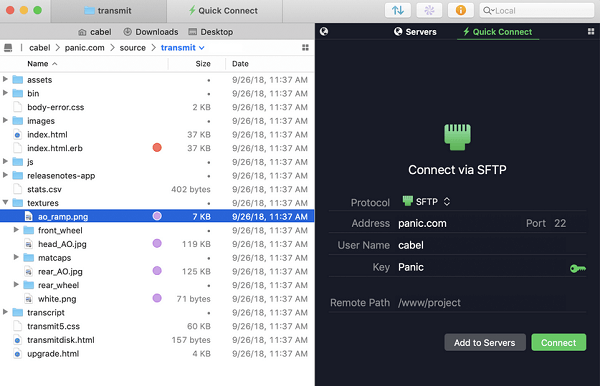
Transmit, developed by Panic, Inc., is an FTP client designed exclusively for Mac users. As such, it is the most popular FTP client solution for Mac users, especially among web developers. It is super reliable and has blazing fast speeds, and of course comes packed with great features.
Pros
- Folder syncing between local and remote servers
- Add transmit shortcuts to Finder as favorites for easy access
- Supports SSH, FTP, FTPS, SFTP, Amazon S3, and WebDAV protocols
- Cloud connections like Amazon Drive, Microsoft Azure, Dropbox, and Google Drive
- Built-in code editor
- Dashboard widget
- Drag and drop uploading
- Bandwidth limiting
- Advanced file skipping options
- Multiple languages
- 2-factor login
Cons
- Despite popularity, no Windows or Linux version
- Installs adware by default
Transmit is the perfect solution for Mac users looking for a highly-reliable FTP client.
Platform: Mac
Price: $45
05. Filezilla (for Windows, Mac, Linux)
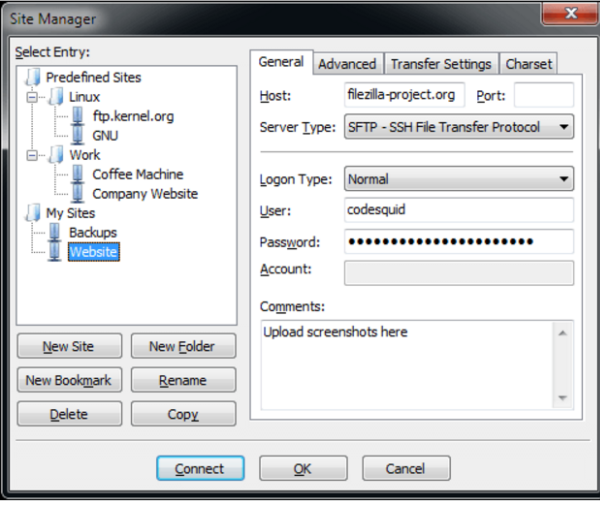
Filezilla is the most popular open-source FTP client available for all three major operating systems – Windows, Mac, and Linux. This FTP client is easy to use, features a friendly user interface and comes with comprehensive documentation that answers every question a novice would have regarding the usage of FTP clients.
Pros
- Support for FTP, FTP over SSL/TLS, and SSH FTP
- Remote file searching
- Bookmarking
- Support for IPv6
- Secure transfers
- Remote file editing
- Portable version available
Cons
- Dated drag and drop interface
- Will install adware upon installation and display ads upon running
Filezilla is one of those FTP clients that can be used by everyone regardless of platform or skill level.
That said, there have been many complaints that bundled adware is installed when downloaded and ads display every time the software is opened. Though there is an option to opt out of this when installing the software, many beginners are unaware of this and may miss clicking the checkbox. Despite these concerns however, Filezilla is an affordable option and should remain on this list.
Platform: Windows, Mac, Linux
Price: FREE
06. Free FTP (for Windows)
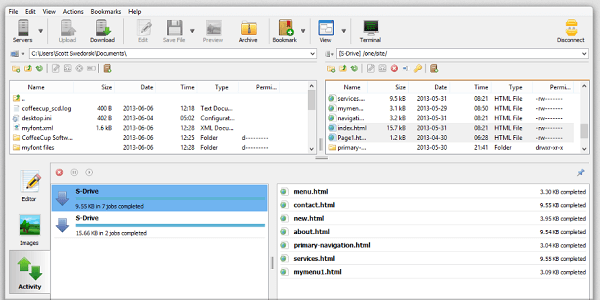
Free FTP was designed to be both powerful and user friendly. You can connect to your server with a click of a button and upload or download files by dragging and dropping them to your server or computer. The organized interface ensures you always know the status of your work and you can always pause or cancel your file transfers.
Pros
- FTP, SFTP, FTPS, and more
- Convenient history feature for finding files
- File and folder permissions
- Statusbar for quick status view
- Make Zip Archive feature for site backups
Cons
- Must upgrade to paid version to access additional features like a built-in code editor, preview function, Snippet Library, and customizable syntax highlighting for HTML, CSS, PHP, JavaScript, ASP, and Python
Free FTP is a great choice for those looking for a basic FTP client solution. It’s secure, easy to use, and can be used by people of all levels. That said, for those that need advanced features, investing in the premium version is the only option.
Platform: Windows
Price: FREE (premium version $39)
07. WS_FTP Professional (for Windows)
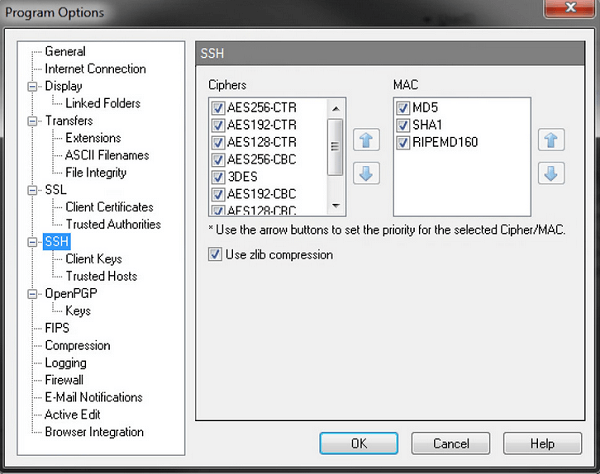
WS_FTP Professional offers users a safe and easy way to upload and download files. It transfers with encryption so data is always secure, is easily customizable, and makes drag and drop transferring a cinch.
Pros
- Transfer with 256-bit AES, FIPS 140-2 validated cryptography and OpenPGP file encryption
- Drag and drop functionality
- Locate and transfer files using integrated Google, Copernic, or Windows desktop search engines
- Schedules post-transfer actions like deleting, moving, or renaming files
- File archives
- Enable email notifications, backups, syncing, and compression
- Support for IIS and Apache web servers
Cons
- No data transfer graphs or visual displays
- Higher price than other popular solutions
WS_FTP Professional is an excellent premium solution that has everything you could need in an FTP client. It is faster than many of the competitors, includes enterprise-grade security measures, and can be worth the high price tag for some.
Platform: Windows
Price: $49.95
Best FTP Clients for Mac & Windows: Conclusion
When it comes to choosing an FTP client solution, the first thing you need to establish is what platform you’re using. After all, it won’t matter how much you like a solution if it’s not compatible with your platform.
From there, you’ll need to look at your overall budget. Free solutions such as WinSCP and Cyberduck offer plenty of built-in solutions, especially if you’re a beginner. However, with free solutions like Filezilla, you’re likely to get bundled adware with a download and have to deal with display ads, which can be annoying.
On the other hand, premium FTP clients like CuteFTP, Transmit, or WS_FTP Professional have powerful security, editing, and speed features that are worth investing in.
Luckily, for those that need an in-between solution, there’s also FTP clients like Free FTP that give users a chance to use the free features and upgrade to a more powerful solution if need be.
Which FTP client do you use? Are there certain features that are most important to you? We’d love to hear all about it in the comments below!


Cyberduck is without a doubt the WORST ftp software I have ever used. I’ve never known anything as buggy in 10 years of web development.
Please don’t listen to this article, you’d be doing yourself a disservice by using CyberDuck.
Tom,
Sorry to hear about your experience. I have been using it for last few months and didn’t had any issues so far. Plus it is also one of the FTP tools that doesn’t install toolbar / search bar in your browser.
Any chance you could elaborate on why you think it is buggy / worst software?
Admittedly, I got a little hotheaded about it, so I apologise for discrediting your article! Sorry about that!
I dunno, it’s always been really unreliable for me. One of the biggest issues i had with it was uploading files by dragging-and-dropping. CyberDuck didn’t freeze, but it did invoke some hidden prompt to continue which was hidden from the screen, which disabled the program.
Also, it never remembers the settings, like “Don’t ask again” etc.
Finally, just now it’s somehow crashed and erased all my bookmarks.
I dunno, I imagine it works great for IOS users, but I’ve used this on both windows 8 and 10 and I’ve always had trouble with it!
You’re right.
Cyberduck it is the worst FTP Client for Mac ever.
My problem was: find a good FTP client which was compatible with Mac OS Sierra. When I was using El Capitan, I normally used Filezilla.
I wanted to pay for a good FTP Client, but I didn’t find a good one.
After this article, I’ve discovered Classic FTP. It reminds me to the 90’s and it is a good client. What a relief.
Thank you so much for your article Rafay.
On the Mac, Transmit is THE best FTP client period. Filezilla does the job, but isn’t a native macOS app. SmartFTP seems to be a decent free alternative to Filezilla.
I downloaded FileZilla for Mac but it contains fake (filezilla says) adware (Spygot its name) but I preferred not to install it.
I downloaded Cyberduck but it was not able to connect to the server, I tried several times but always sames result.
I downloaded Classic FTP and it worked. It seem to be ok also in trasferring files.
Thanks for the article, very well organized and easy to identify wich softwares are for mac.
I’m using Cyberduck since more than 5 years on my Mac and I didn’t notice problems nor issues on admin of several webshops or websites. So I can’t understand your comment – for people who want a clean GUI and a simple to use FTP client, Cyberduck is a great tool for Mac and Windows users.
So glad I came across your comment. I just tried both Cyberduck and WebDrive and really disliked Cyberduck as well. It was slow for me and froze a lot. Webdrive should be added to this list IMO. It’s a solid client that has made my life easier.
A good list of FTP clients. However, I think FTP clients are definitely losing ground to other options such as web rtc. This is likely due to issues of security and speed. Businesses and confidential doc related transfers also tend to seek out other solutions.
—
Sam Smith
You should mention also that CuteFTP pro is the only client in this list that allows segmented downloading. It’s a must for large files.
Hi.
I’ve been using Cyberduck for the last few months without any problem.
Today, I used it several times to upload files to my website, and later to update them. Basically I made several uploads today but when I go online to check my website it remains like if I didn’t do any changes to it.
The funny thing about this is when I open the cyberduck server everything I uploaded is there, but not online. Why?
Normally I see changes really fast!!!
Anyone knows why? Thanks.
Thanks for introducing various FTP clients. Its keyboard shortcut and Transmit feature on MAC are the attractive features.
You might want to remove Filezilla from the list as the download for Macs contain Adware.
My ClamX (MAC) scan picked up malware in the installation exe.
I chopped and changed FTP clients for years and kept being forced back to Filezilla (or even cPanel’s file manager). It works, but it’s dog-ugly (I’m on a Mac by choice, so appearance is really important to me).
However, I recently purchased YummyFTP. Awesome! I love it. It feels like a Mac product and does the job really well.
I agree on the comments against CyberDuck. Unreliable & buggy. Constant crashes and failed uploads were the norm, not the exception.
I also used Flow for a while. I don’t know why I stopped using it because I also really liked it, but I thought it had been discontinued. I’ve just downloaded it again because my experience with it was good.
I’m tempted by Transmit, but for me, it’s over kill – it has too many features. I like a simple, user-friendly and reliable ftp client.
Biggest problem with Transmit is its cache. It’s kind of a nightmare when working in teams. If you leave it running on your system, and someone else on the team changes a file in the server, when you download it you quite often get the version of the file *before* the changes your teammate made. Sometimes even “Refresh” doesn’t help, and you have to completely quit the program and relaunch it just to get the changed file. Gets really aggravating. I loved Transmit before the cache was added, now it’s so annoying I’m staying away from the rest of Panic’s Mac product line just so I can avoid becoming more dependent on it.
Where is my favourite FTP client for Mac – Viper FTP? I’ve been using it for last 2 years. Tried other but always back to Viper…
Have you looked at Mobaxterm which is only available for Windows (unfortunately)? It’s a combination of SFTP and SSH client and worked really well for me. I never used the X-Windows part of it so can’t comment on that. But it was really useful. I’m surprised there aren’t more clients that combined SFTP and SSH because it’s such a killer combination for development purposes.
what about Coda?
Fetch is by far the best Mac based FTP client out there. Surprised it was written about.
Fetch isn’t compatible with Catalina but they have a signup for a beta version.
I updated to macOS Catalina version 10.15 which now only supports 64 bit.
When I contacted CuteFTP support for an updated version, the reply was that CuteFTP for Mac was discontinued earlier this year.
Nice of GlobalSCAPE to let us know particularly as I have the Pro version that I cannot now use.
Same. Can’t use CuteFTP after updating to Catalina. I just tried Filezilla and Transmit. Not as fast as CuteFTP. Any suggestions?
You said Transmit installs adware by default. How did you come to that conclusion? I’m working with transmit since years, updated recently to a newer version – but had never see anything related to adware. Are you sure you are using legal sources for downloading and then testing the apps? Same with filezilla – using it for years now, updated countless times but didn’t ever see anything related to adware. Don’t know how it was 15 years ago but the article was updated 2023-01-12 and the screenshot of transmit is not outdated so the articles should match to the actual state of the ftp-clients 😉