Is Wix or WordPress a Better Choice for Building Websites?
As you set about making plans for the websites you intend to build, does the website builder tool ever factor into the equation? Or do you simply use the one that your peers most frequently recommend or the one with the most prevalent and memorable ads?
There’s a reason why people fight over which website builder is best, what with there being a dozen or so leading options. That said, WordPress vs. Wix seems to be the most common debate for designers and there is good reason for that.
Despite the clear differences between a hosted website builder like Wix and a self-hosted content management system like WordPress, there are both strong cases for why, how, and when you should choose one over the other. And what you may find is that there is no one obvious choice for every website that you build; that, in fact, the situation and the client may call for one or the other.
It’s up to you to know which one is best.
What Is Wix?
This is the Wix website:
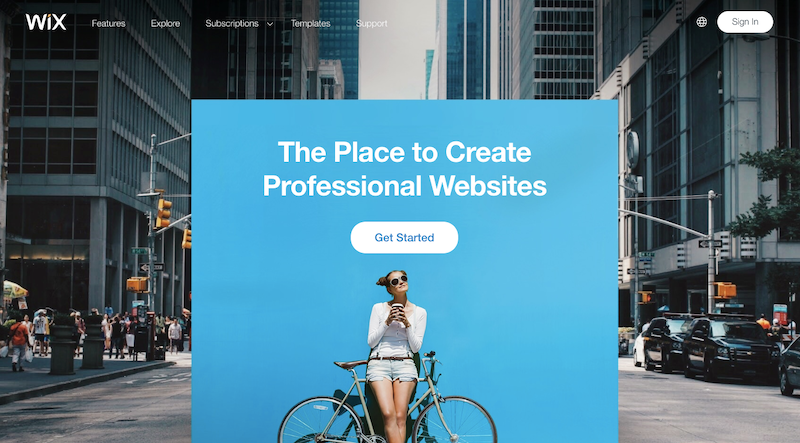
You can already see what kind of user and purpose it’s leaning towards:
- Youthful
- Minimalistic
- Trendy
The home page looks more like a millennial influencer’s Instagram post than a website selling a piece of software to web designers, business owners, and marketers.
That is indeed what Wix is though. It’s a website builder platform meant to help anyone get their business or concept online quickly.
What Is WordPress?
This is the WordPress website:
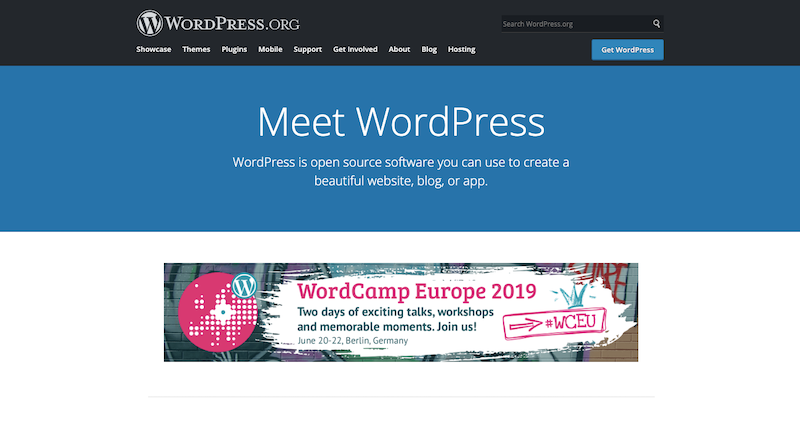
This is not to be confused with WordPress.com, the hosted arm of the WordPress brand. If you’re aiming to build a website for a business, then you should be using WordPress.org, the self-hosted brand.
Related Reading: WordPress.com Versus WordPress.org: Which WordPress Version is Best for Me?
As for who this targets? Well, the outward appearance of the website would make you believe that more technically minded individuals should be drawn to this content management system. And, if you were one of the ones who thought that, you’d be right, for the most part.
That said, the design of the WordPress website itself is quite misleading. Anyone who didn’t know any better might look at this and think that these are the kinds of sites and designs that can be made with this software. In reality, you can make anything with WordPress.
Wix vs. WordPress: Pros vs. Cons
As for which of these platforms is best for building websites — Wix vs. WordPress — it comes down to a number of factors. As you tackle your next website project, think about how the following list of factors will affect your workflow and the website’s outcomes:
- Web hosting
- Domain
- Data ownership
- User-friendliness
- Designs, themes, and templates
- Plugins and add-ons
- SEO
- Blogging
- eCommerce
- Support
- Cost
Then, skip down to the relevant points below and consider which of the website builders handles it best with respect to your needs:
Web Hosting
Web hosting is the actual server (or cloud) infrastructure that a website is powered from. While it’s essential for any website to run, not every website builder software provides it.
| Wix | WordPress | |
|---|---|---|
| Web Hosting | Hosted | Self-hosted |
Wix
Wix is what’s known as a hosted website builder platform. This means that Wix provides the server infrastructure for its users’ websites.
Wix promises the following:
- 99.9% uptime
- SSL certificate
- Instant setup of your website
It’s a simple enough promise, but can be a great relief for anyone nervous about having to set up their first website and to do so the right way. Truth be told, the management of one’s web hosting can be stressful if you don’t know what you’re doing.
Then again, this also means you have absolutely no control over it.
You can’t monitor, manage, or edit your databases. You can’t troubleshoot issues with a hacked website or slow-loading pages. You can’t even choose which kind of web hosting you get to use (and there are a bunch of different kinds, each best for different website types and sizes: shared, cloud, VPS, dedicated, etc.) As your site scales, it’s this kind of stuff that will become more important to you.
A Note About Speed
There’s also the speed piece to think about. Wix does not give any guarantee about how quickly user sites will load. Instead, it says that it uses a system of tools — Wix Turbo + a CDN + optimized images — to keep sites running well. Then, it leaves it up to users to be careful with how much content they put on their site.
Bottom line: if you intend on building a website that’s more than a dozen or so pages and that’s contains more than an image or two per page, you should expect that your site won’t run that quickly on Wix. And considering how slow its own website and page builder tool are, that’s a safe enough assumption to make.
A Note About Security
Security is another one of those elements that your web host should take care of for you. While Wix does give each user an SSL certificate and protects its servers from DDoS, that’s about all the protection you can expect.
While this may give you some peace of mind, be careful about building sites that you intend to scale with Wix. As your website gains more visibility, it’s more susceptible to attack.
WordPress
WordPress is what’s known as a self-hosted content management system, which means the user is responsible for finding his or her own web hosting and domain to put behind the website. Without them, the website they build in WordPress will go nowhere.
While this may seem more like a hassle, think about the opportunities this opens up for you.
This means you have the freedom to find the right-fit web hosting solution for your website. And with so many great WordPress hosting options to choose from, it won’t be difficult to find the right company, right web hosting type, and right web hosting plan to fit your needs.
What’s more, self-hosting is easy to scale and gives you more room to grow, too. Say you build a website for a brand new business on cloud hosting today. In a year’s time, traffic is booming and you need more bandwidth, greater security, and more control over performance. So, you go into the control panel and upgrade to the type of plan and hosting you need.
Here’s an example of what this looks like from the Bluehost control panel:
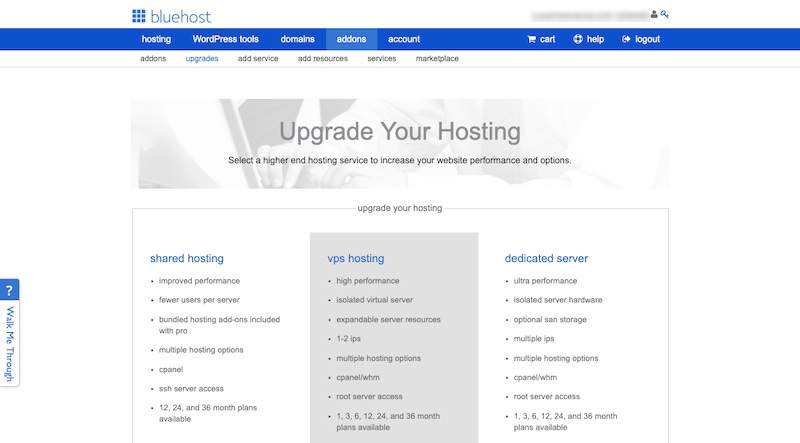
You can also downgrade, outsource the management of your hosting, or move to another web hosting company altogether if you like. You have total control.
A Note About Speed & Security
One thing to keep in mind, however, is the security and speed piece.
While a great web host will help with some of this, WordPress websites tend to run slowly the more themes, plugins, code, and content you add to them. Which means you also have to optimize your site for performance and secure it from within WordPress (no matter how much your web host looks out for you).
In addition, your WordPress core software, theme, and plugins all require constant monitoring, updates, and maintenance. Some web hosts will take care of this for you, but it comes at a price. If they don’t, then that’s time you have to spend away from billable tasks to keep your site running fast and secure.
In sum, while your site might be able to run better on WordPress hosting, it’s going to take quite a bit of work from you to get it there.
Domain
A domain is the URL of your website. With a well-chosen domain name, you can improve the speed with which new and return visitors find your website.
| Wix | WordPress | |
|---|---|---|
| Domain | Subdomain or buy custom | Buy custom |
Wix
To start, Wix provides users with a subdomain. So, it’ll look like this:
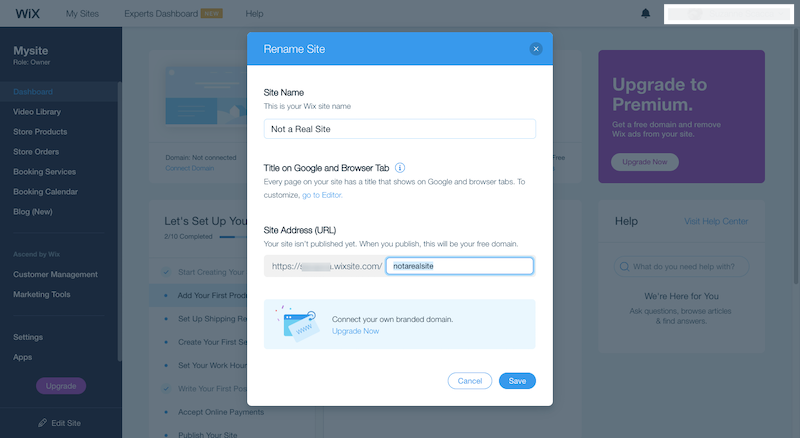
If you want to remove the “wix” labeling within your domain name, Wix requires users to pay for a premium plan if they want to use a custom (paid-for) domain to the site. So, not only do you have to pay the annual fees to own a domain name, but you also have to pay to use the Wix builder in order to do so.
WordPress
You can buy your domain name from anywhere you like and bring it into your WordPress site. Unlike Wix that charges users to do this, WordPress (and your web host) will not.
What’s nice about this is that you don’t have to worry about clients getting lazy or being cheap and resigning themselves to a subdomain like they might on Wix. That’s not necessarily a terrible thing, but it won’t help them establish any real authority online if it’s clear they don’t fully own their own web property.
Data Ownership
Website migration (moving it from one domain to another, or one web host to another) isn’t something many people think about. It’s kind of like buying a home. You assume that this is where you’re going to lay down roots and then you won’t have to bother moving again.
But what if you’re unhappy with your web hosting service? What if your client decides they don’t like having their site on one website builder platform and wants to move to another? Or what if you simply want to have access to the data of your website — something that can only be accessed from the web hosting side of things?
It’s this question that will quickly lead you to better understand how each of these platforms handles your data:
| Wix | WordPress | |
|---|---|---|
| Data Ownership | Own your content; not your data | Own everything |
Wix
If there’s any red flag that should keep you away from Wix, it’s this.
According to Wix’s Terms of Use, the content you create for your website and upload to Wix’s servers is yours to own. You retain the copyright to your intellectual property in perpetuity.
The knowledgebase page on Exporting or Embedding Your Wix Site Elsewhere stipulates that you can import a website from another builder platform into Wix. However, once the site is there, it must stay there. It can never be exported away from Wix’s servers and to another platform.
In other words, if you decide you no longer want to use Wix, you will have to build your website entirely from-scratch because you do not own nor have access to the data or code behind it. For a website with a dozen or so pages, no blog, and your own images, this might be okay. It’ll just be a lot of copying-and-pasting. But anything more than that could become a time-consuming and expensive drain, so be careful.
WordPress
WordPress, on the other hand, is a big winner in this arena.
Because you choose your own hosting (so long as you work with a reputable source), you have full access to your database and files on the backend. You can see inside your tables, customize files, and change server configurations there.
This means you can move your website around freely. You can work with your web hosting company to migrate your website from another web host or from another website builder platform entirely.
You can also import and export your website data right from within WordPress:
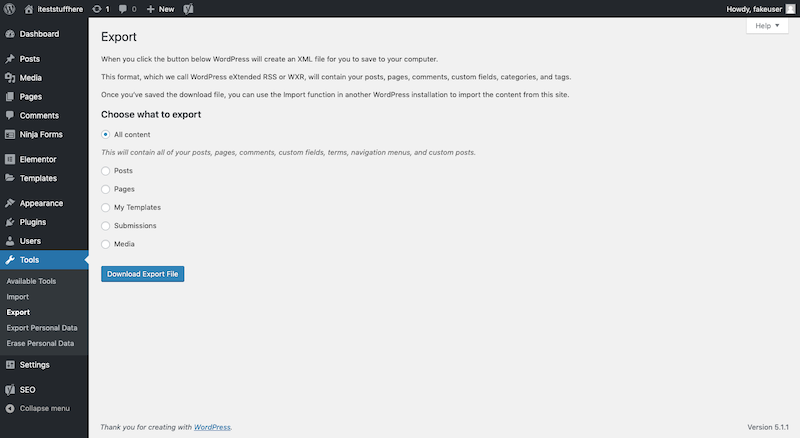
With WordPress and even the hosting plan you choose for it, you never have to feel stuck. Or like your data is being held hostage. What you create with WordPress is yours and you can do with it as you like.
User-friendliness
- When considering the user-friendliness of a website builder, you have to think about a few different kinds of users that might step inside it:
You (the designer or developer)
The client (usually a business owner that’s not as tech savvy)
A writer/marketer/other creative contributor
Each person’s comfort with the platform depends a lot on how comfortable they are with software as a whole. That said, some website builder tools tend to be more universally friendly than others.
So, as you consider which platform is best for you, think about how easy it will be for each user to get inside and start working.
| Wix | WordPress | |
|---|---|---|
| User-friendliness | Novice DIY users | Web designers, developers, and marketers |
Wix
This is one of the Wix’s greatest claims to fame: the fact that you can create an account and instantly have a website “built” for you. While that is technically true, you still have to go inside the website and update the content so that it’s 100% yours and not just ripped off from a Wix template.
This is where the test of user-friendliness really comes into play.
This is what the Wix editor looks like:
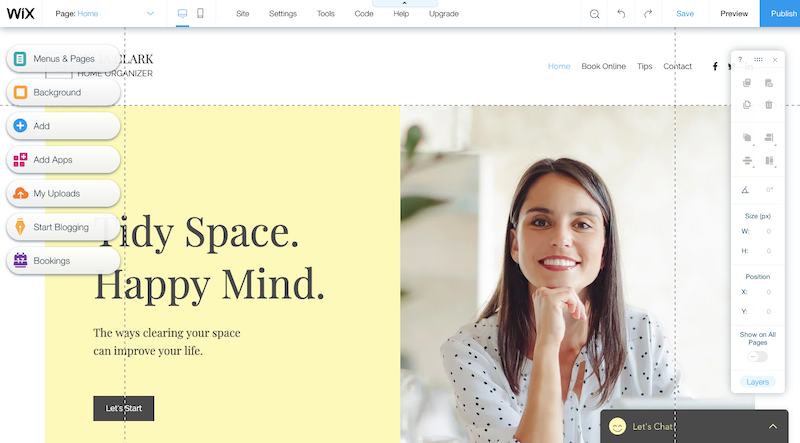
If you switch to the mobile view, it turns into this:
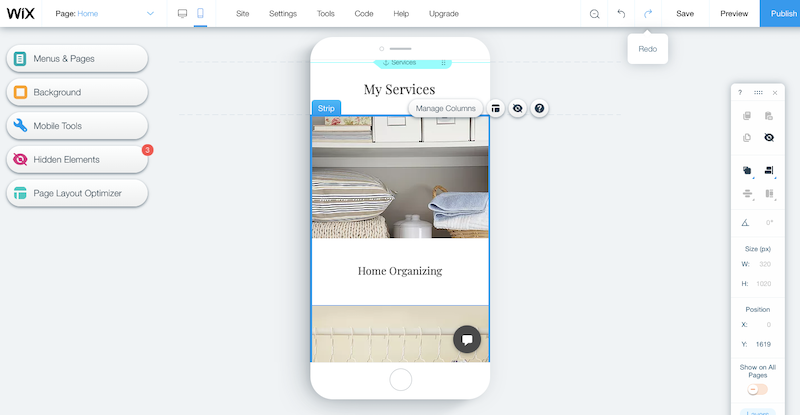
Wix is a traditional drag-and-drop editor, which should mean that it has a short learning curve for anyone who uses it. However, that’s only true to a certain point.
As you look around Wix, you’ll find that, while it’s seemingly well-organized to start — “Save” settings up top, “Edit” settings on the left — there’s a little too much going on here. Just try clicking on any of the elements on the page:
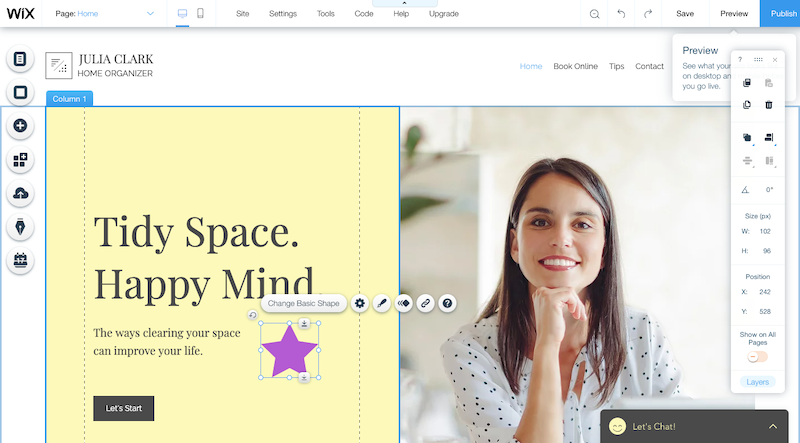
An editing toolbar appears directly above the element, allowing you to change things like font size, colors, alignment, and so on. An additional editing toolbar appears along the right side of the page.
For design professionals, won’t be too big of a deal, though it’ll take some time to get acquainted with what each of the editing options are. For someone without design know-how, this can easily become overwhelming and lead to poor design choices and inconsistency site-wide.
And what about for web developers that want to write custom-code so they can do more with the content on their site? While Wix offers something called Wix Code, this functionality is only allowed when you upgrade to a paid plan. Which means that, out of the box, Wix is not a developer-friendly platform.
Then, there’s the Wix dashboard:
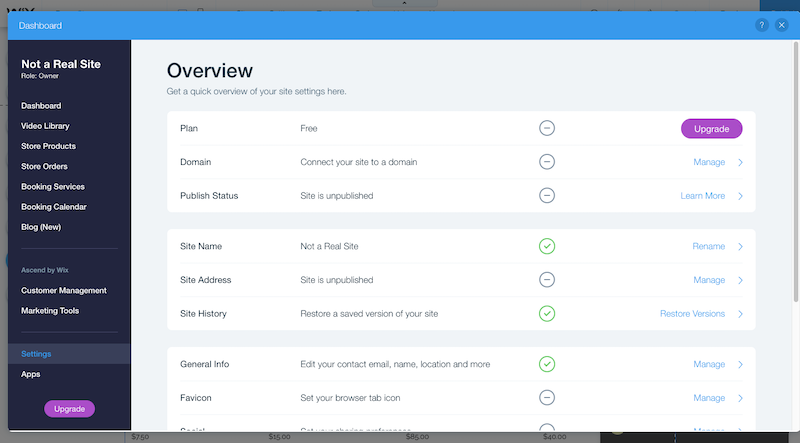
When Wix initially sets up a website for a new user, they get a basic website. The navigation has been created to include essential pages, like Home and Contact. However, if you want to add any other kinds of pages or sections to your site, you have to add them through apps. For example, the Blog, Shop, and Forum sections are embedded using apps.
To edit these parts of your site, Wix pulls the user out of the main editor interface and into this dashboard. In all honesty, it’s not the easiest dashboard to navigate (as there are multiple levels of settings and they’re not always clearly labeled). Plus, it’s very slow to load.
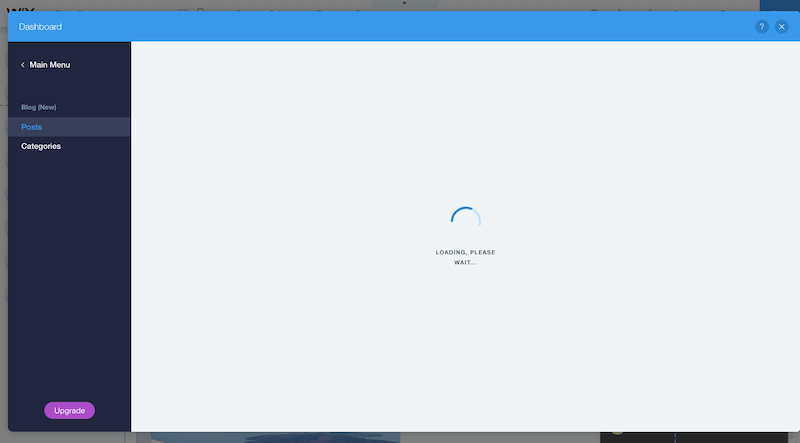
In addition, some of the settings here are gated off. This is Wix’s way to force an upgrade to one of the premium plans.
For simple business websites, the Wix editor will work just fine. For anything more advanced, expect your workflows to slow down and your costs to go up.
WordPress
WordPress was initially built as a content management system, long before the days of drag-and-drop builders like Wix. Because of this, the WordPress dashboard and admin area does have a bit of a dated look.
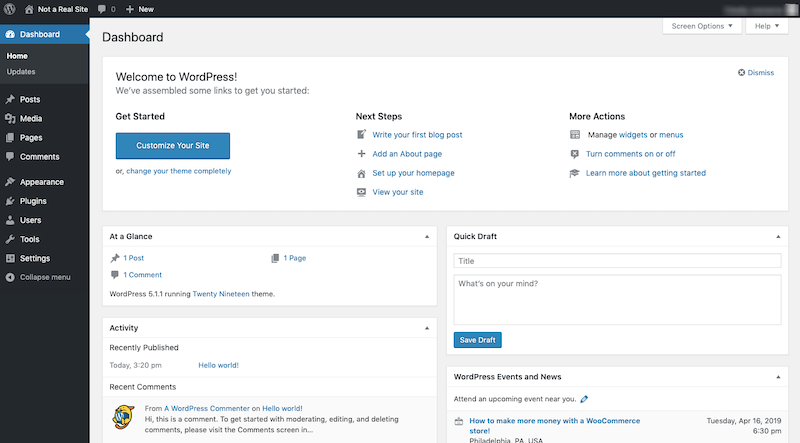
It’s also a bit cluttered when you step inside, though those dashboard widgets can easily be cleared away by removing them under the “Screen Options” tab.
Now, in terms of usability, web designers and developers shouldn’t have any problem at all making their way around the WordPress content management system. The majority of their time will be spent along the left-hand sidebar — which never goes away or changes positions. The only thing that can complicate this is when you begin to add new themes and plugins to WordPress.
Compare the above fresh installation of WordPress to this one containing essential themes and plugins to build a basic website:
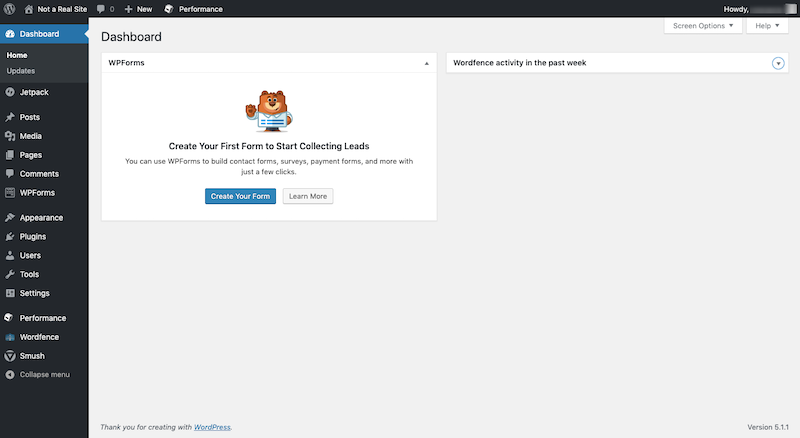
This is just what you’ll see when you install necessary plugins for security, performance, and lead generation. If you want to add anything else — a live chat widget, ecommerce products, or social media share icons, for instance — the sidebar will expand more and more.
That said, everything is well-labeled and it shouldn’t take too long to get acquainted with where everything is. For you, that is.
For your clients and other non-technically savvy users, there could be some problems with navigating WordPress. Thankfully, there are plugins available that give you the ability to customize the WordPress admin area so that these users only see the parts of WordPress they need. Like the posts and pages. If you can keep them isolated to those parts, you might not have any issues with their usage of WordPress.
Now, in terms of actually using WordPress, it’s very simple. Click on the place that you want to add or edit content on the left (i.e. (blog) posts, (web) pages, media (images), etc.) Then, step inside the WordPress editor:
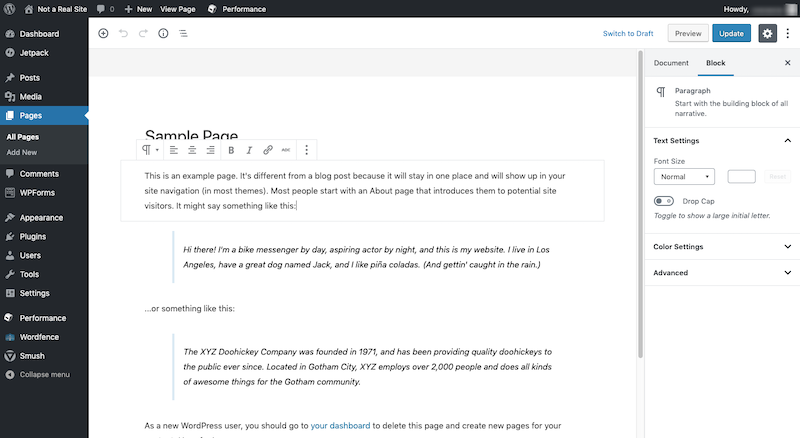
This is actually a new thing for WordPress. Previously, WordPress came with a basic text editor for building out content. However, the people behind WordPress decided that it needed to compete with the likes of Wix, which is why it now uses this block builder editor.
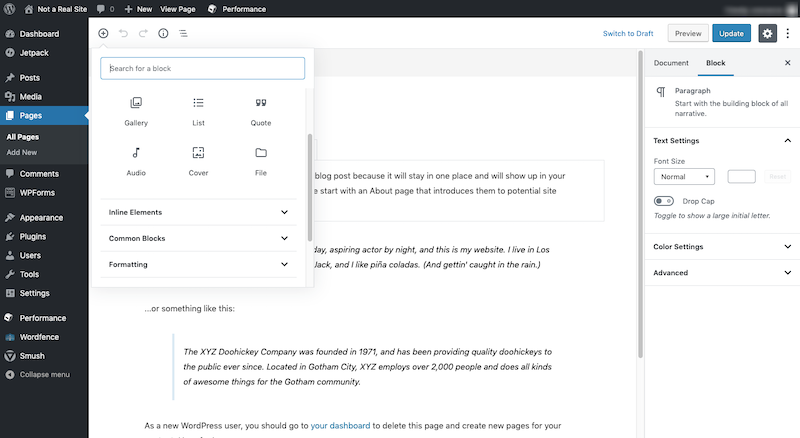
Although it doesn’t look like much, there’s a lot you can do with the WordPress editor and its new system of blocks.
For users that are unhappy with this editor interface and want to work in a visual editor like Wix, never fear. You can do that too with the simple addition of a plugin like Elementor or Beaver Builder.
Here’s an example of the editor when you place the Elementor plugin atop it:
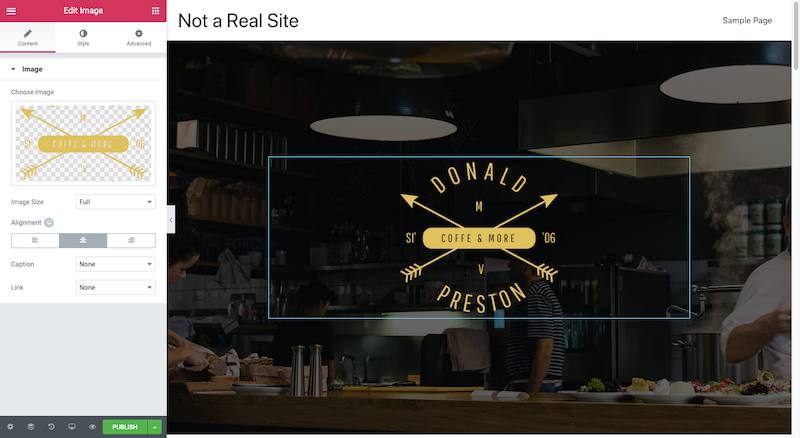
As you can see, it’s comparable to Wix, though significantly cleaner in design and usability. What’s more, these builder plugins are great for users of all types — designers that want adjustable settings, developers that want to code, and novice users that want most of it done for them.
While you might not be able to get a WordPress website up and running immediately after installation, there’s a lot more the editor allows you to do, which may be of more value to you in the long run.
Designs, Themes, and Templates
Again, because there are a number of users that might be using a website builder to create their website, you want to know that there are various design options as well:
- Design from-scratch
- Customize a pre-made template
- Apply a skin or theme and then custom-write and design all the content within
It’s also important to know what sort of design efficiency tools there are. For example, websites should utilize consistently designed elements like fonts, image sizes, and color palettes. It would be great if your website builder helped you do this with one click instead of having to reapply your styling each and every time.
| Wix | WordPress | |
|---|---|---|
| Design | Customize pre-made templates | Design from-scratch or customize theme and templates |
Wix
Before you do anything else with Wix, it’s going to ask you to choose a design template for your website.
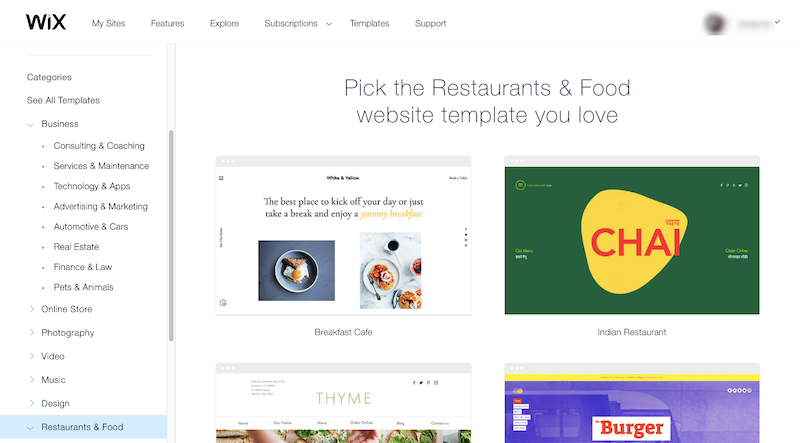
It’s incredibly easy to get started this way and removes all of the work from designing a website (if that’s what you or any of your users want).
That said, you still have free reign to edit all of the elements that the template has laid down for you, including the color, typography, placement, alignment, animation, and content type of each element. Just be careful with this if you have clients or other users that decide they want to deviate from the website’s brand guidelines or palette.
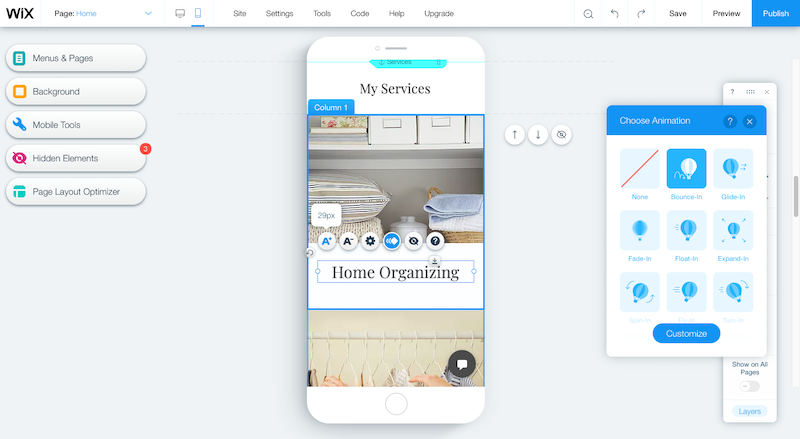
While there is certainly a lot you can do to customize the design template of your website, one thing you can’t do is create a universal style for a website. For example, if you choose not to use the template’s preset typography, you’d have to manually update this around the site (which is a hassle).
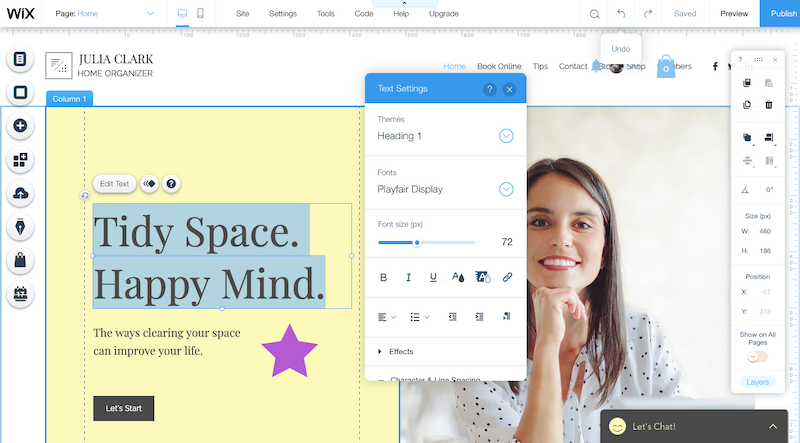
In addition, you can’t create section or page templates of your own. What you can do instead is “Duplicate” a page or element — but it has to exist within the same space on the same website. For designers that want to create commonly used widget or page design templates to reuse across all their projects, Wix doesn’t really give you the tools to do this.
WordPress
WordPress uses what are called “themes” to skin a website. And there are a variety of places you can get them from. The WordPress repository has thousands of free themes available for download.
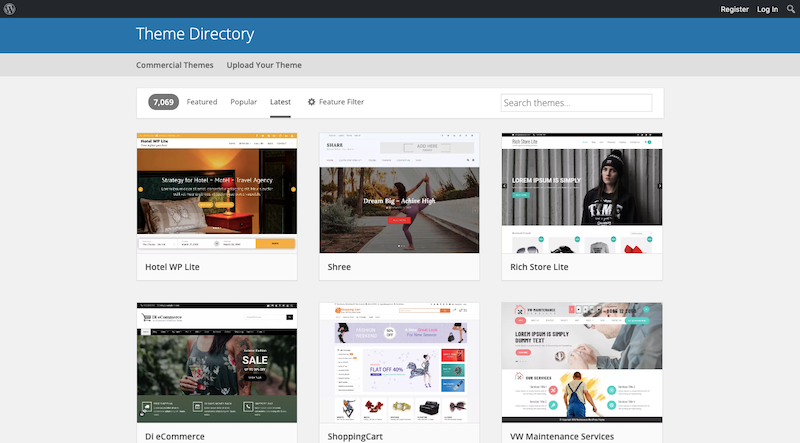
Design marketplaces like ThemeForest have thousands of premium themes for WordPress as well.
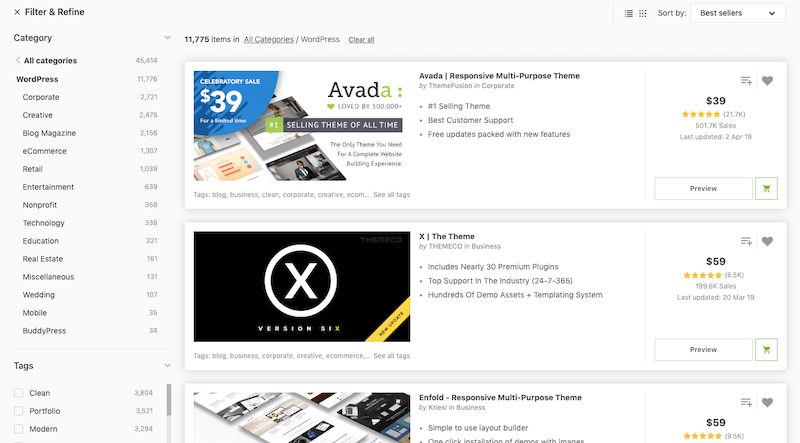
There are also entire shops (like StudioPress) which sell their own themes.
Because WordPress is an open source platform, anyone can code, design, and contribute their own themes. This does present a bit of a risk if you happen upon a theme that’s not coded well or has a vulnerability that allows hackers to easily break inside your site. But that’s why all of these platforms publish reviews of their themes, so you can assess the quality and safety of using them.
Now, while WordPress themes look a lot like Wix templates, there’s a key differentiator between the two:
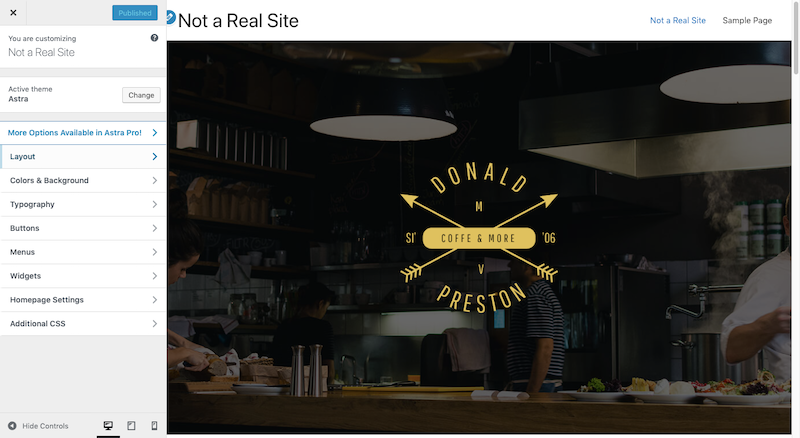
This is the WordPress “Customize” tool. Regardless of which theme you use (if you use one at all — since you can build your site from the ground up, too), this tool will be available for you to use. From here, you can set up your menus, footer content, and designate a home page for your site. You can also apply universal design settings once and then never have to worry about them again.
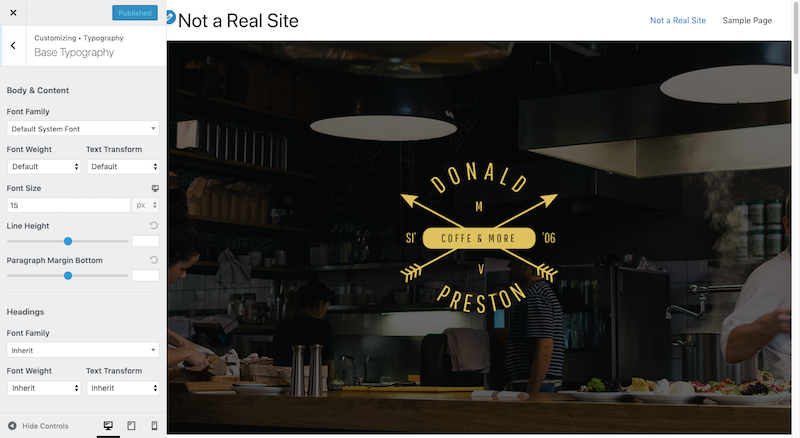
This is helpful in ensuring that consistency is maintained throughout the site.
WordPress doesn’t automatically provide users with templates — website, page, or section. However, many themes provide various page “templates” if you want to use a different layout, look, or elements than what the default theme allows for.
As for creating your own, you can gain access to that feature when you use a page builder plugin. With Elementor, for example, you can use page and section templates from its library. Or, you can build your own:
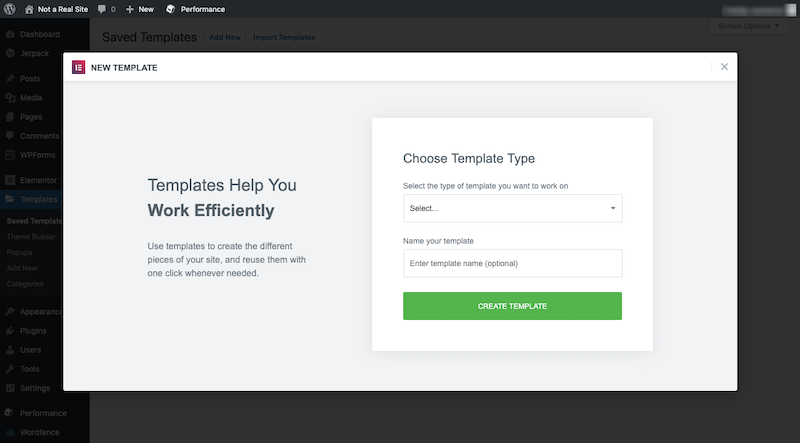
This is a great tool to have if you plan on reusing the same elements or page layouts on your website or across multiple design projects. It’s also a great idea to use templates when you have numerous team members and want to ensure that everyone designs and updates your site consistently.
Plugins and Add-ons
There may come a time when you want to do more with a website beyond what the website builder and theme allows for. And it’s especially helpful to have access to tools that allow you to add on this new functionality as web design and marketing trends (which they do quite frequently).
In Wix, these are called “apps”. In WordPress, these are called “plugins”. Regardless of what they’re called, they allow you to do much more with your website than you would if you took the website builder at face value.
| Wix | WordPress | |
|---|---|---|
| Add-ons | 100s of apps to add essential and advanced features | 1000s of plugins to add advanced features |
Wix
With Wix, there are two places where you’re going to find your website add-ons.
The first is under the Elements tab:
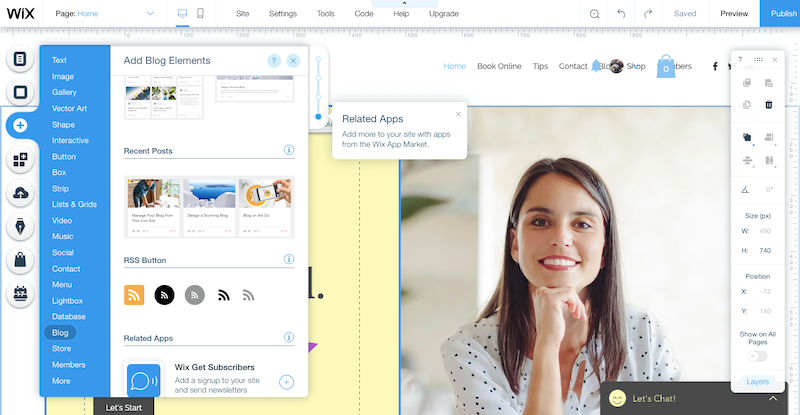
This part is a little confusing as the Elements section is where you’ll also find standard elements like text boxes, images, and social media icons. However, as mentioned earlier, Wix doesn’t include things like a blog or a shop out of the box. To add these full-page / section elements to your site, you have to download them as add-ons from here.
If you want to add anything beyond that, you’ll find those add-ons under the Wix App Market:
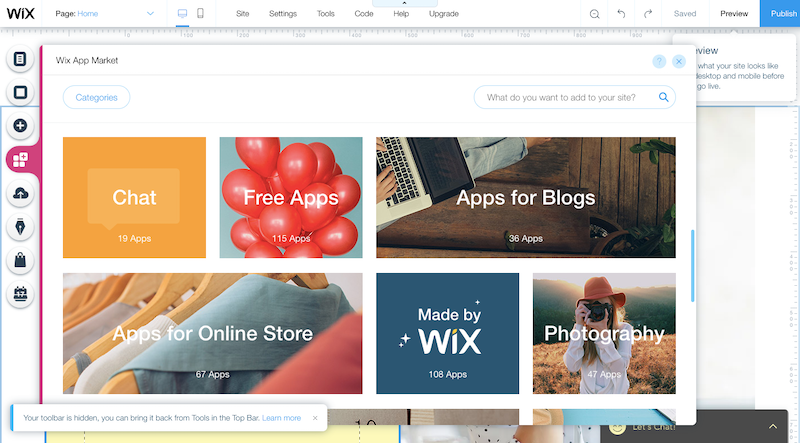
From here, you can integrate things like:
- Analytics
- Social media widgets
- Pricing tables
- Ads
- Maps
- And more
Before you make any commitment to adding a specific element to a Wix website, though, be sure you review the app in the market first. Ratings are provided so you can get a sense for how happy other users are with the add-on functionality. In addition, many of these apps can only be accessed after you pay for them. Plus, some of the apps set limits on what you can do with them for free. For example:
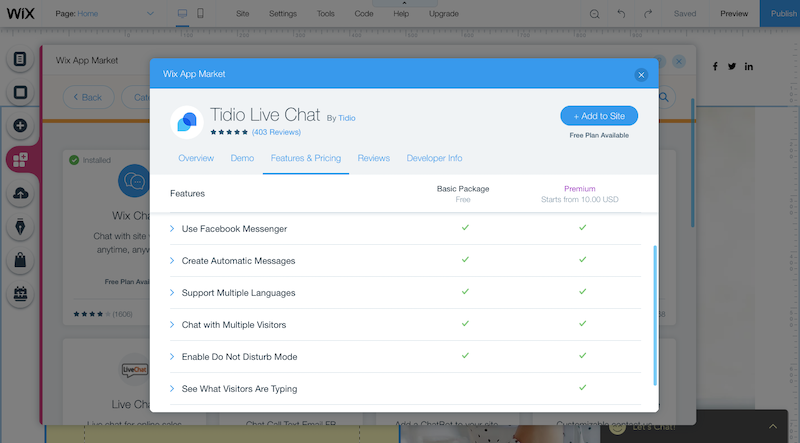
Overall, though, if you have a vision for what you want to do with your Wix website, you should be able to achieve that through the addition of apps.
WordPress
WordPress is no different than Wix in this respect. Plugins are available for free as well as for a premium. It really just depends on how much you need to unpack from the plugin.
However, there is one key difference that separates these two platforms and it’s this: WordPress offers significantly more plugins for free than Wix does its apps. As of writing this, the WordPress repository has almost 55,000 free plugins available for download.
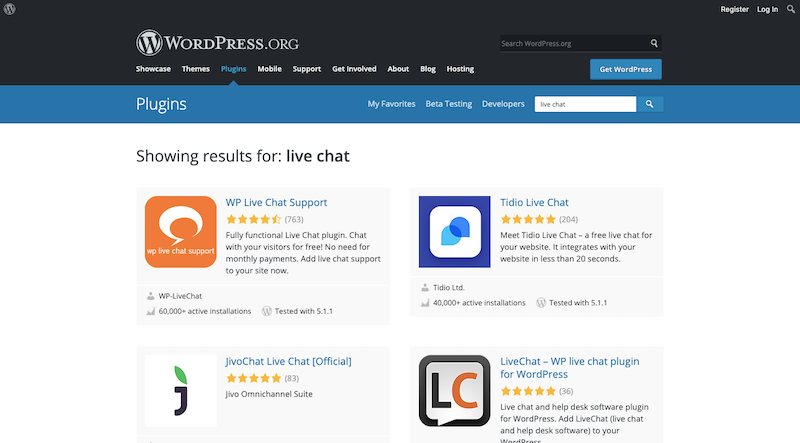
And WordPress isn’t the only place to get plugins either! ThemeForest’s plugin companion — CodeCanyon — has thousands to choose from as well.
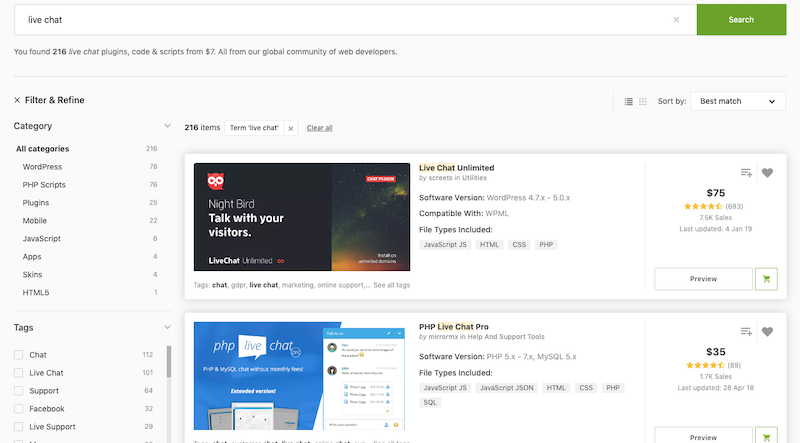
Not to mention the independent WordPress plugin developers who publish and sell them on their own sites, like WPMU DEV.
WordPress is the most popular content management system in the world, which also means it has the largest network of contributors to it as well. If you’ve ever dreamed of adding a certain kind of feature or functionality to a website, a WordPress developer has likely created a plugin for it. And this isn’t just for adding a new feature to your site (like a pop-up or animation). You can use WordPress plugins to optimize your site for performance, security, and SEO.
Granted, you have to be just as careful with plugins as you do with themes. You don’t want to use one that’s not coded well, but you can easily check for issues in the thousands of reviews and ratings left for them.
Another thing you’ll want to be careful with is the quantity of plugins you use. As noted earlier, plugins can seriously hurt your website’s speed, so just because a WordPress developer has created a plugin that does what you want to do, that doesn’t mean your website needs it — especially if it comes at the cost of performance. So, be cautious with plugins.
SEO
Search engine optimization (or SEO) is an entire industry in itself. Expert SEO assistance aside, your website builder tool should help do some of this work for you.
This is especially important as SEO isn’t a technical matter than can be difficult to master unless you’re really entrenched in it, day in and day out. But it’s absolutely necessary if you want your new website to be found in search results.
| Wix | WordPress | |
|---|---|---|
| SEO | Very basic | Comprehensive optimization and analysis |
Wix
To be honest, Wix isn’t going to do much for the SEO of your website.
For starters, SEO settings are hidden under the Marketing Tools tab:
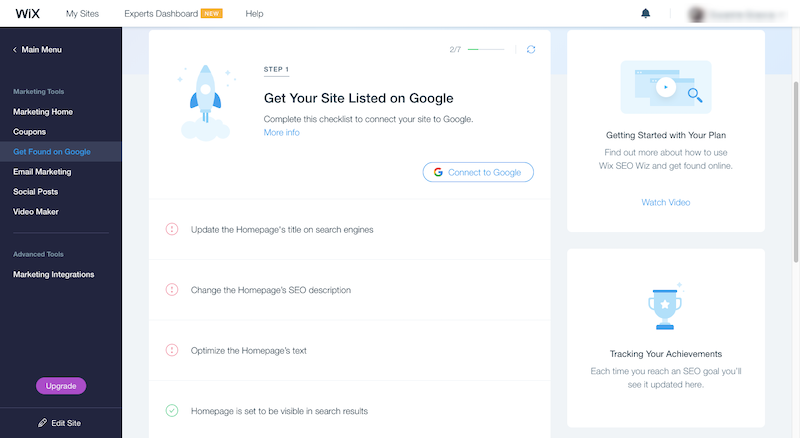
If you or your users aren’t aware that SEO is a marketing technique and would be found there, you might not even think to look there. In addition, Wix doesn’t even allow you to edit your SEO on the website level. Instead, it provides you with steps on where and how to edit SEO at the page level:
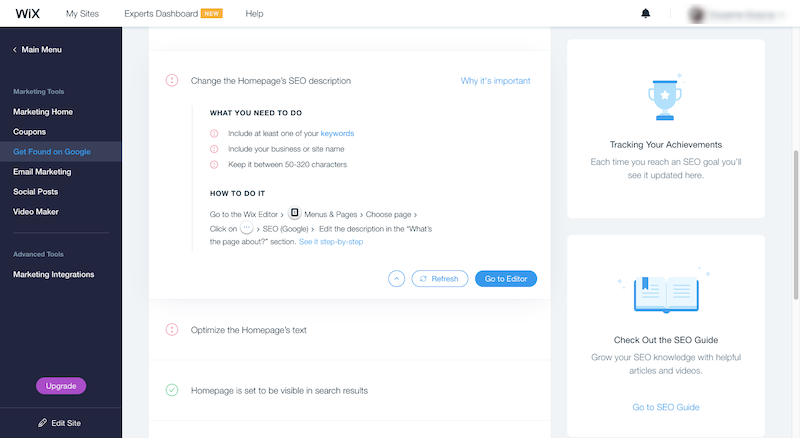
Now, each web page, blog post, and product page you create in Wix gives you the option to add SEO:
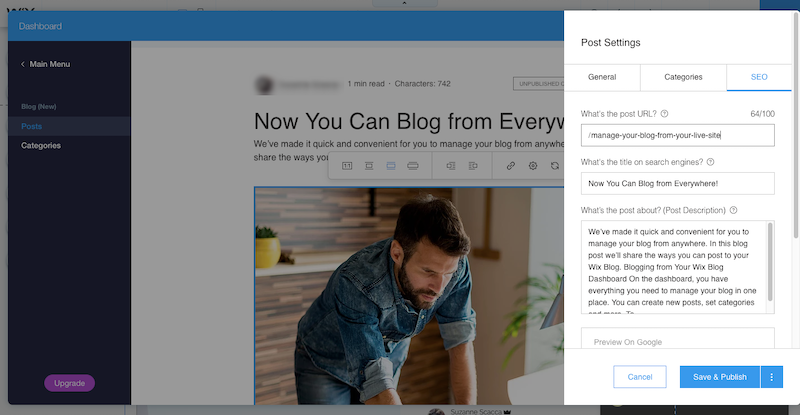
The problem is, there’s barely anything of value here. Yes, you can write a custom URL, title, and meta description to appear in search listings. However, Wix does nothing with keywording, page structuring, image SEO, or any of the other elements that contribute to your page’s ability to rank well in search.
There are a couple of apps you can use to help with this, so be sure to check them out.
WordPress
WordPress doesn’t do anything to help with SEO either. But that’s because it doesn’t have to.
There are a couple of free plugins — Yoast SEO and All in One SEO Pack — you can use to do the heavy lifting. Once installed, you’ll not only have a tool that provides all the necessary search information needed to optimize your site or page:
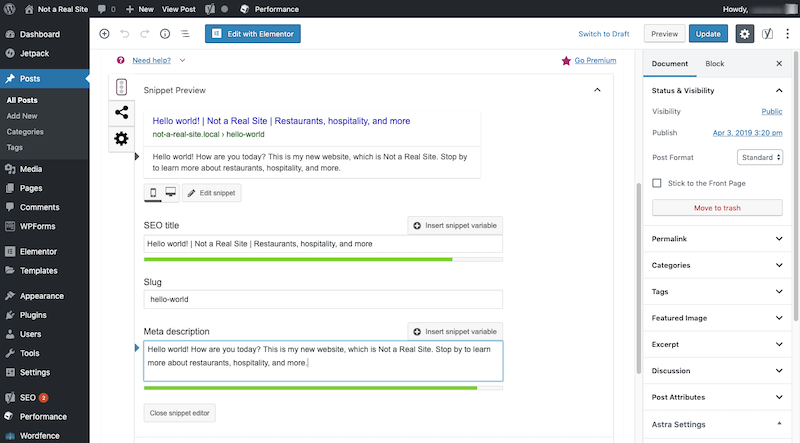
You’ll also have a trusted advisor that tells you where your on-page SEO is weak and what you can do to improve it:
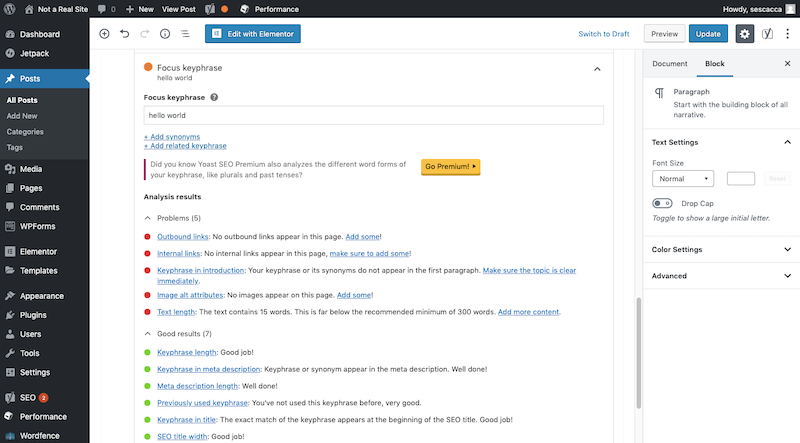
Beyond that, these SEO plugins help you connect your site to Google and to submit a site map (i.e. navigation) to search engines. That way, you can ensure that search bots see and crawl your web pages, so they can rank in search results.
Blogging
These days, it doesn’t really matter what kind of business you’re running. Consumers expect to see a blog on your website — and you should want to have one too. A blog establishes authority and solidifies the connection you make with visitors of your site or customers of your business. It’s a real value-add.
The only problem is that some website builders don’t make it easy to start a blog.
| Wix | WordPress | |
|---|---|---|
| Blogging | Add-on; manage it separately | Inherent and essential part of CMS |
Wix
As you’ve already seen, Wix doesn’t include a blog on its websites.
Once you do add that new Element to your site, however, this is what your blog will look like:
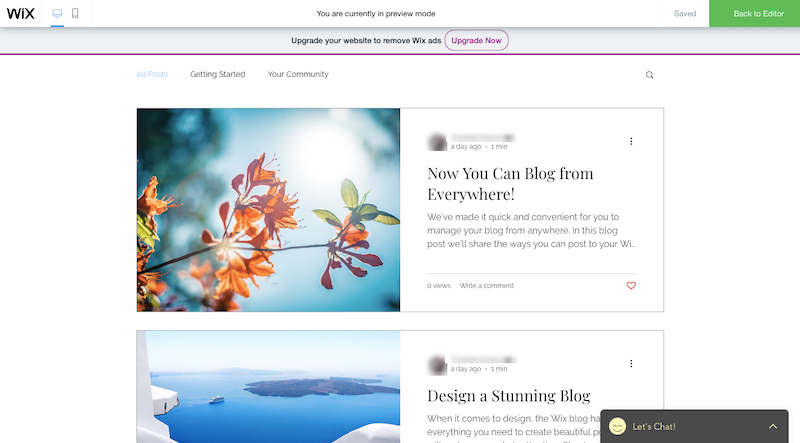
This is the default layout for your blog. You can change this layout under the Blog tab and by selecting an alternative blog Custom Feed or Recent Posts layout or design. However, you have to remember to remove the one that’s already in there for you, so you don’t make a mess of the page.
Then, once you have the layout stuff sorted out, you can use the Blog Post Manager to edit the content in your posts.
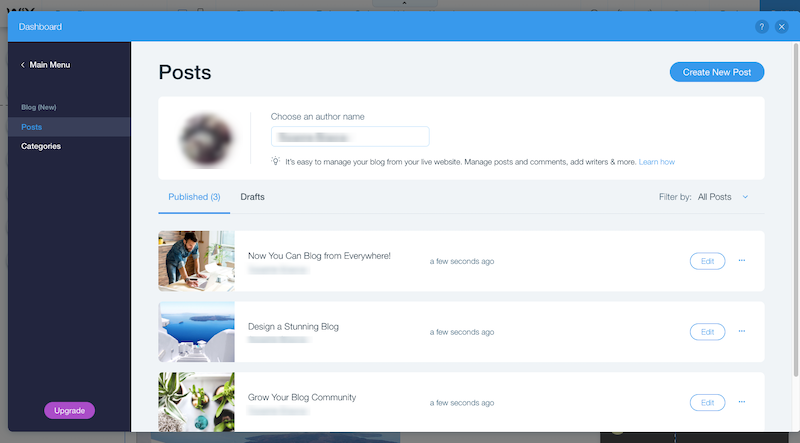
You can also create new posts from here as well:
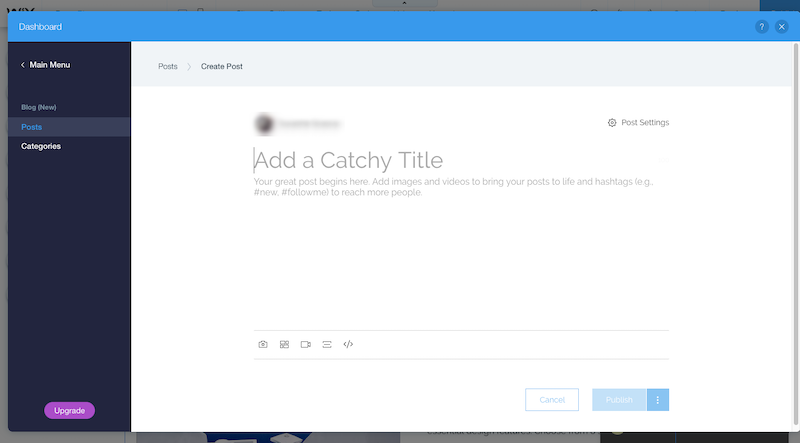
Unlike your website which is already designed and pre-populated with content, new blog posts won’t be. You’re also limited in terms of what kinds of elements you can put on a blog page. Only text, images, video, dividers, and HTML code are allowed.
WordPress
WordPress began life as a content (blogging) management system and it still remains a great place to put your thoughts down on the page.
In terms of adding new content to your blog, it’s like anything else in WordPress. Simply find the Posts manager on the left sidebar and then step inside so you can manage existing posts or create new ones.
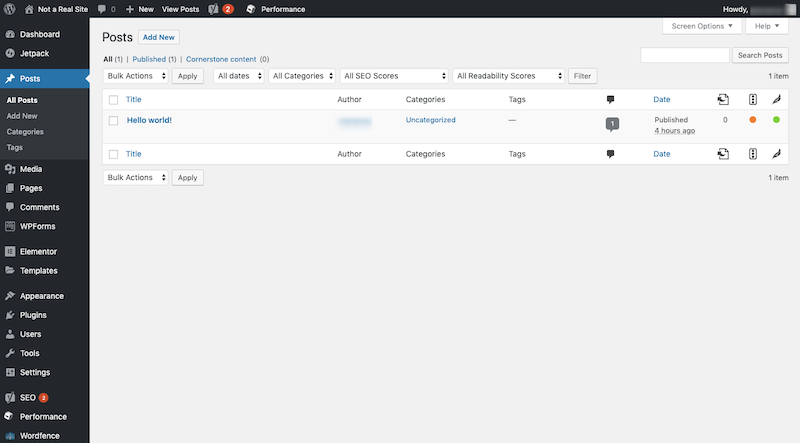
The post editor is the same exact one you’d use to build new pages for your website, which should greatly decrease the time you have to spend learning how to create blogs.
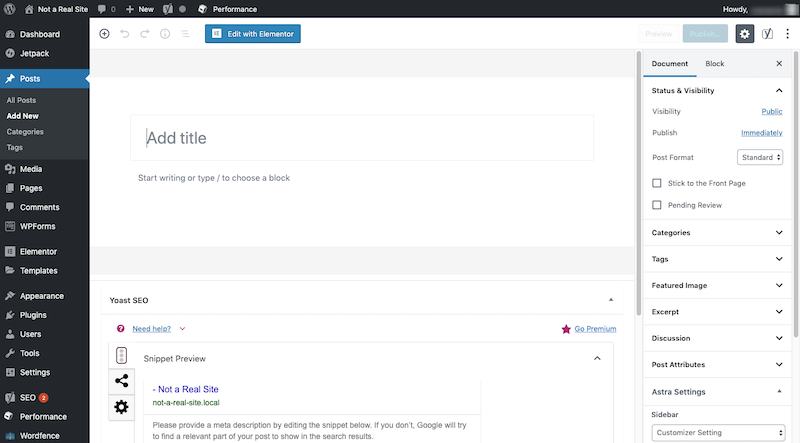
The only real difference here is that there are a few other things to set up over on the right-hand sidebar. Things like blog categories and tags.
In terms of “designing” your blog, you shouldn’t have to worry about this too much. Your theme will dictate how your blog posts are laid out on the page. If you’re unhappy with the default settings, check your theme to see if alternate layouts are available. If not, there are plenty of WordPress plugins to help you design your blog the way you want it to look.
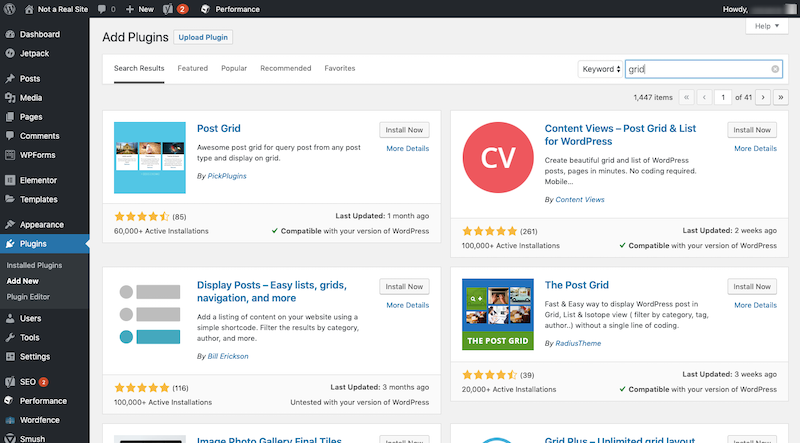
That doesn’t just mean changing the layout or image thumbnails either. This means adding elements that are essential in converting visitors into long-term readers, like related posts lists, social share buttons, and newsletter subscriptions.
eCommerce
It won’t always be the case that you need your site to have eCommerce functionality. However, when you do, you want to sure that it works without issue. There are too many things that can go wrong from the point of entry on a site to checkout, that the last you want is for your site builder’s eCommerce tool to be responsible for the failure.
| Wix | WordPress | |
|---|---|---|
| eCommerce | Add-on; requires premium upgrade | Free plugin |
Wix
With Wix, you can add a Store for free to your website through the list of Elements.
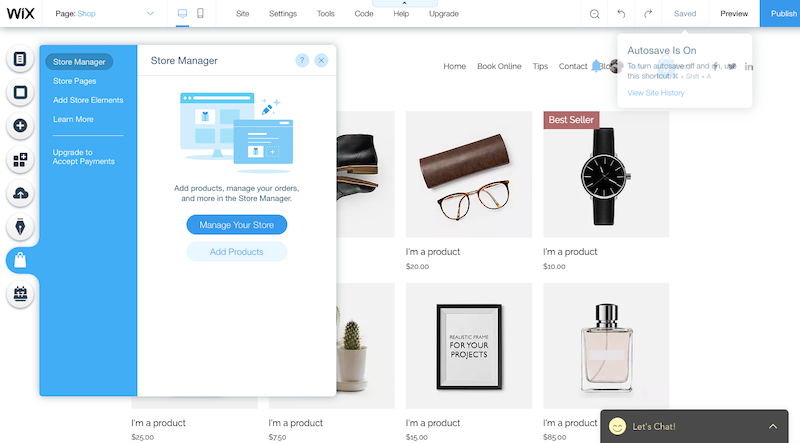
Like a lot of things Wix does, it really goes above and beyond in helping you set up a shop in no time at all as you can see by all of the products already loaded up onto the store page. The premade design for the product page also looks really great, so you shouldn’t have to spend too much time tinkering with that:
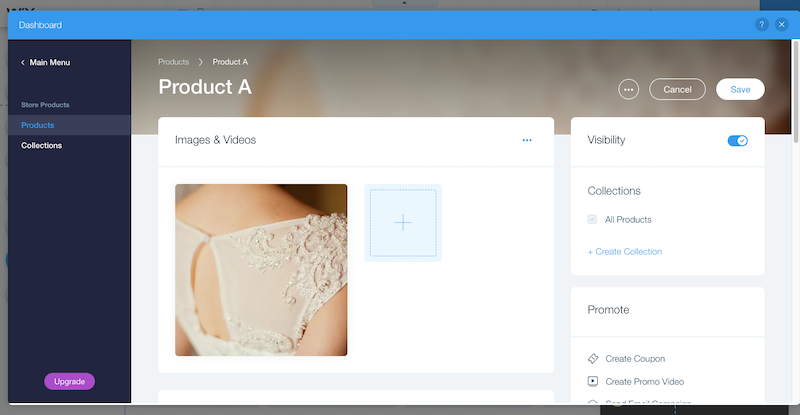
Editing and adding new products is similar to the main content on your site:
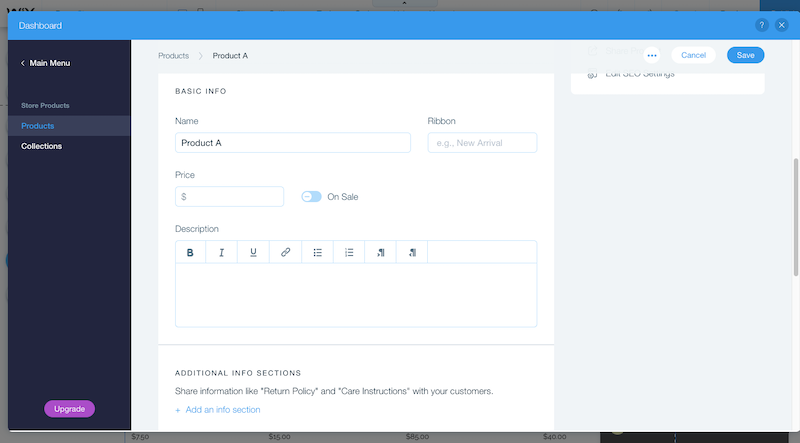
There are obviously going to be other fields available than you’d see on a page though. So, instead of a big text box to place the content of your page, Products ask for things like variation types (e.g. size, color), inventory quantity, SKUs, pricing and discounts, and so on.
Here’s the catch though:
You can set all of this up on Wix… but you can’t actually sell and accept payments through your site until you upgrade to a premium plan. And that’s not all. There are additional costs for things like selling digital downloads.
So, if you were hoping to get away with building an online store and to sell your goods without spending a dime on the site builder, think again.
WordPress
There are a number of ways to add eCommerce functionality to a WordPress site. You can use WordPress’s own eCommerce site builder plugin called WooCommerce to do this. It’s free to download and includes the essentials you’d need to get a store online.
But, of course, you have to build it all out from-scratch, unless you’ve purchased a WooCommerce theme that pre-populates the site with product templates.
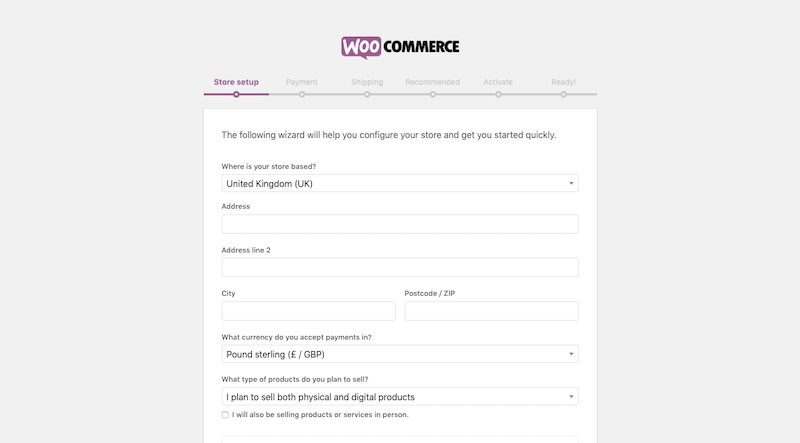
Creating products from-scratch, though, is easy enough. Once you’ve gotten the hang of the rest of the content management system, new elements like Products are no big deal to handle.
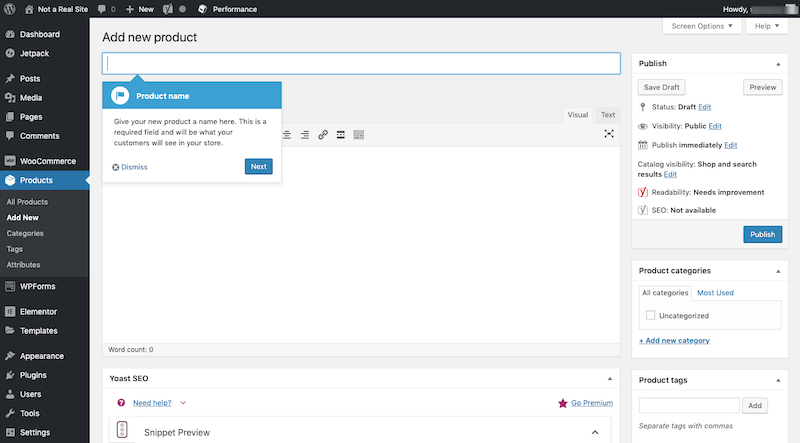
In addition, WooCommerce allows for the bulk upload of lists of products:
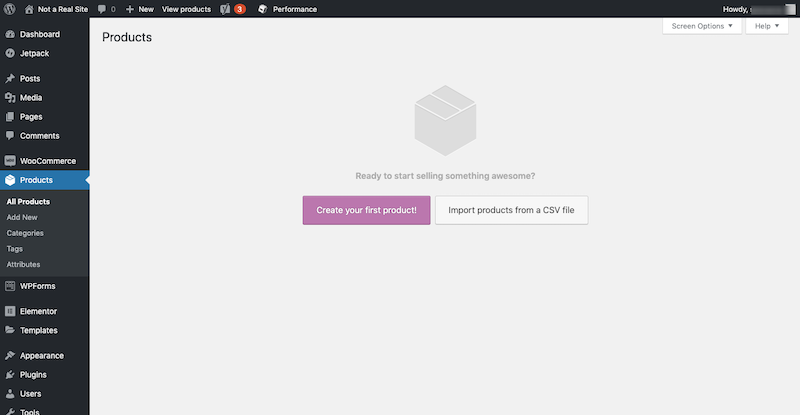
This will save you time in having to fill in all of the product details if you already have it saved elsewhere.
There are other eCommerce plugins you can use to sell and take payments from your WordPress site.
Easy Digital Downloads, for example, is one that helps you sell digital products like ebooks and webinars. You might also want to make money by turning your site into a membership site or by accepting paid bookings. There are dozens of free plugins that help you add this eCommerce functionality right into your site.
All you need then is a payment gateway to help you accept payments. Unlike Wix, WordPress does not charge you to do this. Whether it’s PayPal or Stripe or another gateway provider, the only thing you have to pay is the payment processing fees through the third-party.
Support
When using a new piece of software, you want to know that the people behind it will be there for you if anything goes wrong. Your website builder tool should be no different.
| Wix | WordPress | |
|---|---|---|
| Support | Help Center (self-help) + live ticketed support | No direct support; WordPress community provides it |
Wix
As far as customer support goes, Wix provides more self-help options than anything. In fact, while Wix does offer person-to-person support, it makes it very difficult to find a way to do that.
So, here is what you can actually do to get help:
Start with Wix Help.
Any time you see “Help” or a question mark in the builder, you can look up help topics related to your question. Wix provides plenty of details and steps on how to address most questions you may have.
If you’re outside of your website, you can turn to the “Help” tab in the dashboard and access the full Wix knowledge base or Help Center:
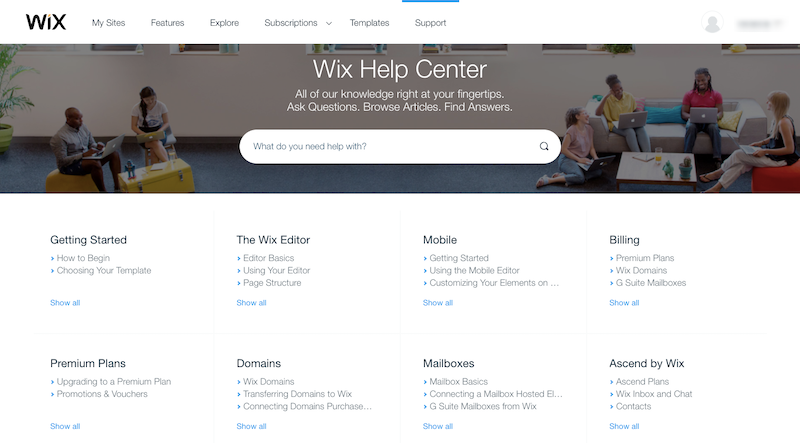
Again, Wix has covered a wide range of questions and issues here. However, if you can’t find what you’re looking for or you’re experiencing some serious issues with your site, you’re going to need to find a representative to talk to.
Do not use the “Contact us” button in the bottom of the Wix site for this. This is just for general informational purposes. If you want support, go back to the Help Center and click on any question.
Wix is going to prominently display the “Hire a Wix Expert” box on this page, but you’ll want to ignore this. To get the free help that comes with your plan (free or premium), scroll to the very bottom of the question/answer you opened and look for this:
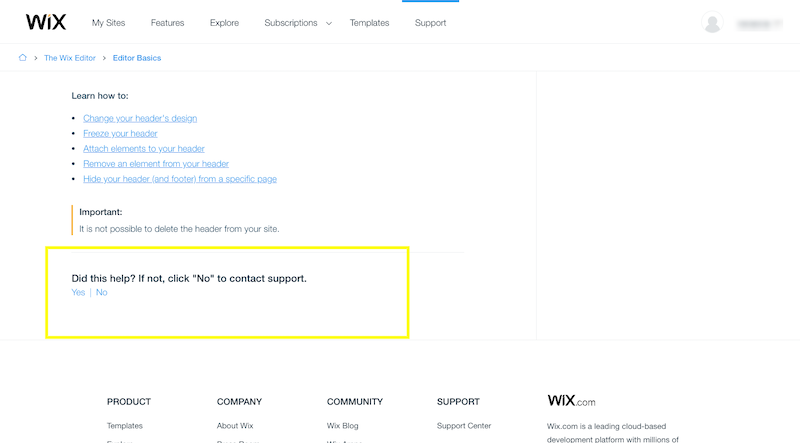
Click “No” and then click the “Contact Us” link that appears. This will take you to a page where you can then submit a ticket or request to talk to an agent.
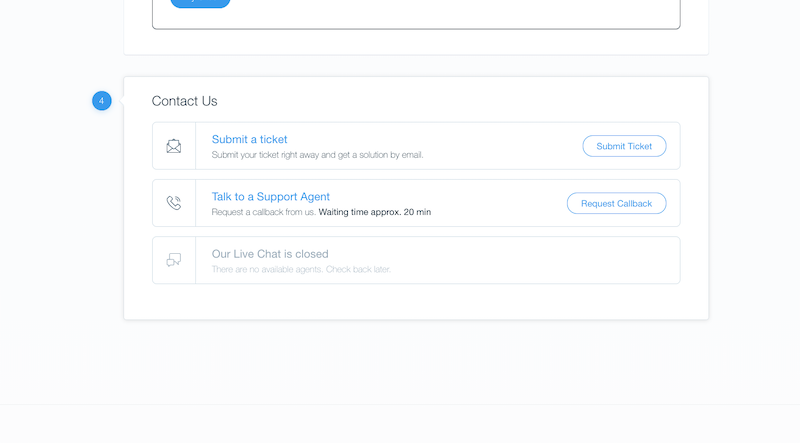
If you know you’re going to need more support than that, Wix wants you to upgrade to one of the most expensive plans. With those plans, you can get VIP or dedicated support right when you need it. Otherwise, plan on having to dig through the Wix help archives in order to track someone down.
WordPress
WordPress is really no better when it comes to customer support. In face, WordPress does not provide support to its users. WordPress.com does; WordPress.org does not.
However, WordPress is an open source platform and most of what you build your website from comes from infrastructure and code contributed by others. Web hosting companies. Theme developers. Plugin developers. Other third-party tool integrations.
If you need help with your WordPress website, those are the people you should go to. For example:
- If your site goes offline, reach out to your web host.
- If you can’t tweak your theme the way you need to, contact the developer of it.
- If you’re pretty sure your plugin is causing a performance issue on your site, message the developer.
- If you can’t quite figure out how to get your CRM to connect to your contact form, reach out to the person that created the integration.
- And so on.
And if you fail to get a response from the source, there are a plenitude of support resources online. The first place to go is the WordPress Forums:
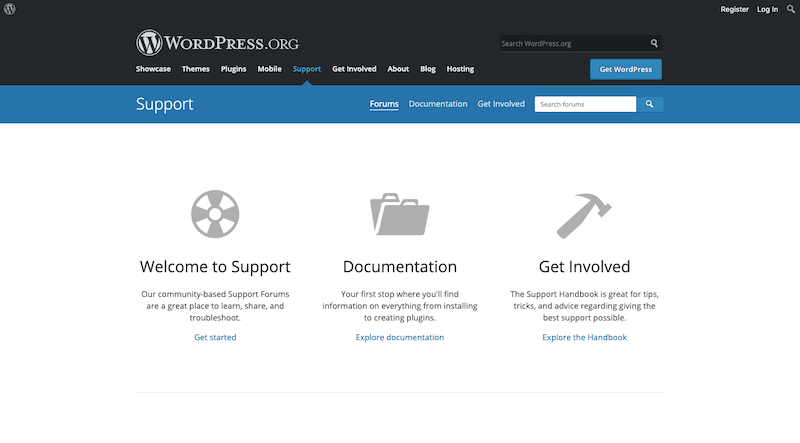
While WordPress doesn’t monitor or manage these discussions, the forums are full of WordPress professionals and experts who can help. Social media groups on Facebook and LinkedIn can help in this respect as well. If you run into trouble, don’t be afraid to ask the community for help. Someone will have the answer.
Cost
It might seem like there should be no debate here. After all, Wix labels itself a “free” website builder and WordPress is free to use as well. So, yes, both platforms are free to get started.
However, as we’ve seen, both come with additional costs that might not be as apparent at the start.
| Wix | WordPress | |
|---|---|---|
| Cost (basic site) | ~ $250/year + small investment of your time | ~ $250/year + large investment of developer’s time |
Wix
When building a website with Wix, expect to incur the following costs:
- Domain
- Premium Wix plan
- Probably two or three premium apps (at least)
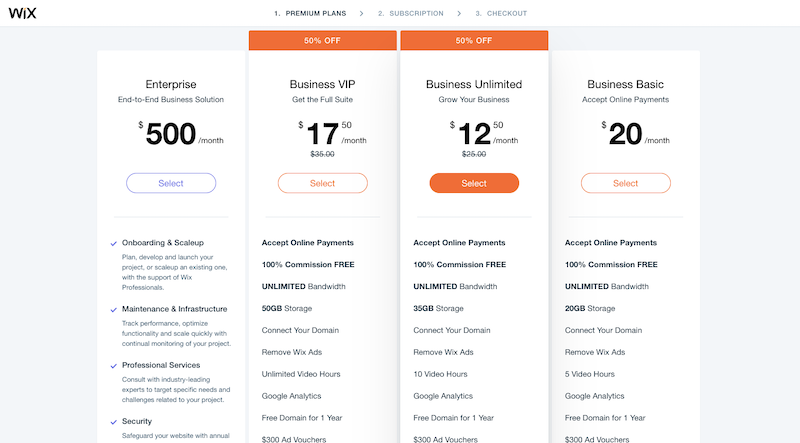
All in all, the costs of using Wix aren’t too steep, even if you end up having to purchase a premium app or two.
Then again, the limitations of using a website builder like Wix could cost your business in the long run. If your site doesn’t run fast enough, if you can’t easily add new features, if the design isn’t buttoned-up, you may find that fewer and fewer visitors are willing to become users, clients, or customers.
If you really have your heart set on using Wix (especially because of its low costs), keep in mind that it’s best for smaller businesses, portfolios, and other site types that don’t intend on dealing with high volumes of traffic or conducting sales.
WordPress
When building a website with WordPress, expect to incur the following costs:
- Domain
- Web hosting plan
- Premium WordPress theme
- Maybe one premium WordPress plugin
- Your time
Even if you can get the cost of all these tools to be comparable to what you’d spend with Wix (which is possible), the time factor will throw your costs way out of whack.
With a website builder like Wix, you’re promised time savings and that’s certainly what you’ll get if you use the platform as it was intended. With WordPress, though, this platform is yours to own.
Even with the help of a theme and plugins you picked out ahead of time, installing these tools, configuring settings, and then actually adding content to your site is going to take time. Sure, you could bootstrap something in a few hours, but that’s still a lot longer than it would take with a site like Wix.
Plus, you’re responsible for managing everything. Software updates. Security or speed issues. User access and controls. Comment monitoring. And more.
While WordPress really does allow you to build the site of your dreams, expect to pay for that dream with your time (and, consequently, money).
Breaking It Down: Wix vs. WordPress
As a reminder, here is what we’ve seen with regards to the comparison between Wix and WordPress:
| Wix | WordPress | |
|---|---|---|
| Web Hosting | Hosted | Self-hosted |
| Domain | Subdomain or buy custom | Buy custom |
| Data Ownership | Own your content; not your data | Own everything |
| User-friendliness | Novice DIY users | Web designers, developers, and marketers |
| Design | Customize pre-made templates | Design from-scratch or customize theme and templates |
| Add-ons | 100s of apps to add essential and advanced features | 1000s of plugins to add advanced features |
| SEO | Very basic | Comprehensive optimization and analysis |
| Blogging | Add-on; manage it separately | Inherent and essential part of CMS |
| eCommerce | Add-on; requires premium upgrade | Free plugin |
| Support | Help Center (self-help) + live ticketed support | No direct support; WordPress community provides it |
| Cost (basic site) | ~ $250/year + small investment of your time | ~ $250/year + large investment of developer’s time |
It’s not as easy to say Wix or WordPress is better than the other. What matters most is:
Who the person is to build the site:
A DIY business owner should use Wix.
A professional web developer or designer should use WordPress.
What the goals are for the site:
A basic blog or single-page business site can be built and hosted by Wix no problem
Anything more requires a robust CMS like WordPress.
Whether you plan to scale it or not:
If you know the site isn’t meant to generate an increasing number of leads or to process sales for a large and growing store, Wix will work fine. You can keep the design looking modern and up-to-date, but it’ll be difficult to scale this far beyond the basics.
The only restrictions you’ll face in terms of scalability with WordPress will depend on the type of web hosting used for it. So long as you’re willing to scale up in hosting and take care to optimize your site, you can grow the website as the business grows.
In sum, be sure to review this list of decision-making factors against what it is you actually want to accomplish. Then, choose the website builder platform that makes the most sense for you.

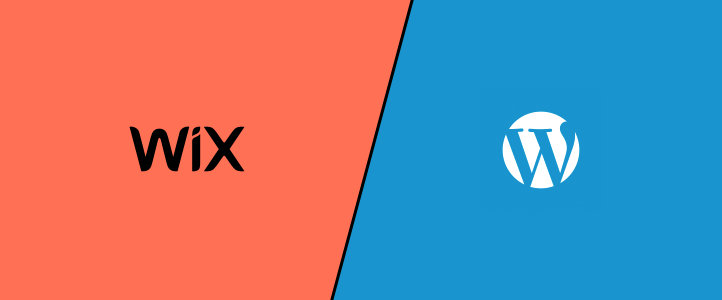
Leave a Reply