How Vultr Can Help You Host Your WordPress Website
There are lots of different types of website hosting. Sometimes, it can be an overwhelming array of choices. However, cloud platforms can give you the best of many different types of hosting.
Vultr is one of many options, but you’ll need to know how to assess it for your own needs.
In fact, the cloud hosting provider gives you a lot under the hood. This means it’s viable for lots of different websites and other applications. For WordPress sites, it offers a few goodies in the box to help you set up the number one Content Management System (CMS) in a snap.
In this tutorial, we’re going to show you how to set up Vultr for your WordPress site in a couple of ways. First though, let’s look into what the platform offers, and some of its specifics.
What Vultr Is
While we don’t have the room to discuss cloud hosting at length, it’s a burgeoning niche for the website industry. The difference between this and a regular web host is that you’ll deploy your site to multiple locations across the globe using ‘virtualization’ rather than one server.
There are lots of examples of clouding hosting provides – Google offers a solution, and you’ll likely hear of DigitalOcean, Linode, Heroku, Microsoft Azure, and Amazon Web Services. However, Vultr is in that mix too:
It offers a lot at first glance, with a scope that looks better on paper than managed hosting options. For example:
- Vultr provides a range of servers with various degrees of computing power.
- You also have the choice of which Operating System (OS) your server runs. This is just one benefit of the virtualization model.
- There are a bunch of one-click apps that can help you set up your server.
The latter point is not too exciting, given that other server management tools (such as cPanel) also provide this. However, there is a wide range of apps here that run beyond the typical use cases.
For example, WordPress is (of course) on the list of one-click apps. However, you’ll also find installers for cPanel, Docker, GitLab, and even Minecraft too.
We’ll talk more about what Vultr offers in a later section, but for now, we can dig more into why you’d want to use cloud hosting.
Why You’d Want to Use a Cloud Hosting Service
We already touch on a few different reasons why you’d want to use cloud hosting over other types, but we can summarize them and add more to the list:
- You have the deployment capabilities similar to a regular server plus a Content Delivery Network (CDN), but without the latter.
- The virtualized infrastructure means you have more customization options for your server than you would with other (or more expensive) types.
- In general, you get to decide how secure your server instance is, and its performance. Again, this is somewhat down to the virtualization aspect.
- The whole package you receive can be just as cost-effective as a regular server from a typical hosting provider.
We also can generalize a bit here to discuss what cloud hosting offers on the whole:
- It offers scalability, in that you can boost resources (or cut them) based on the traffic that hits your server. In most cases, you can see this from your analytics within the dedicated dashboard.
- Cloud hosting provides ‘redundancy.’ For example, if your site were to go down, another instance from the cloud network can take its place until the issue resolves. This is similar to what a CDN will help you achieve (as it runs on similar technology.)
- The pricing for cloud hosting is flexible, although you have a way to pay per month too.
From here, we can look closer at the good and bad points of Vultr. After that, we will tackle a common sticking point for cloud hosting – pricing.
The Positives and Negatives of Vultr
Spoiler alter: Vultr has a lot of positives, and few negatives. One massive plus point is Vultr’s uptime guarantee and Service Level Agreement (SLA). Lots of hosts look to guarantee 99.9 per cent uptime, but Vultr goes for 100 percent.
This is not a typo – the host guarantees that your site will be live every minute of the year. What’s more, if it isn’t, they will credit you:
We also like the range of Vultr’s products and services – especially the additional (optional) extras. This includes server backups and snapshots that you can schedule, and security in the form of a firewall and Direct Denial of Service (DDoS) attack protection.
This combined with the pricing (more of which shortly) and the general User Experience (UX) makes Vultr a top cloud hosting solution. However, there are a few drawbacks we could mention:
- We’re going to discuss pricing in a minute, but it’s confusing to parse when you just want to know how much your server will cost.
- It’s also worth stating that Vultr doesn’t provide managed hosting, but provides that type of experience. This means you have the responsibility to run and manage your server. As such, you can bite off more than you realize fast, especially when you have an error.
- At this point, you’ll also figure out that the support can be thin on the ground. This makes sense, because most users will have the knowledge to run a server, but it’s an important aspect to note. There’s less hand-holding behavior with cloud hosts in general.
In fact, let’s take a few steps back to one aspect where you’ll need to understand how cloud hosting works: the cost.
Vultr’s Pricing
Let’s talk more about the pricing model, not only of Vultr, but of cloud hosts in general. The technology offers a lot of grunt, and it provides inherent complexity in comparison to other ‘local’ web hosting. As such, one of the larger negatives about cloud hosting on the whole is how to price it up.
In a nutshell, it can be a confusing element, and one that can even put you off opening your wallet:
In the case of Vultr, there are a number of different options to choose from, and prices with wild variations:
- Cloud Compute ($2.50–640 per month). Consider this the typical server you’d find at other hosts, with relative prices to match based on specifications. You get to choose from AMD or Intel processors, and the Solid State Drive (SSD) you use.
- Optimized Cloud Compute ($30–3,840 per month). This is a step up over the standard Cloud Compute servers, in that you can tailor the specification to offer more computing power, memory, or storage.
- Bare Metal ($120–725 per month). This is for developers who want the server, without the Vultr virtulization. You’d already know if this is the option for you (which for many, it isn’t.)
While there are more plans that offer the Kubernetes engine, direct connection to other third-party cloud services, load balancers, S3-compatible storage, and more, you won’t need them to get on board with Vultr.
In fact, we’d suggest that the lowest Cloud Compute option – $6 per month at current writing – can be good enough for most sites. Also, unless you know that you need to upgrade, which comes with clouding hosting knowledge and experience, you won’t need to.
How to Set Up a Vultr Server (2 Ways)
For the rest of this article, we’re going to look at two ways to set up a Vultr server. There could be more methods available, but we like the following:
- The manual approach, or using the one-click options within the Vultr dashboard.
- Purchase a dedicated WordPress dashboard and server admin tool to help facilitate the set up.
These will often be the ways most users will want to set up Vultr. First, we’ll look at the host’s manual options.
1. Take a Manual or Direct Approach
One of the other positives of Vultr is how straightforward it is to use the platform and create a new server. The signup process needs your email address and a password, which you can enter on the home page:
From there, you can link your credit card in the dashboard. Note that you don’t need to deposit money: there’s a checkbox to withhold any payment for now:
While first-time users will go straight to a deployment wizard, you can also find this page from the Products > Instances tab, then click the Deploy Server button:
We think Vultr’s dashboard and interface is cleaner than something like DigitalOcean, although with both platforms you can find what you need with ease. Case in point: the Deploy New Instance screen:
You’ll choose all the same facets of your new instance, such as a server type and technology, location, size, and more. However, Vultr comes across as more intuitive and understandable:
However, it’s worth a stop at the Server Image section, because it’s here you’ll choose an OS, and one-click installs. WordPress is an option on an Ubuntu installation:
Once you complete the wizard, you can click Deploy Now, and Vultr will take around a minute to set things up. From there, you’ll want to follow the documentation to log into WordPress, set up encryption, and more.
2. Use a Dedicated WordPress Dashboard Service
In the same way WordPress provides an abstraction layer for your site’s server, some hosts also do this for a cloud infrastructure. For example, Kinsta offers top-notch managed WordPress hosting based on Google Cloud. However, it’s not a cloud hosting provider.
In a similar fashion, you can use a focused dashboard app that offers the same level of abstraction, but will give you more of a peek at the ‘bare metal’ of your server. However, this isn’t just a fancy overlay. Often, the developer will build in a better ‘quality of life’ such as automated encryption implementation, WordPress-specific security for the server, built-in caching, and WP-CLI support.
For our money, there are two we will recommend:
- SpinupWP. We review this on the WPKube blog, and love its ease of use, feature set, and fuss-free pricing.
- Cloudways. This is another provide we review elsewhere on Design Bombs, and we have good things to say.
In fact, in both reviews, we walk you through the steps you need to sign up for an account and provision a new server. For Cloudways, we also discuss the UX at the same time. For SpinupWP, we dedicate a section to the setup process.
While those posts don’t use Vultr as an example, in the real world you’ll simply select that option during the setup process.
From there, you’ll use the dashboard panels to manage your installations, with a brief dip into Vultr’s control panel to manage your domains and records.
In Summary
Most sites need global coverage that’s quick and reliable, regardless of where the browser is in the world. While there’s nothing wrong with other types of hosting, a cloud provider such as Vultr can offer more flexibility and scope than even a managed WordPress host.
What’s more, you can often get an experience of a managed host, in that you control almost everything about your site and server, but for a shared hosting price. Sometimes, cloud hosting can be the cheap and quick option you need, but with the caveat that you may take longer to achieve some tasks (such as resolve errors), because you’re the one in control – not your host.
Do you have any questions about our review and tutorial of Vultr? Ask away in the comments section below!


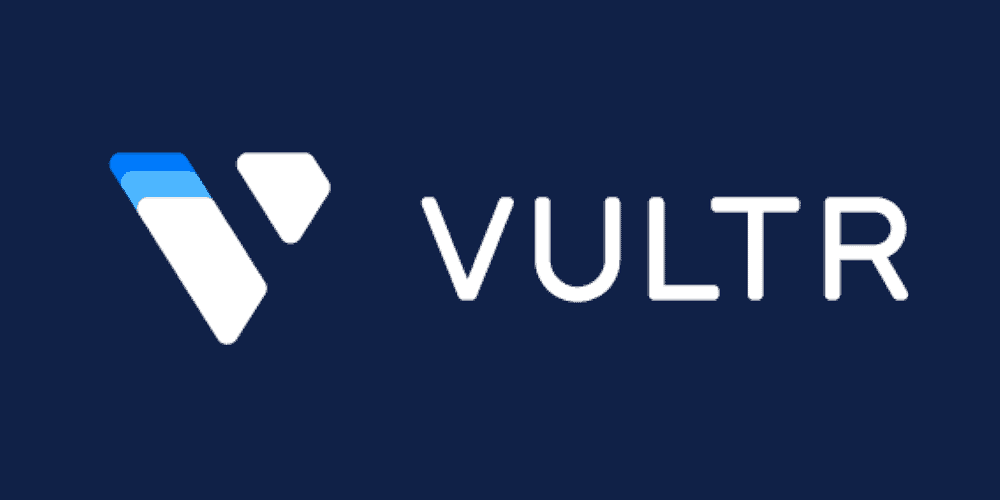
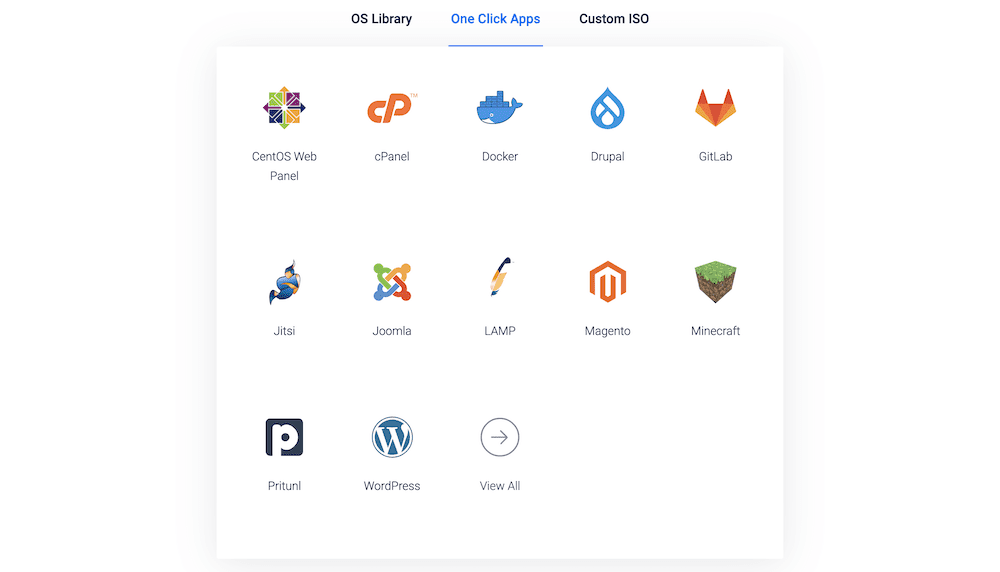
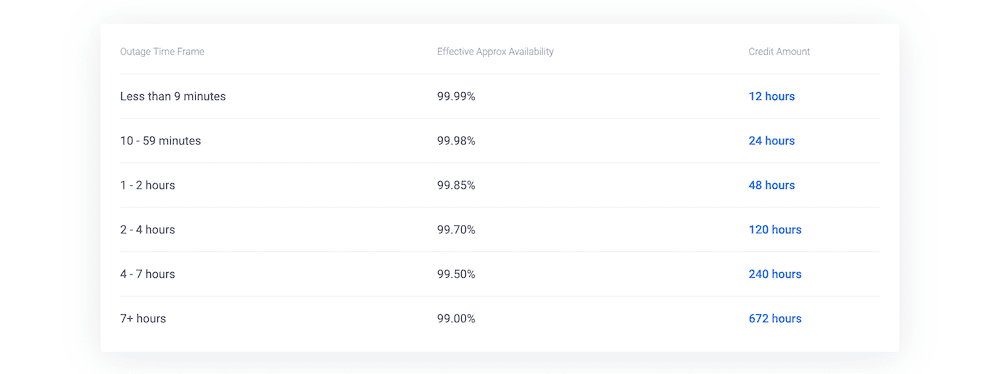
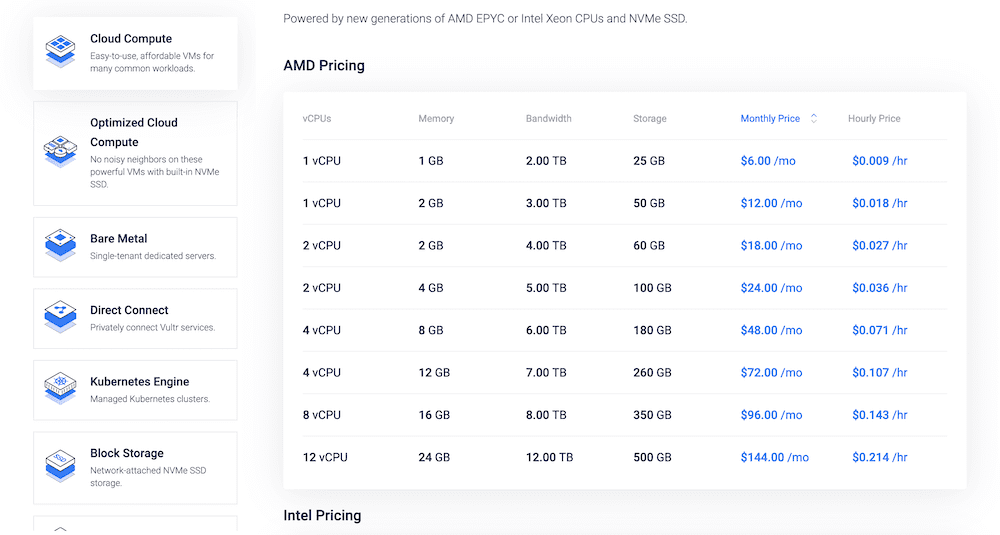
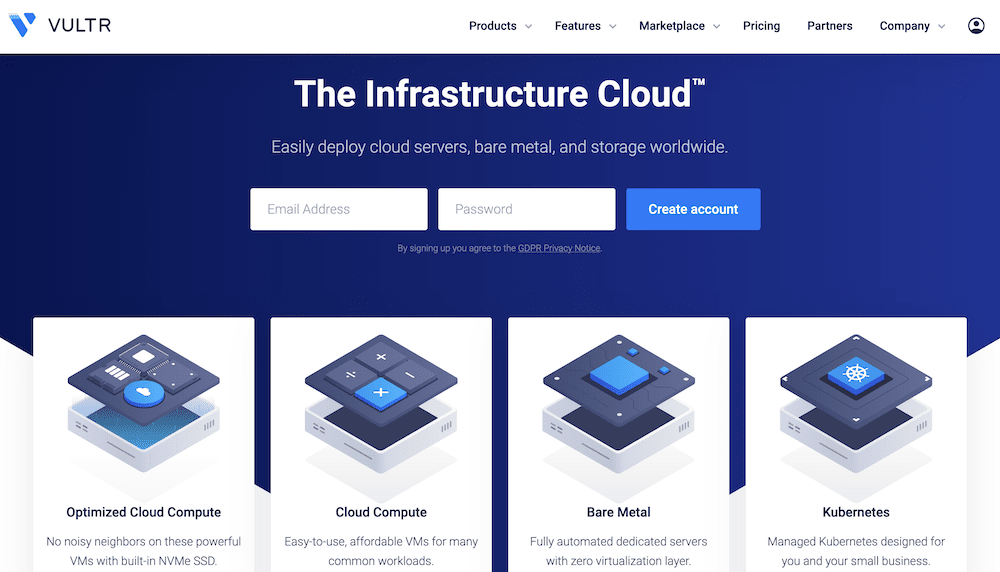
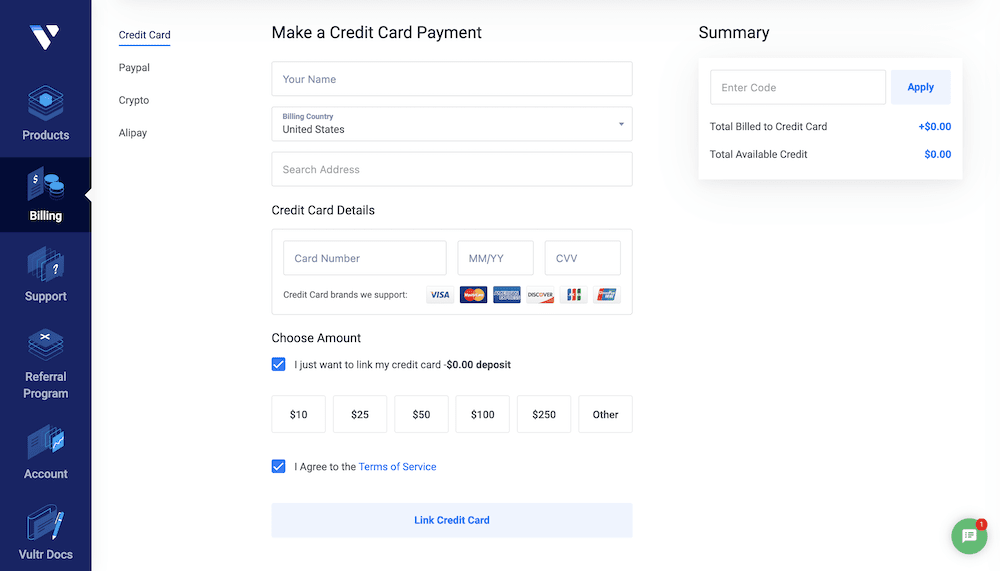
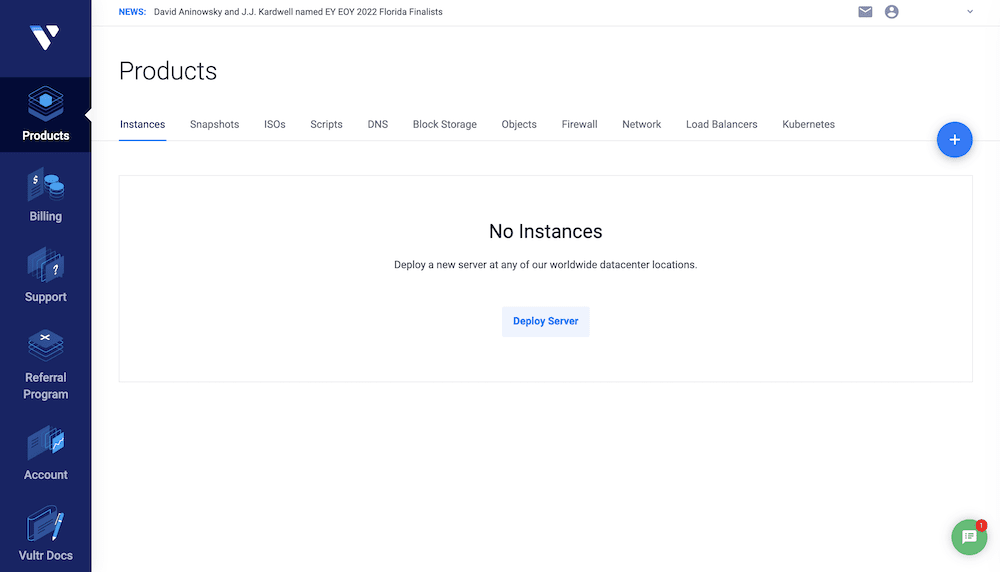
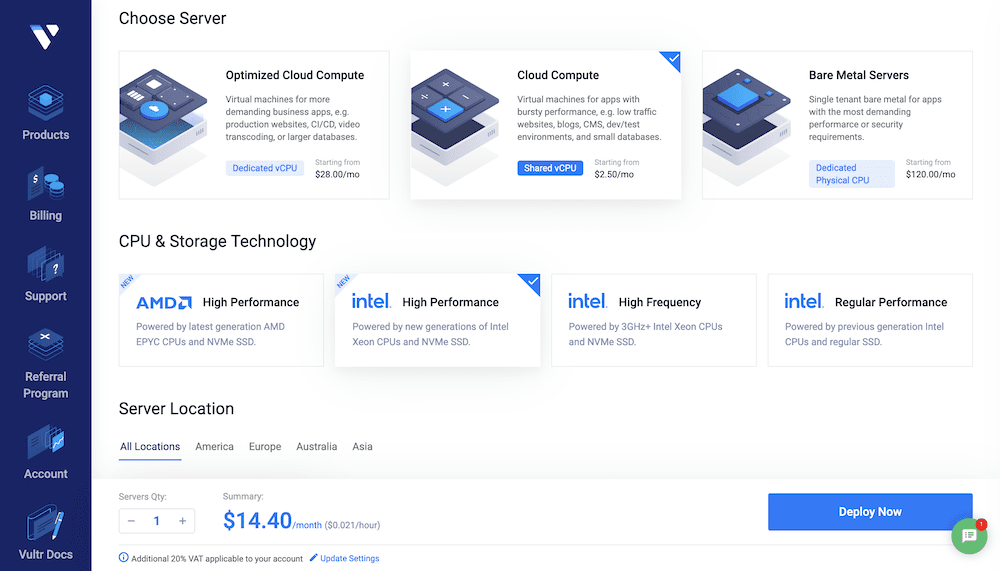
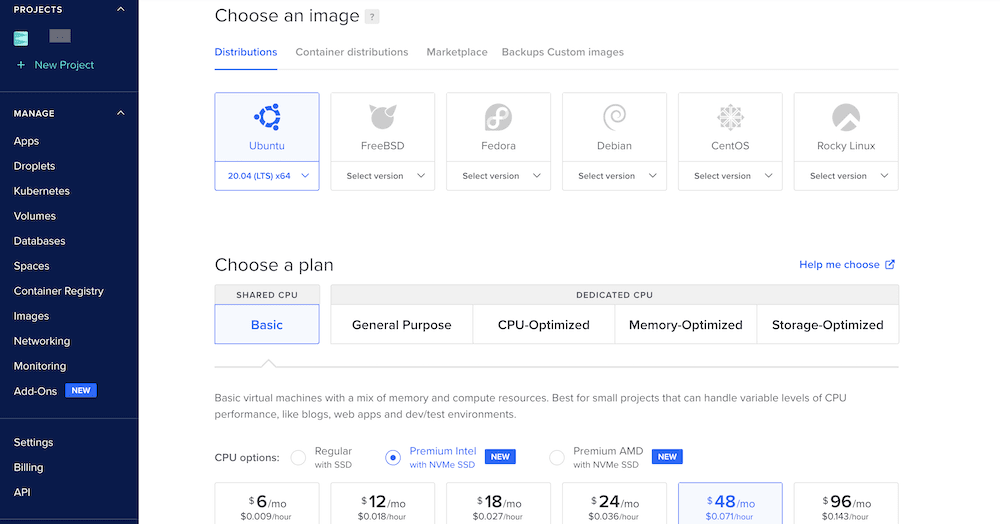
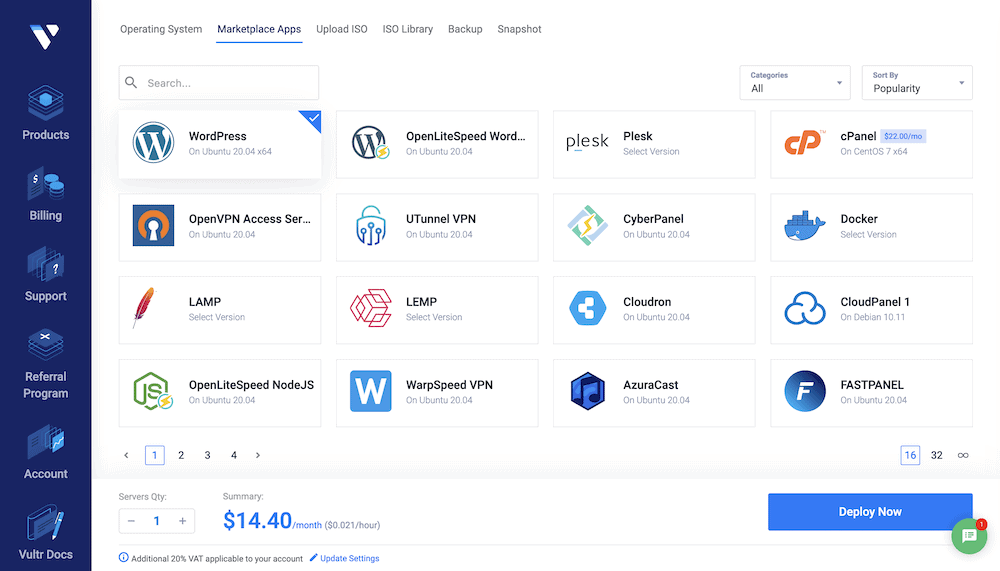
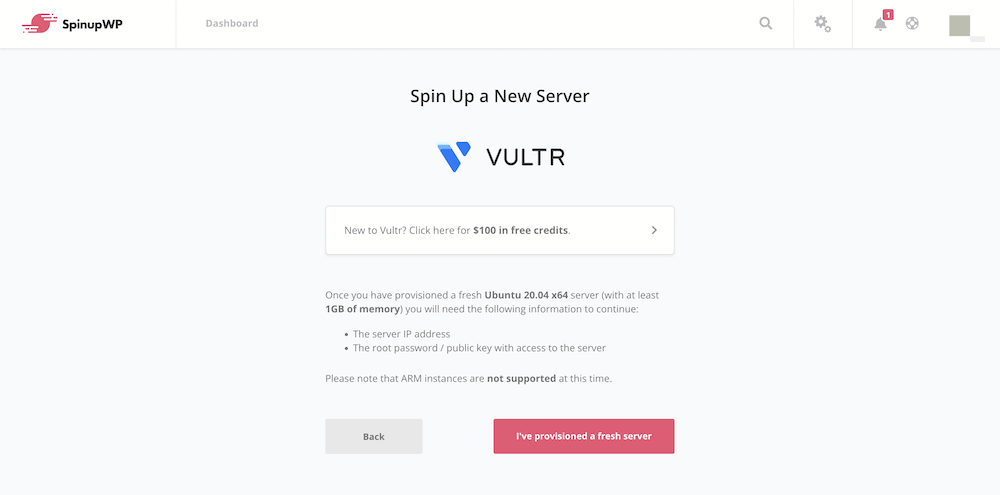
Leave a Reply