Beaver Builder Review (Hands-On in 2024): Is it the Best WordPress Page Builder?
Considering using Beaver Builder on your WordPress site?
In our hands-on Beaver Builder review, I’ll take you through everything that this popular WordPress page builder has to offer.
If you’re not familiar, Beaver Builder is a visual WordPress page builder plugin that lets you easily build custom designs using a simple drag-and-drop interface.
I’ll start by giving you a hands-on look at how the Beaver Builder interface works and what I think its strong points are. Then, I’ll dig into some other parts of the Beaver Builder experience, like Beaver Themer and the Beaver Builder Theme.
By the end of this Beaver Builder review, you should know whether Beaver Builder is right for your needs.
Let’s dig in…
Note – we originally wrote this review in 2020, but we verified everything and added a bunch of new content in 2022 to make sure it’s up to date.
What Can You Use Beaver Builder For?
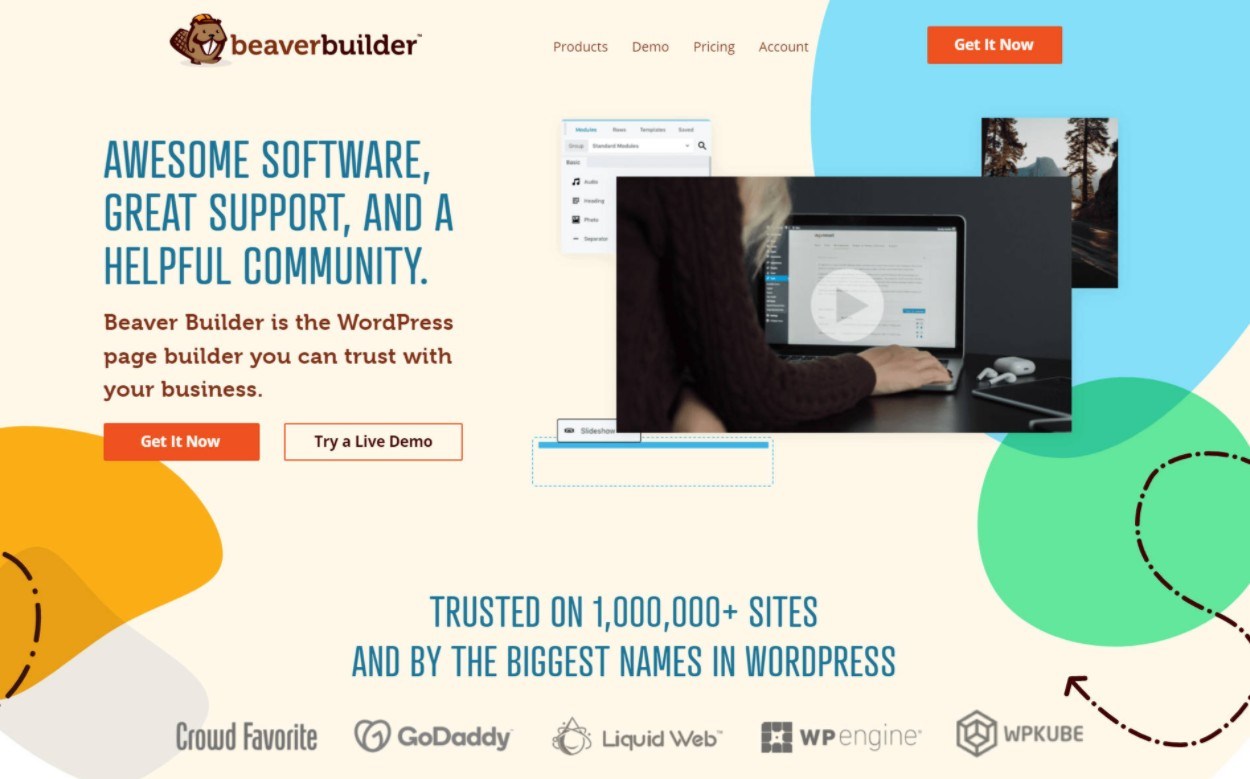
In a nutshell, you can use Beaver Builder any time the default WordPress editor isn’t giving you enough design freedom.
At a basic level, you could use Beaver Builder to add some flair to your blog posts.
A more common approach would be to use Beaver Builder to design your core pages, like your homepage and about page. Beaver Builder also makes a great WordPress landing page builder plugin if you’re more focused on marketing.
With the Beaver Themer add-on, you can go even further and design entire websites using a visual, drag-and-drop interface.
You can even include dynamic content from custom fields, which lets you build some truly custom WordPress sites.
As you read through our Beaver Builder review, you’ll probably spark some ideas of how you can apply the features that you see to your specific situation.
Beaver Builder Review: Hands-On with the Interface
To kick off the hands-on section of this Beaver Builder review, let’s take a look at the main page builder interface.
Beaver Builder offers an immersive full-width editing experience. The only fixed interface element is a toolbar at the top – everything else is a live preview of your design exactly like your visitors will see it:
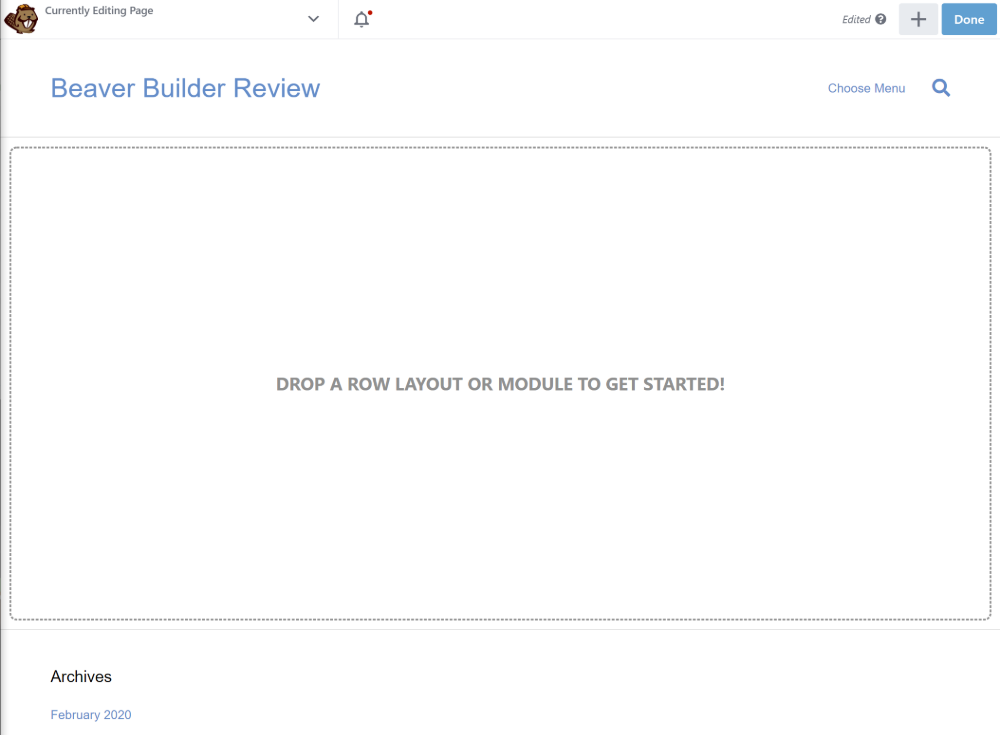
The Basics of How Beaver Builder Works
If you want to add a content element (called a module) or a template, you can click the plus icon in the top-right corner. That opens a list of all the available modules, divided into sections.
To add one of those modules to your design, all you do is drag it onto your design:
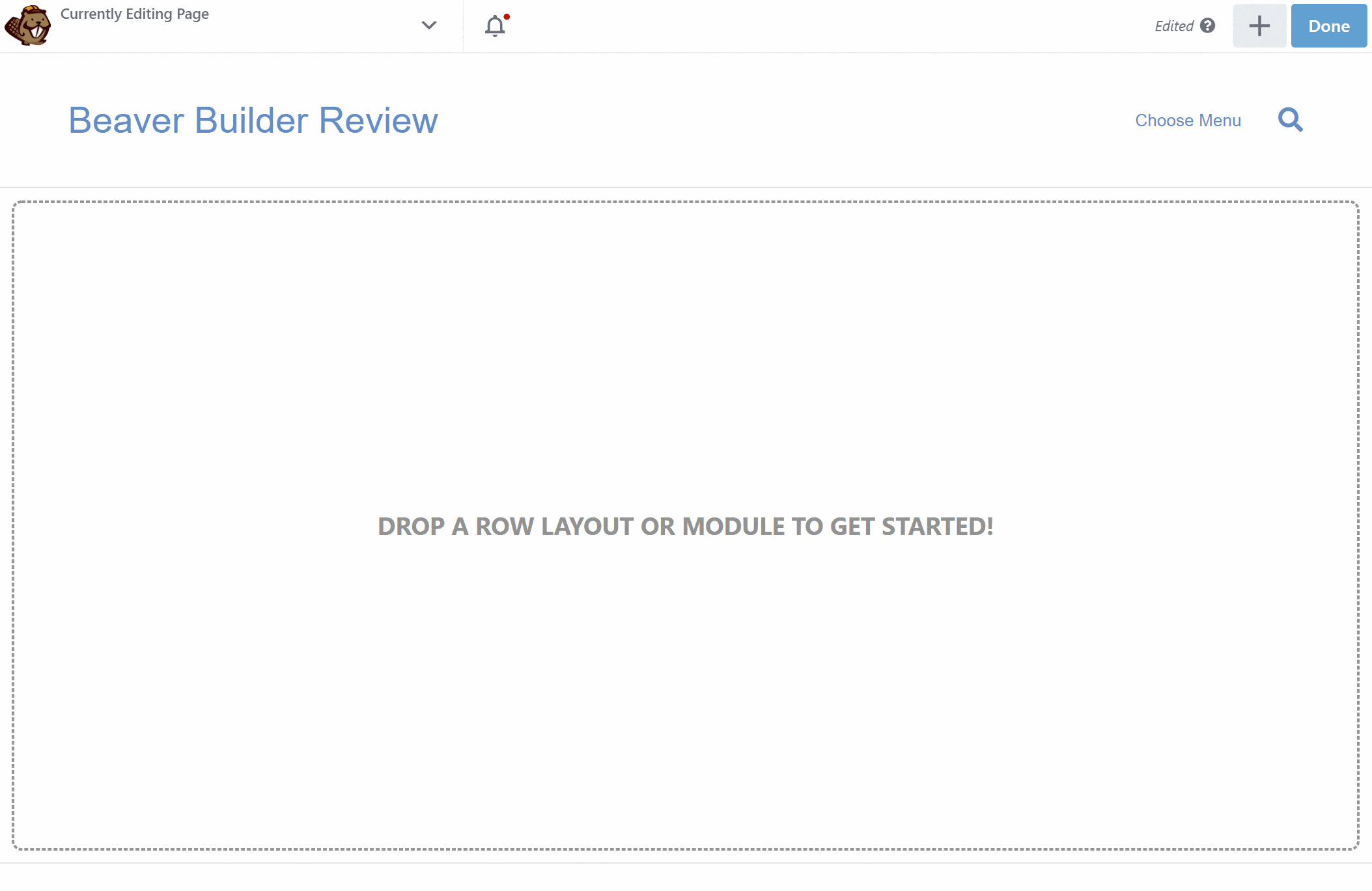
Then, you can customize that module in the popup interface that appears, which is divided into three tabs:
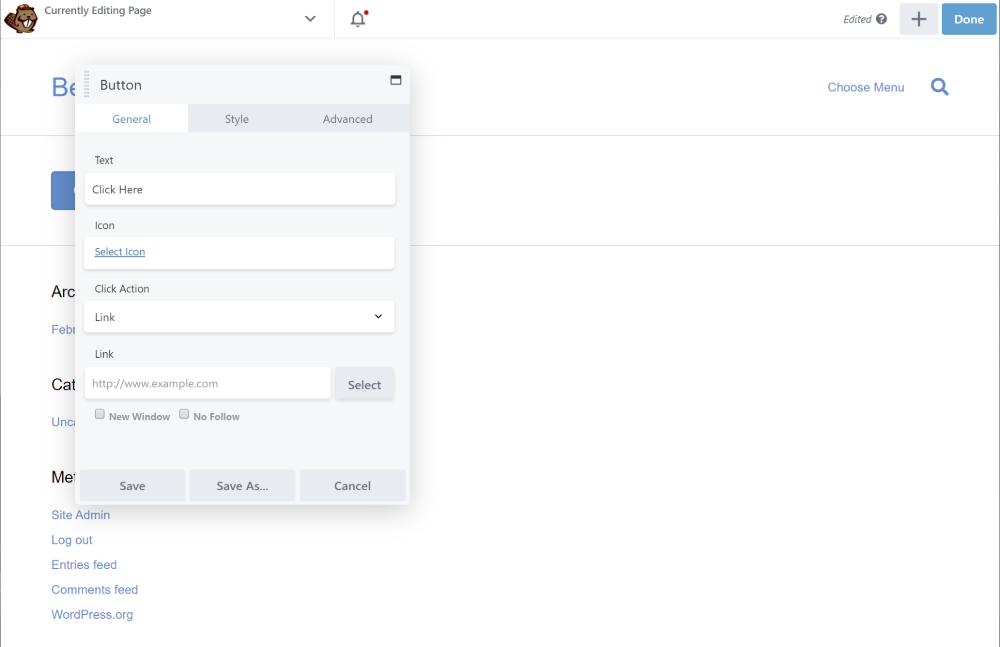
You can drag the settings interface anywhere on your screen, and you also have the option to stick it to either side of the design as a sidebar:
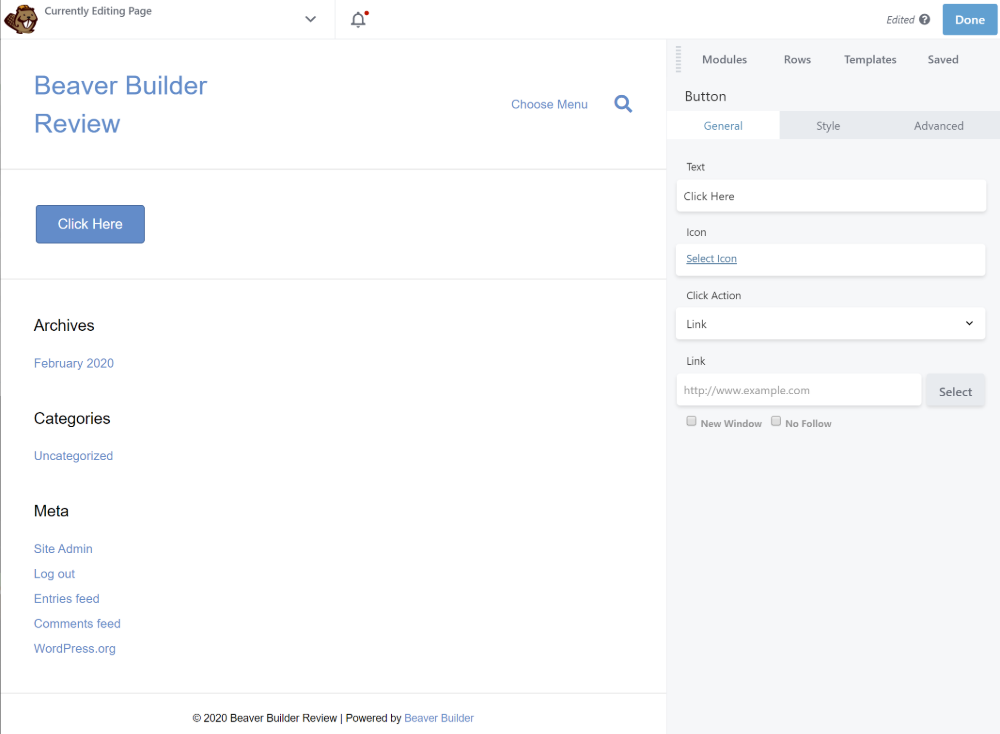
If you want to customize the text on the page, Beaver Builder offers inline editing, which means that you can just click and type right on the visual preview.
Easy enough, right?
Next, I’ll single out some specific things that I think Beaver Builder does well.
Easy Column Creation
If you want to create multi-column layouts, you have two main options.
First, Beaver Builder includes pre-built layouts in the Rows section:
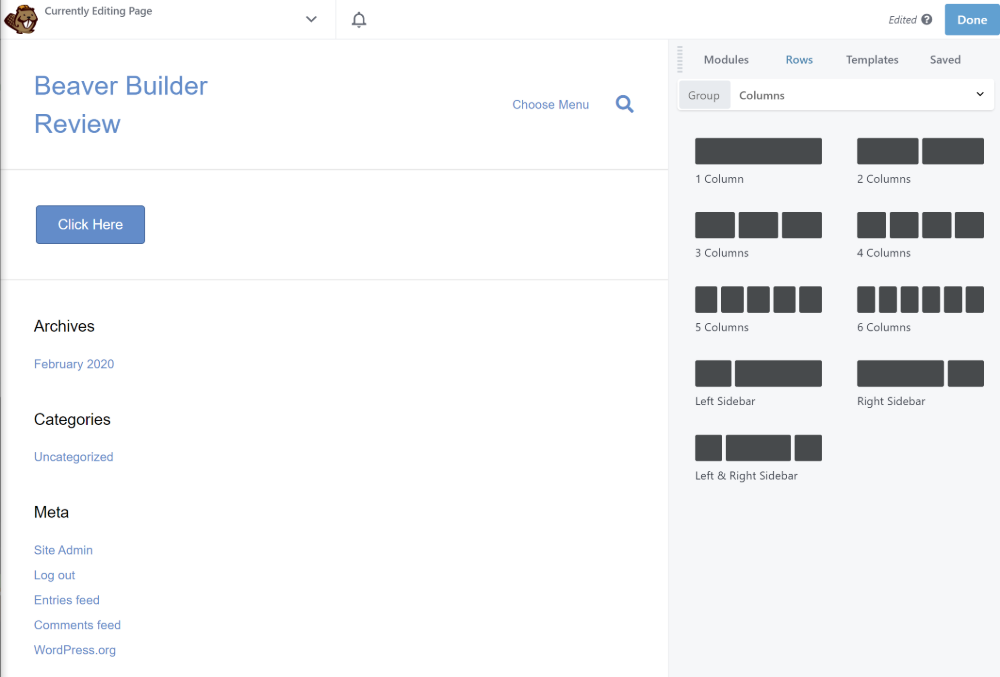
That’s useful, but my favorite feature is the second method.
See, a lot of WordPress page builders only give you the first method. That is, you have to choose your layout before adding new content, which is limiting.
But with Beaver Builder, you can also just drag a module next to another module to automatically create a new column:
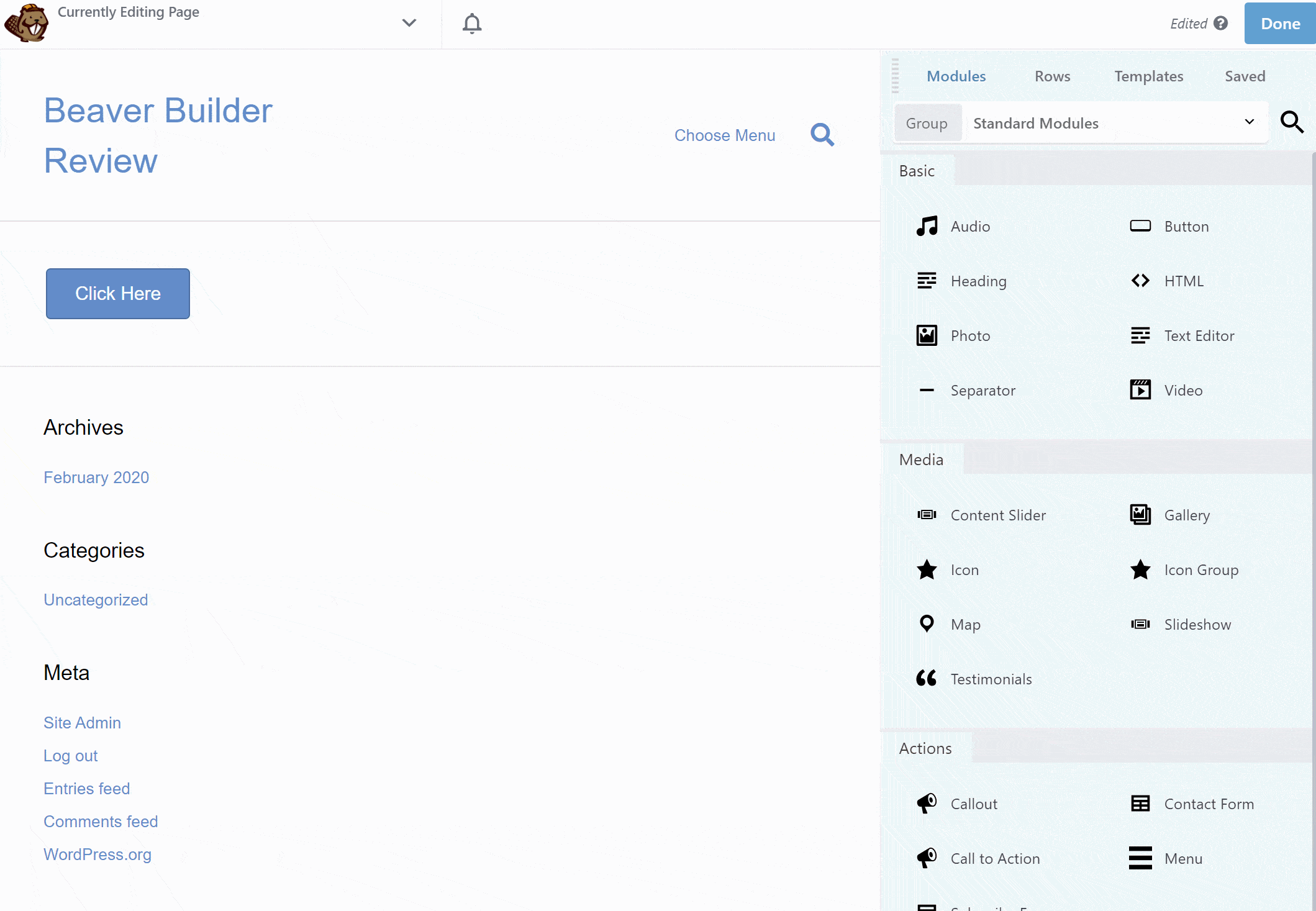
It might seem like a small feature, but I find this super convenient because it lets you build your designs more quickly.
Responsive Design Settings
All of your Beaver Builder designs are responsive by default, but you also get some additional tools to control how your designs look on different devices.
First, when you’re working with style settings, like fonts and spacing, you get an option to use different settings for different devices. As you toggle between different device settings, Beaver Builder will automatically update the preview to reflect how your design will look on that device:
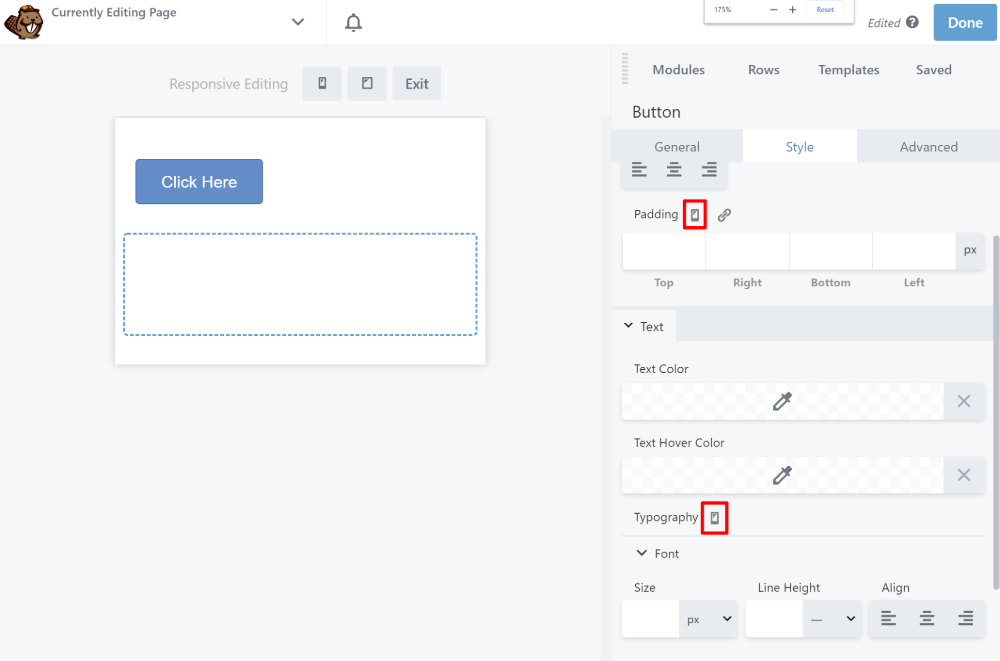
Second, you can hide specific modules or rows for certain devices (or breakpoints):
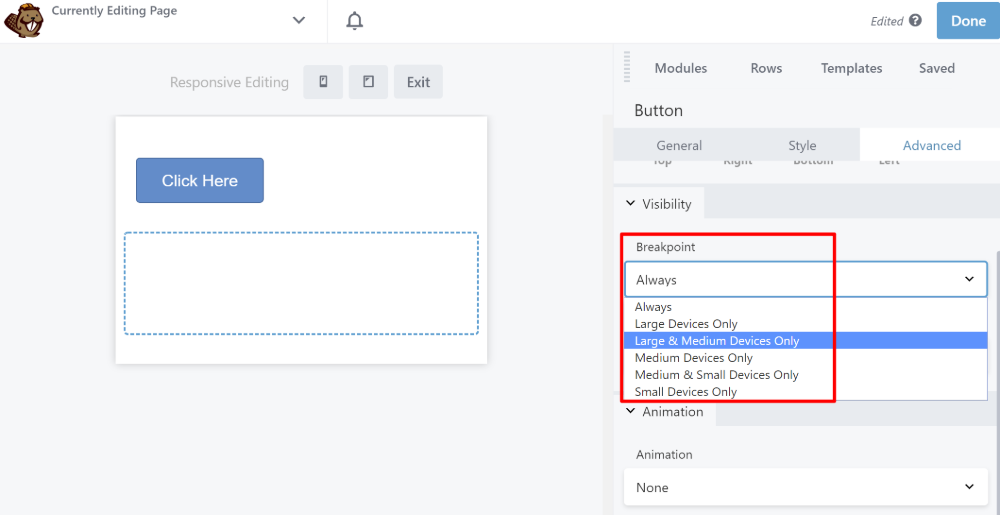
Save Your Designs
To help you save and reuse designs, Beaver Builder lets you save:
- Rows
- Columns
- Modules
Once you save something, you can quickly insert it from the Saved tab:
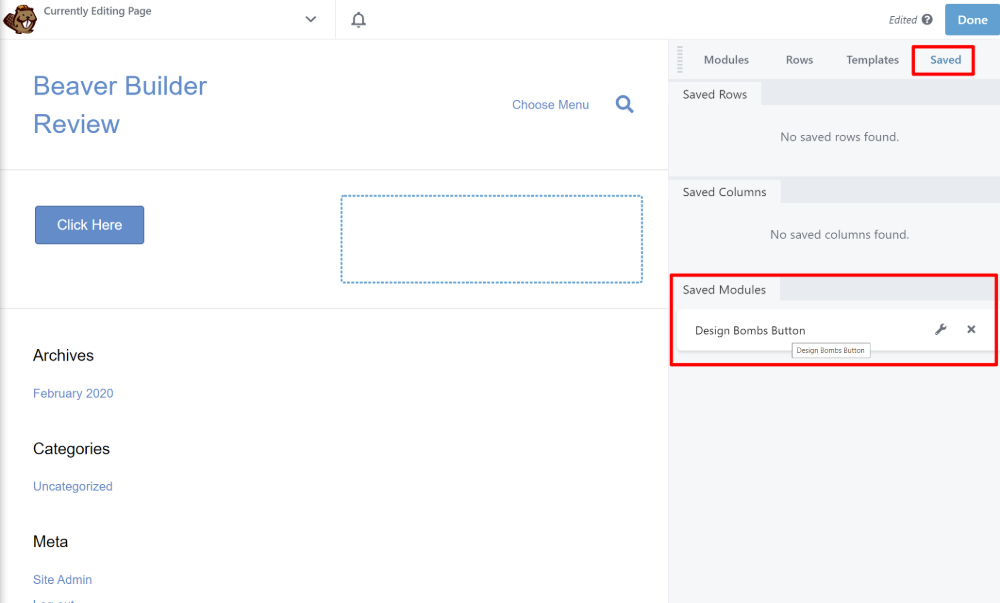
You can also save your templates as Global. When you save a template as global, you only need to edit it one time to automatically update all instances of that global template.
Easy CSS and JavaScript
If you’re a more advanced user, you’ll love how easy Beaver Builder makes it to add your own CSS and JavaScript.
If you turn on the Layout CSS & JavaScript tool, you’ll get a sidebar where you can directly add your own custom code:
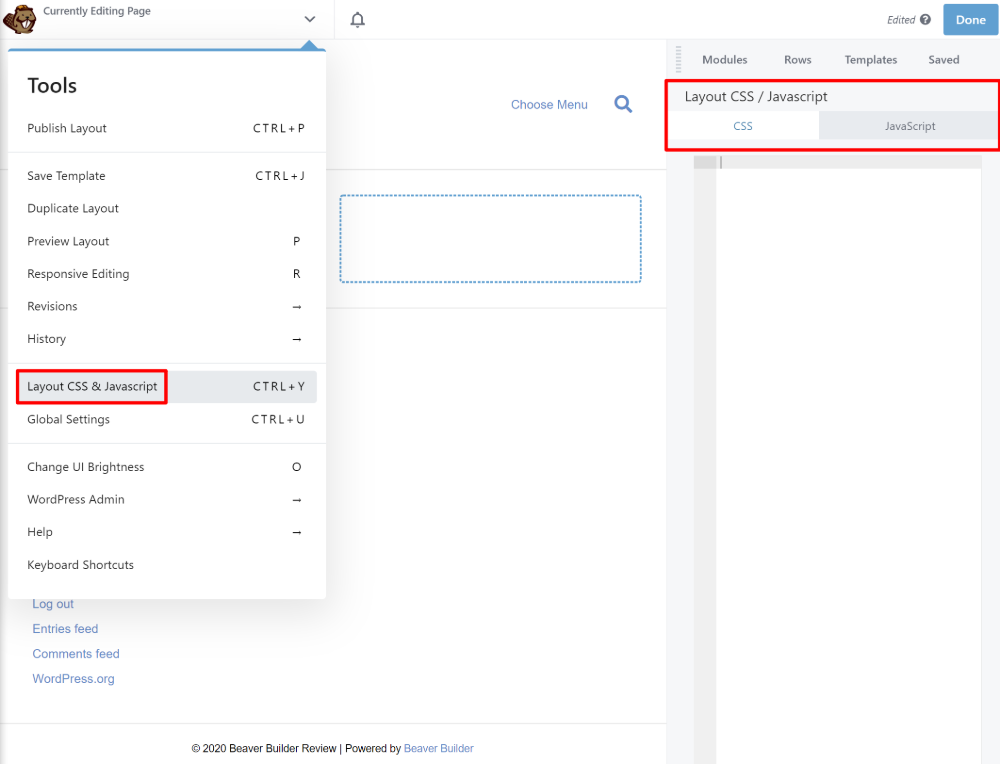
Dark Mode Interface
This is another small thing, but one that I love. Beaver Builder comes with dark mode! You can toggle it on and off at any time by just hitting the “O” key on your keyboard:
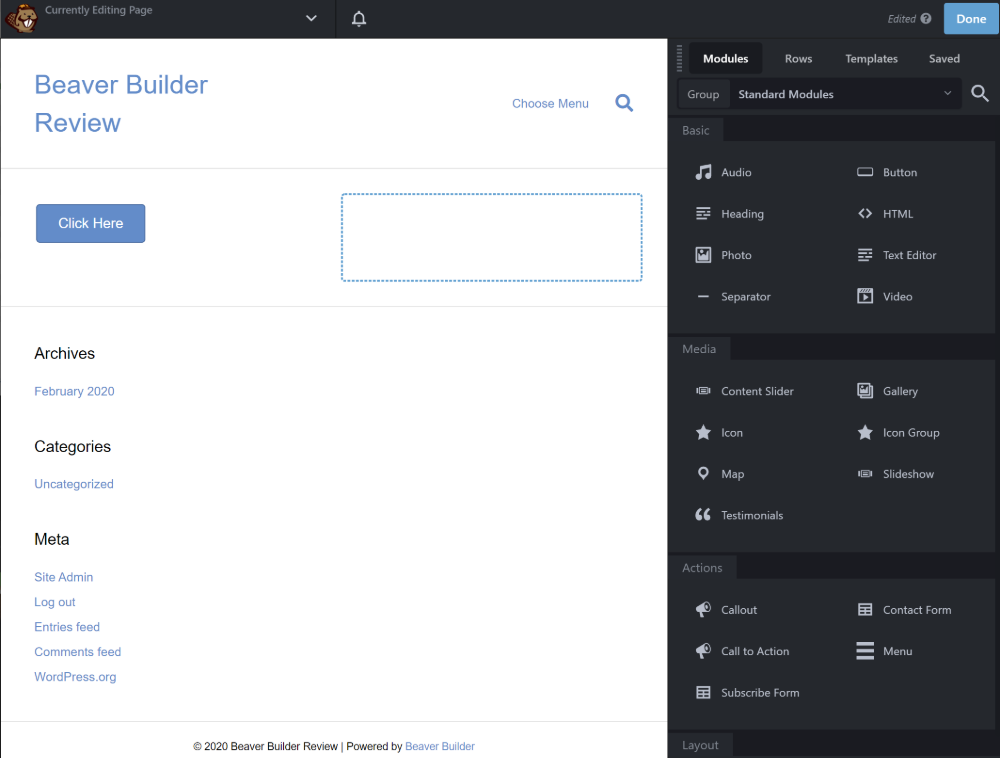
Custom Breakpoints
This is another more advanced setting. But if you want to use custom responsive breakpoints, Beaver Builder lets you set those on a per-design basis from the Global Settings, which is pretty unique:
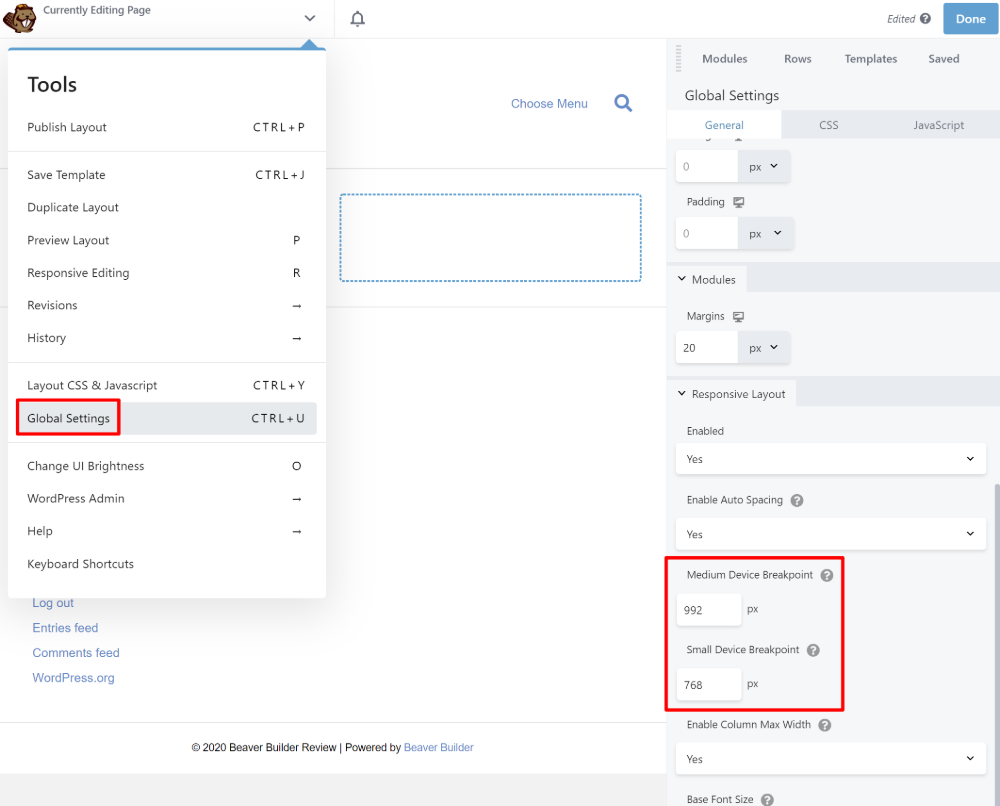
Subscribe Form Module
Beaver Builder includes a solid set of content modules. It’s not the largest that I’ve seen, but it includes all the most important elements.
One module that’s worth singling out, though, is the Subscribe Form module.
This module lets you create custom email opt-in forms that automatically connect to 24+ email marketing services including Mailchimp, GetResponse, Campaign Monitor, and more:
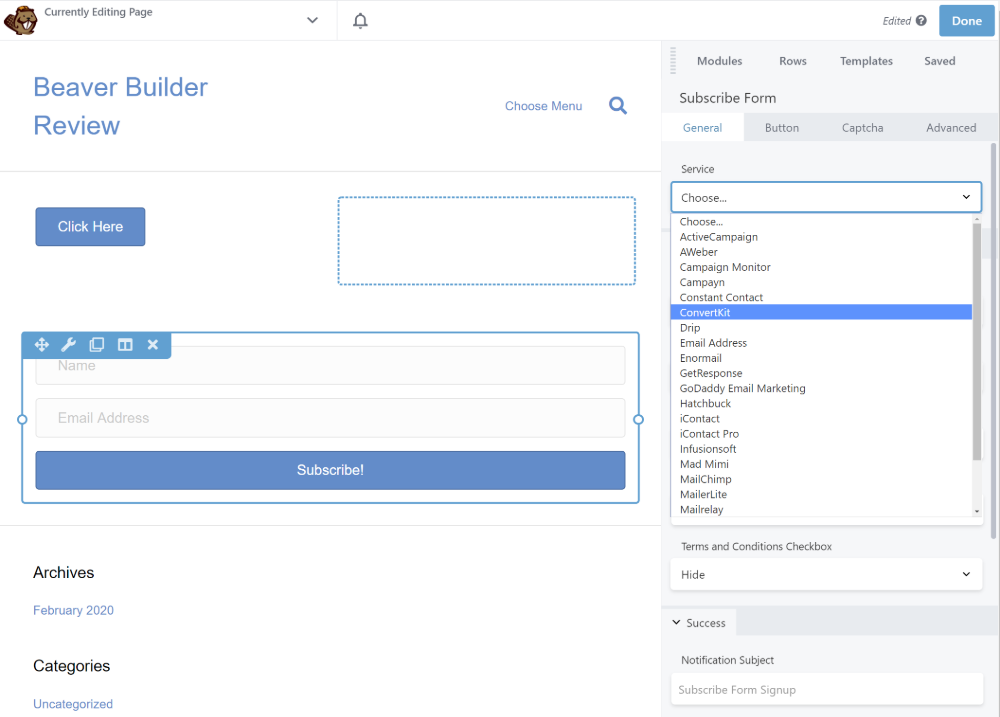
Hide Content By Logged-In Status
Another unique Beaver Builder feature is the ability to show/hide content based on whether or not a visitor is logged in to your WordPress site. Not many other page builders offer this feature and it comes in handy for sites with public registration:
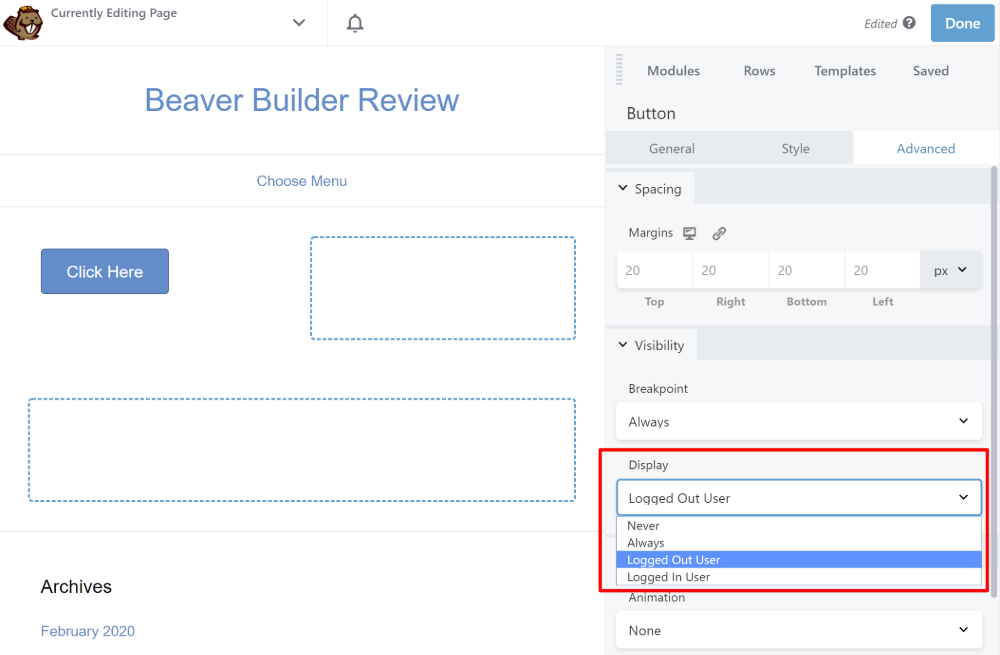
White Labeling
If you build websites for clients, you’ll love that Beaver Builder is one of the few WordPress page builder plugins that offers white labeling.
Basically, this means that you can replace all of the Beaver Builder branding with your own branding, which lets you create a more tailored experience for your clients.
Final Thoughts on the Beaver Builder Interface
Overall, I’m a big fan of the Beaver Builder interface. It doesn’t necessarily have the same collection of modules and design options as something like Elementor or Divi Builder, but it has everything that most users will want.
Additionally, I would highlight three areas as being strong points of the Beaver Builder interface:
- Speed – the interface is super fast and smooth – no lagging or glitching.
- Stability – while other page builders prioritize rapidly pushing out new features, Beaver Builder has always put stability first, which I think is one reason why it doesn’t have quite as many options as some competitors.
- Pleasant – this one is kind of subjective, but I just generally find Beaver Builder to be pleasant to use. Little features like automatic column creation and dark mode make for a great editing experience.
Exploring the Built-In Templates
In the previous section, I mostly focused on building designs from scratch with Beaver Builder. But Beaver Builder also includes two types of templates:
- Page templates – these are finished page designs – all you need to do is edit in your content.
- Row templates – these are designs for part of a page, like a contact section or hero section. You can mix and match them to create complete designs.
I don’t think templates are a strong point for Beaver Builder, especially compared to other popular page builder plugins. However, they can give you a starting point for your designs.
Additionally, you can get access to a lot more templates with third-party extensions, which I’ll cover a little later on.
Beaver Themer Adds Full Theme Building Functionality
Beaver Themer is a separate add-on plugin from the Beaver Builder team that lets you use the same interface that you saw above to design your entire WordPress theme including your:
- Headers
- Footers
- Single templates
- Archive templates
- Etc.
To get started, you can choose where to apply your themer layout:
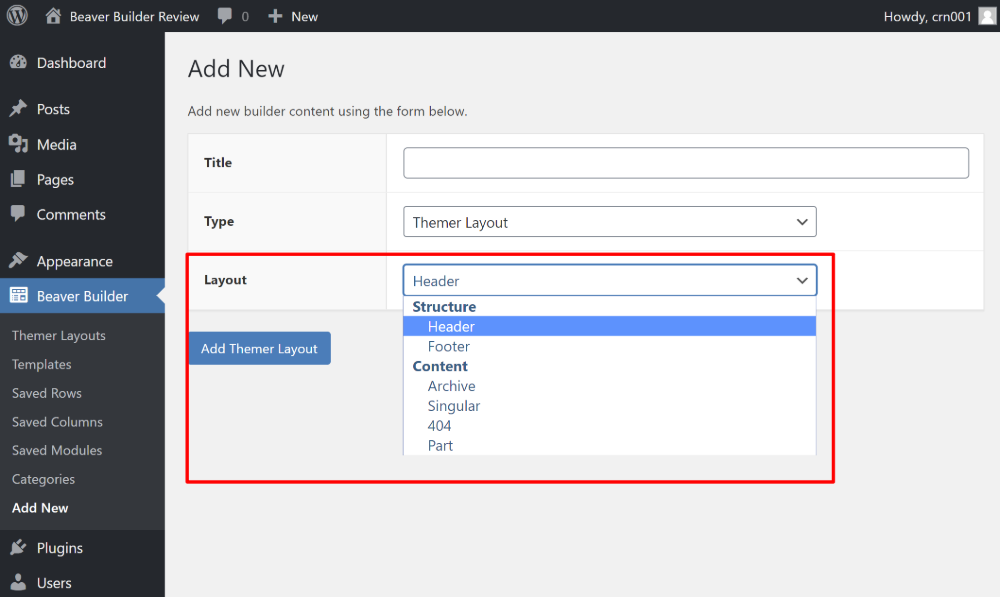
Then, you can choose where to display it, like targeting a specific post type or a category of posts.
You can also add more detailed rules, like only applying the template to content from specific authors:

And once you’ve set that up, you can launch the same Beaver Builder interface that you saw before.
Only now, you’ll get a new set of Themer Modules that help you dynamically pull in content for the template, like the title or content of a blog post:
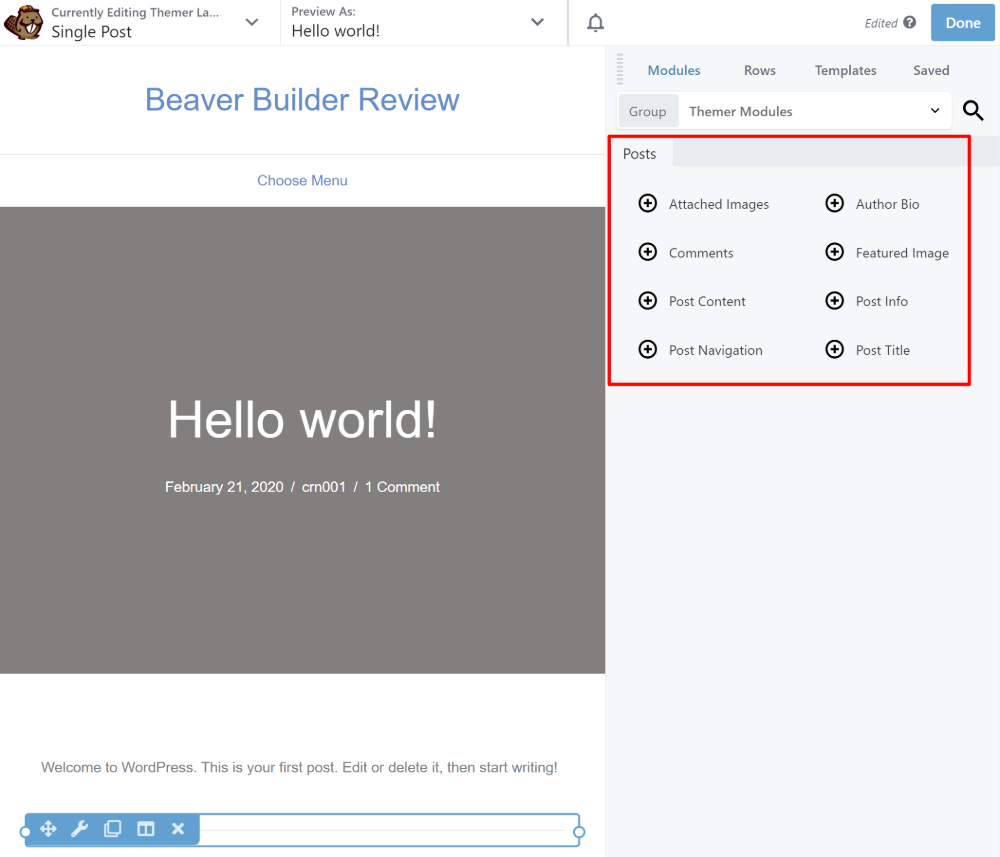
You can also dynamically insert content into other modules, like a regular text editor. The really powerful thing here is that this also lets you insert information from custom fields, like those you’ve added with Advanced Custom Fields:
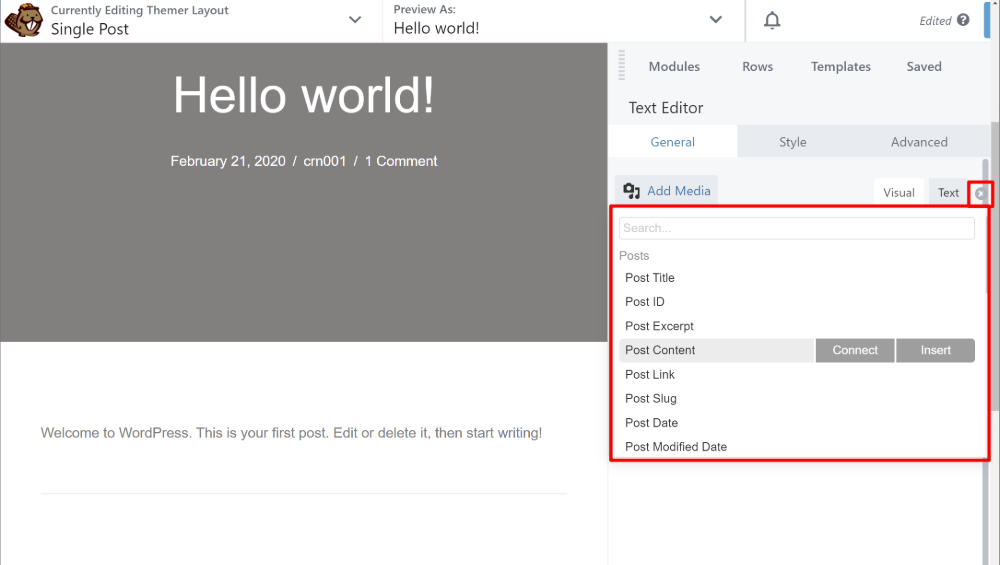
All in all, Beaver Themer is a very powerful tool for building custom WordPress sites.
The Beaver Builder Theme Offers Another Approach
Whereas Beaver Themer lets you design your entire WordPress site using the Beaver Builder interface, the Beaver Builder theme is an actual theme that’s made to pair with Beaver Builder.
To configure your design, the Beaver Builder theme gives you tons of options in the WordPress Customizer. It also uses Bootstrap for its CSS framework, which makes it easy to add your own customizations.
However, with the advent of page builder-friendly themes like Astra and GeneratePress, I don’t find the Beaver Builder theme to be quite as valuable.
All in all, it’s a quality theme, but most people will be just as happy (or happier) with something like Astra or GeneratePress.
For that reason, I recommend saving the money that you’d spend on the Beaver Builder Theme (more on that in a second) and just using that money to buy a license for GeneratePress or Astra.
The Third-Party Developer Ecosystem Gives You More Options
Beyond the official offerings, another nice thing about Beaver Builder is the third-party marketplace. You’ll find lots of third-party plugins that add new modules and templates.
For example, PowerPack adds:
- 65+ new modules
- 150+ page templates
- 200+ row templates
The same developer also offers a WooPack add-on that adds WooCommerce-focused modules for Beaver Builder.
Ultimate Addons for Beaver Builder is another popular option that adds:
- 60+ new modules, including 50+ module design presets
- 100+ page templates
- 200+ row templates
You’ll find plenty of other free and premium extensions as well.
As I mentioned, Beaver Builder doesn’t have the largest module collection by itself, but these third-party add-ons give you access to a much more robust set of offerings.
Assistant Adds More Useful Functionality
Ok, this last point isn’t technically a Beaver Builder-specific feature. However, Assistant does come from the Beaver Builder team and integrates tightly with Beaver Builder, so I think it’s still worth mentioning in our Beaver Builder review.
The Assistant plugin basically makes it more convenient to work with Beaver Builder. It actually works with most other page builders, too.
While the basic version of the plugin at WordPress.org adds useful features like a quick search tool to browse all of your content, Assistant Pro is probably the most useful for Beaver Builder users.
With Assistant Pro, you can save your Beaver Builder templates and settings to “the cloud”. Then, you can quickly access those templates and settings on other sites that you’re building.
If you build a lot of sites, such as client sites, this can be really handy.
While it has “Pro” in the name, there’s actually a pretty generous forever free plan that will work for a lot of people.
Beaver Builder Pricing
The price that you’ll pay for Beaver Builder depends on the exact features that you need.
First, Beaver Builder does offer a limited free version at WordPress.org. However, it is very limited, so I think it’s really only valuable for getting a feel for the interface. If you’re specifically looking for a free WordPress page builder plugin, there are other options with more generous free feature lists.
To unlock all of the functionality that I showed you in this Beaver Builder review, you’ll need one of the premium versions.
The nice thing about all of the premium plans is that they all let you use Beaver Builder on unlimited sites. There’s no hard-cap site limit like a lot of other WordPress page builders use.
There are three plans:
- Standard – $99 for a one-year license – the premium page builder plugin.
- Pro – $199 for a one-year license – adds the Beaver Builder theme and WordPress Multisite support.
- Agency – $399 for a one-year license – adds support for white labeling and more advanced Multisite network settings.
For most people, I think the cheapest $99 Standard license is the best option, as it already gets you access to the full Beaver Builder page builder. Here are the only reasons you might want a higher-tier license:
- Multisite support – get the $199 Pro license. You also get the Beaver Builder Theme with this license. But, as I mentioned above, I don’t think it’s worth the extra $100 by itself.
- White labeling and more advanced multisite support – get the $399 Agency license.
If you want to use Beaver Themer for full theme building, that’s a separate purchase. Beaver Themer costs $147 for use on unlimited sites.
You also need to pair it with the premium version of Beaver Builder. That is, you cannot use Beaver Themer with the free version of Beaver Builder at WordPress.org. So if you just want Beaver Themer, you’re still looking at at least $246.
All of the paid plans come with one year of support and updates. If you want to renew your license after that first year, you’ll get a 40% discount.
Beaver Builder vs the Competition: How Does It Stack Up?
Next up, let’s compare Beaver Builder vs some of its most popular competitors – Gutenberg (the native WordPress block editor), Elementor, and Divi.
👉 Beaver Builder vs Gutenberg
To start, let’s talk about Beaver Builder vs Gutenberg. After all, now that the block editor exists, do you really need a page builder plugin like Beaver Builder?
Of course, you don’t need to choose one or the other – it’s totally fine to use Gutenberg as your default editor and just switch over to Beaver Builder when you need a little more power. But let’s talk about some of the key differences…
Beaver Builder Advantages:
- True visual design. While Gutenberg is kind of visual, it doesn’t give you a 100% realistic visual preview like Beaver Builder does.
- True drag-and-drop design. The same deal as above – while Gutenberg kind of lets you use drag-and-drop, it’s nowhere near as flexible as Beaver Builder.
- More flexible. Beaver Builder just generally gives you more flexibility when it comes to your designs, including styling, layouts, spacing, and so on.
- Theme building. While Gutenberg is toying with theme building via the new full-site editing feature in WordPress 5.9, it’s still not anywhere close to the theme building power of Beaver Themer.
Gutenberg Advantages:
- Core feature. Because Gutenberg is the native editor, you never need to worry about compatibility or future-proofing your site. You also don’t need to pay anything for it.
- A bit more lightweight. While Beaver Builder performs very well for a page builder, it still adds a bit of weight versus just using Gutenberg.
👉 Beaver Builder vs Elementor
If you’re talking about page builder plugins, you can’t ignore Elementor, as it’s definitely the most popular page builder in the space. For that reason, let’s talk about Elementor vs Beaver Builder next.
If you want a detailed look here, you can read our full Beaver Builder vs Elementor comparison or our Elementor review. Here’s the quick version, though…
Beaver Builder Advantages:
- A bit more lightweight and performance-friendly. All things equal, a design built with Beaver Builder will usually be a bit more lightweight and load a little faster.
- Cheaper for 3+ sites. If you’re building more than three sites, Beaver Builder’s unlimited license will be more affordable. The cut-off is 25+ sites if you need to purchase Beaver Themer for theme building, though.
- Customizable interface. You can use the popup approach or fix the sidebar to either side. Elementor doesn’t let you do anything beyond resizing the left-aligned sidebar.
- Interface white-labeling. This might be useful if you’re building client websites.
- Better WordPress multisite policy. Elementor Pro makes you activate a license for each individual network site.
Elementor Advantages:
- More features than Beaver Builder. For example, the Popup Builder and the dedicated WooCommerce Builder that includes dedicated Cart and Checkout widgets.
- More design options than Beaver Builder. For example, Motion Effects, custom positioning, the sitewide design system, and more.
- Way more templates. This includes full-site templates called “Website Kits”. Elementor has hundreds of individual page and block templates, as well as 80+ full website kits.
- Much more flexible free version. The free version of Elementor is a lot more powerful than the free version of Beaver Builder.
- Cheaper for a small number of sites. If you have fewer than three sites, Elementor Pro is more affordable (or fewer than 25 if you need theme building).
- Some useful interface features that Beaver Builder doesn’t have. The biggest example is right-click support, which I wish Beaver Builder would add.
👉 Beaver Builder vs Divi Builder
Finally, let’s compare Beaver Builder vs Divi Builder, the popular design-focused visual builder from Elegant Themes. It comes as both a theme, just called Divi, as well as a standalone plugin version, called Divi Builder.
If you want to learn more about it, you can check out our Divi theme review, our Elegant Themes review, and our collection of Divi theme examples.
Beaver Builder Advantages:
- More lightweight and performance-friendly. While Divi has improved its performance a lot, Beaver Builder is still more performance-friendly than Divi Builder.
- More stable interface. Personally, I find the Divi interface to be a little glitchy sometimes. Beaver Builder is much more stable in my experience.
- Faster backend interface. While Elegant Themes has improved the backend editing speed of Divi, I still think Beaver Builder is faster when you’re working in the editor (which ties with the point above).
- Interface white-labeling.
- Free version. While Beaver Builder’s free version is pretty limited, Divi doesn’t offer any free version.
Divi Builder Advantages:
- More design options. Like Elementor, Divi Builder is a bit stronger than Beaver Builder when it comes to more complex design/style options.
- Way more templates. Divi Builder has an absolutely massive template library. You get 1,800+ individual templates, including 240+ themed layout packs for full websites.
- More useful interface options. For example, you get right-click support and wireframe mode.
- Cheaper. This is especially true if you want full theme building.
- Lifetime payment option. In addition to paying yearly, you can also purchase a lifetime license. Beaver Builder doesn’t offer a lifetime option, though they do offer a 40% renewal discount.
Beaver Builder Review FAQs
To finish out our review of Beaver Builder, let’s run over some common questions you might have.
You can absolutely build SEO-friendly sites with Beaver Builder and Beaver Builder has no negative effect on your site’s SEO. You can feel confident that your Beaver Builder designs will rank just as well as designs you create with another editor.
All page builder plugins add some extra weight vs just using the native WordPress editor, so a page builder will never be as lightweight as just using the native editor.
However, as far as page builder plugins go, Beaver Builder is one of the more lightweight and performance-friendly plugins that you’ll find.
I’ve tested all of the popular page builder plugins multiple times and Beaver Builder routinely has the smallest page size and the fewest number of HTTP requests.
So, for a page builder, I would say that Beaver Builder is very fast.
Yes, Beaver Builder is very safe. It comes from an established, well-respected team and it has never had any major security vulnerabilities.
Beaver Builder is owned by FastLine Media. FastLine Media used to be a web design firm, but they’ve since ceased all client work to focus on Beaver Builder (and other projects like Assistant Pro).
For most people, I recommend choosing the cheapest $99 Standard license, which already gets you access to the full-featured builder.
The only reasons to choose a more expensive license are if you need multisite support or white labeling. Personally, I don’t find much value in the Beaver Builder Theme nowadays – more on that in the next question.
The Beaver Builder Theme is fine, but I don’t recommend it in 2022 and beyond because there are tons of great multipurpose themes that are even better. Instead of paying more to get the Beaver Builder Theme, I’d recommend just using GeneratePress, Astra, or another lightweight theme.
Final Thoughts on Our Beaver Builder Review
Beaver Builder has been around for a while and has rightfully developed a great reputation in the WordPress page builder space.
In terms of the quality of the product, I would absolutely recommend Beaver Builder and it has a great team behind it.
But is Beaver Builder the best WordPress page builder for you?
Well, I think that depends on what you value. There are a lot of good page builder plugins nowadays, each with their own strengths and weaknesses.
If you want fancy animations and lots of unique design/style options, you might prefer a plugin like Elementor (our review) or Divi Builder (our review) instead.
Similarly, if you want advanced features, like a popup builder, Elementor Pro would also be a better choice there because it includes Elementor Popup Builder. Elementor Pro is also now probably the strongest page builder when it comes to building WooCommerce stores, so that’s another area where I would consider Elementor Pro over Beaver Builder.
As I mentioned, I think the Beaver Builder team is pretty transparent that they prioritize stability over breakneck development and pushing out new features, and there’s certainly value in that as well.
So if you also prioritize having a dependable product that you know is always going to work for you, I think that’s where Beaver Builder is strong. It doesn’t offer all of the bells and whistles of some other page builders, but it does offer a rock-solid page builder that can do what most people need and that you can feel confident trusting.
I also personally find it to have one of the better interface experiences, especially because it never lags or glitches on me.
If that sounds like your kind of WordPress page builder plugin, head to the Beaver Builder website to learn more.
Do you still have any questions about Beaver Builder or our Beaver Builder review? Let us know in the comments!

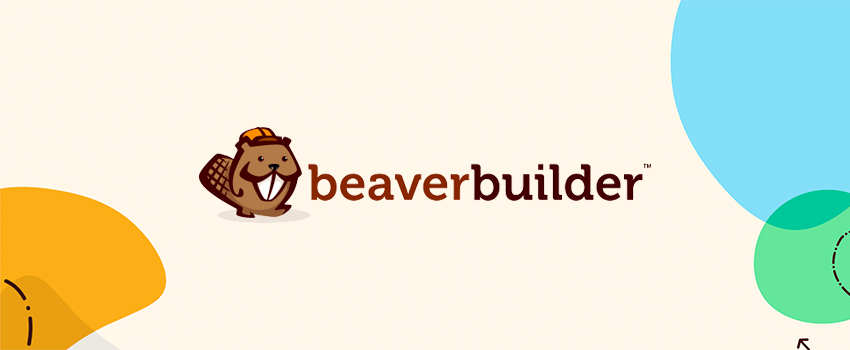
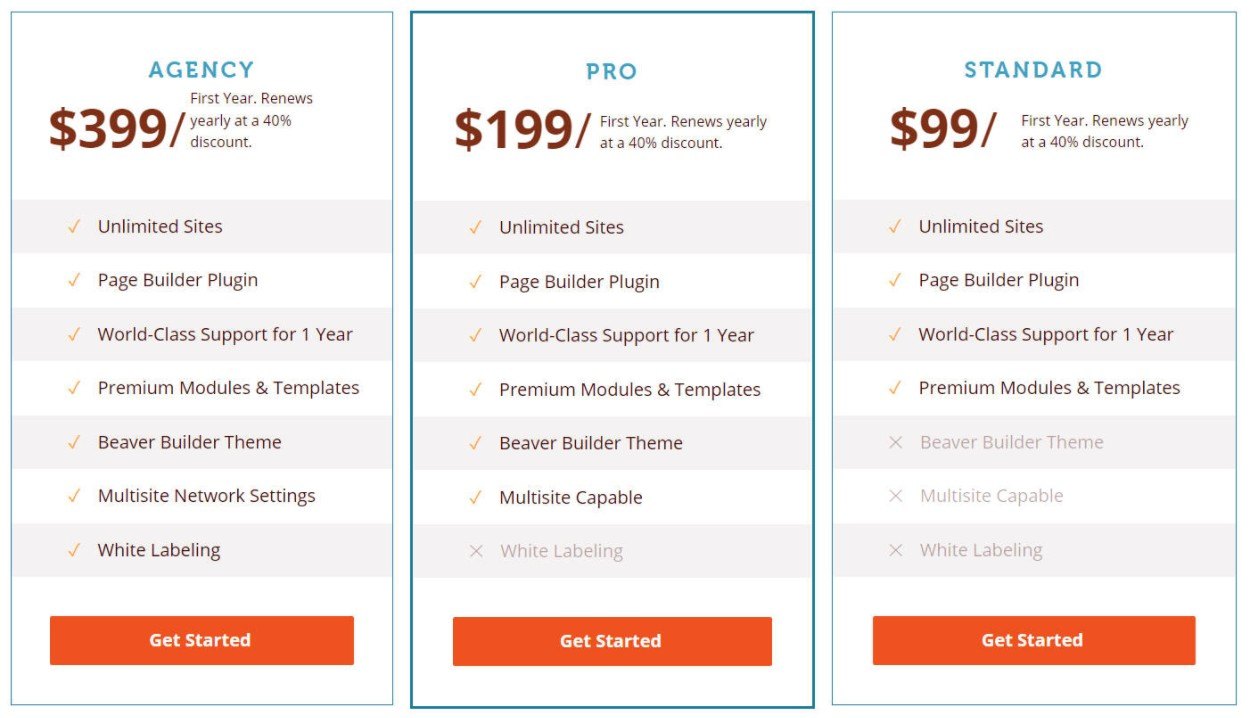
Hi Stacey! Thanks so much for writing such a great article on Beaver Builder! We really appreciate it.
We have some really nifty features/updates coming up. Particularly for designers, we’re working on a whole new set of template designs and theme presets. Hopefully, this will make it even easier to design (and implement) beautiful pages with Beaver Builder. Stay tuned… 🙂
You’re very welcome Bobby!
I can’t wait to see what the new template designs and theme presets look like. I find these to be some of the most useful options when I’m after something simple. It’s so much easier to customize something that’s already half-built too! So excited!
I just want to add my 2 cents.
I am a customer of Beaver Builder and have been using their framework to build my website. Right now there is nothing out there that is better in my opinion. I am absolutely in awe at the ease and simplicity. Even my clients love using it to update their websites.
hi dear still you think its best as DIVI3.0 is quite good i need good advice to start with please advise
Thanks
Great write-up! I continue to hear good things about Beaver Builder, but how do you think it compares to the new Divi Builder plugin (http://www.elegantthemes.com/plugins/divi-builder/) beyond the obvious advantage that BB has regarding shortcodes?
Hi Michele!
I can’t really comment on the new Divi Builder plugin, as it’s not something I’ve used just yet. Based on my experience with the old Divi Builder that comes with the Divi Theme, I find Beaver Builder to be much more light-weight. It doesn’t feel as sluggish if that makes any sense.
However it has been more than a year since I last used Divi, so I imagine a lot has changed since then.
Haven’t tried it. And to be frank didn’t thoroughly read review article either. Upzy. Did scroll to the pricing and seems a bit expensive? For the past two years was using WPprofitBuilder.com …. rocks the house! But for CMS type of sites nothing beats Visual Composer. Of course choice is good; keeps everybody sharp.
Earnie R, thanks for mentioning these options. We purchased Beaver Builder for our business and we have not been able to get a simple blog up in 3 weeks of long days and nights on it. It has cost us an awful lot in time. It’s been a disappointing…. and very frustrating…. experience for us.
However, a business owner/friend recently purchased the same Beaver Builder package and he swears it is the BEST thing to ever come along.
At the end of the day, there is still room in the market for someone to develop a new competitor. I’m one who is shopping for it.
Hi there Stacey,
Thanks for an informative article!
I am preparing to switch from my 3.8 version of Headway Themes and simplify my over-complicated site. I think Beaver Bulider fits the bill! As a not-super-technical WP user I think this will be a great solution for me. I also use WP Easy cart as my shop plugin (which I love).
I’m confused, however, about the plugin vs the theme. If I purchase the BB plugin how best to select a theme to use with it? Would a basic WP theme (like 2016 work?) Do you have a set of criteria you use when selecting a theme?
Regarding the BB theme: As a single user/single site artist I’m not sure purchasing the theme +plugin at $199/year makes sense: it might be overkill for someone like me.
I would appreciate your thoughts – and thanks again for an informative article!
I’m looking forward to simplifying my site with Beaver Builder!
Cheers from Port Townsend, WA
Frances
Thanks for the thorough review. I know Beaver Builder continues to be praised by a great number of users.
Beaver Builder has not worked out for my situation. Actually, it has been a nightmare to set up and get running on a simple blog. It’s not for everyone, which does underscore that developers should be encouraged that the market is open to other options.
Great article, however I’m stumped as to how you are able to add ‘read more’ features to articles. I don’t want to switch between my word press and Beaver Builder just to use the feature.
Is there an uncomplicated way around it?