How to Fix the SSL_ERROR_NO_CYPHER_OVERLAP In Firefox
You’ll see the SSL_ERROR_NO_CYPHER_OVERLAP in Firefox if it can’t get the required security data from a website. While this is often because a site won’t have a current Secure Sockets Layer (SSL) certificate, you may also find this is due to a miscommunication between browser and server.
If your browser’s TLS and SSL settings don’t align with what the server expects, you’ll see the SSL_ERROR_NO_CYPHER_OVERLAP. As such, there are two ways you can fix this:
- Reset your TLS and SSL settings
- Carry out a temporary bypass of your browser’s configuration settings.
Note that we’re not going to cover some super basic fixes here. For example, you won’t find information on making sure you update your browser, or deactivating your firewall and anti-virus software. These should be second nature, and we’d recommend you tackle the below steps with a current version of your browser, with no other software able to impact your session.
1. Reset Your TLS and SSL Settings
Most secure websites require accurate, current, and active TLS and SSL3 connections in order for the net to work. If the browser falters here, you’ll see the SSL_ERROR_NO_CYPHER_OVERLAP in Firefox.
To resolve this, you’ll need to access Firefox’s browser configuration settings. You’ll do this through using about:config within the address bar:
In most situations, this will show you a warning: “Proceed With Caution” will be the most common, but it could display other variations. Regardless, this is Firefox’s way to tell you that whatever you do here could introduce problems. However, you can click Accept the Risk and Continue, which will bring you to a preferences screen:
On this screen, use the search bar to filter entries for “tls”:
Also, do the same for “ssl3”:
For both of these searches, you’ll want to reset any bold values. This ‘bolding’ denotes a recent change that you need to be aware of.
While you’re here, you’ll also want to make sure two entries only show as “false”:
security.ssl3.dhe_rsa_aes_128_shasecurity.ssl3.dhe_rsa_aes_256_sha
These shouldn’t need your input, but know that they are essential security settings. If they don’t have a false value, you’ll need to make sure they do in order to fix the SSL_ERROR_NO_CYPHER_OVERLAP in Firefox.
2. Bypass Your Browser Configuration and Security
For the majority of cases, you’ll either deal with an unsecure website, or a change in your browser settings. However, you may want to bypass some of your security settings to make sure that you don’t have an issue.
Note that we don’t recommend this step as a permanent fix. Your browser’s security configurations help protect you and your data from malicious intent. As such, you’ll want to revert things back once you carry out a test, and seek out a permanent resolution to the SSL_ERROR_NO_CYPHER_OVERLAP in Firefox.
Regardless, you’ll need to head back to the about:config screen in Firefox. This time, search for the security.tls.version.min entry:
Here, enter a zero (0) value using the pencil icon, and click the tick icon to save your changes. This should resolve the SSL_ERROR_NO_CYPHER_OVERLAP in Firefox, but you can also enter into your browser’s general settings pane:
Under the Privacy & Security pane, scroll to the Security section, and look for the Block dangerous and deceptive content option:
If you untick this, you’ll bypass your browser’s encryption protocols, which will let you see if you can fix the SSL_ERROR_NO_CYPHER_OVERLAP in Firefox.
In Summary
The SSL_ERROR_NO_CYPHER_OVERLAP in Firefox – sometimes the ERR_SSL_VERSION_OR_CIPHER_MISMATCH error in Google Chrome – can stump you. However, the fix is often straightforward. In lots of cases, the issue relates to an old SSL certificate on a site. Even so, it’s a good idea to check over your browser’s TLS and SSL settings to see if this will resolve the issue.
While we talk about bypassing your browser’s security configurations, it’s not a recommended step. It’s good for a temporary resolution, but you’ll want to find a more permanent fix over the longer term.
Do you have any questions about the SSL_ERROR_NO_CYPHER_OVERLAP in Firefox? Ask away in the comments section below!

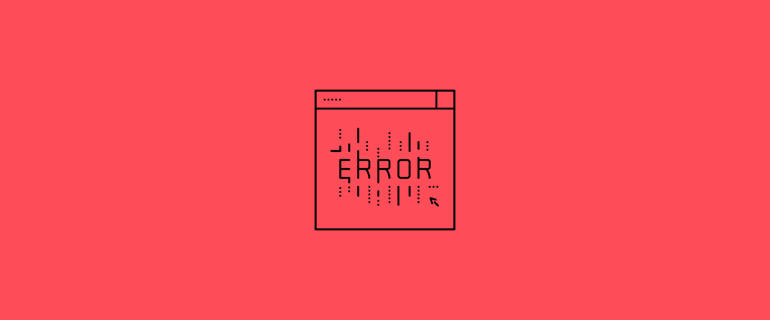
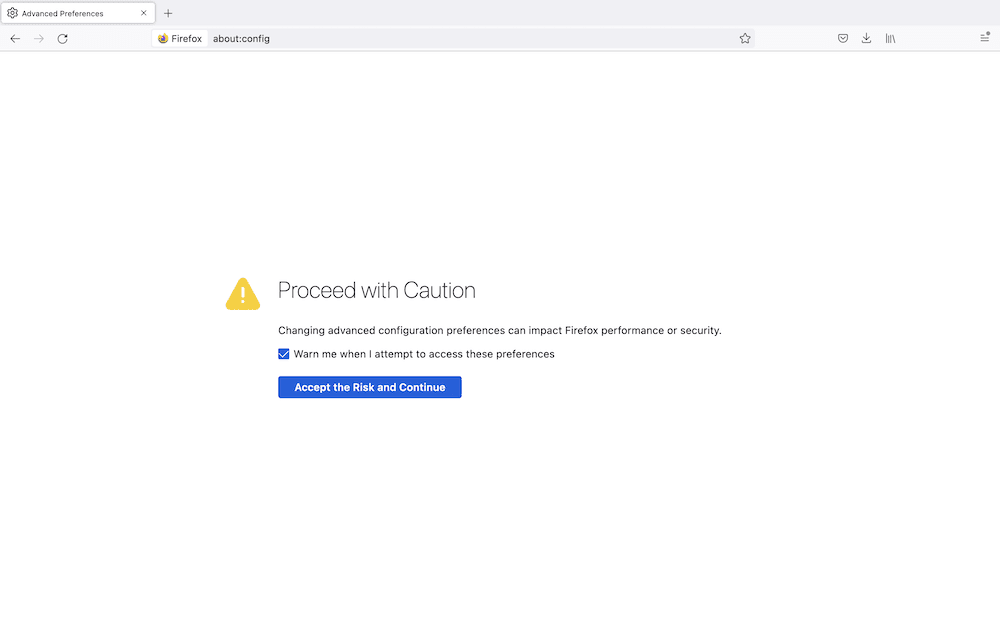
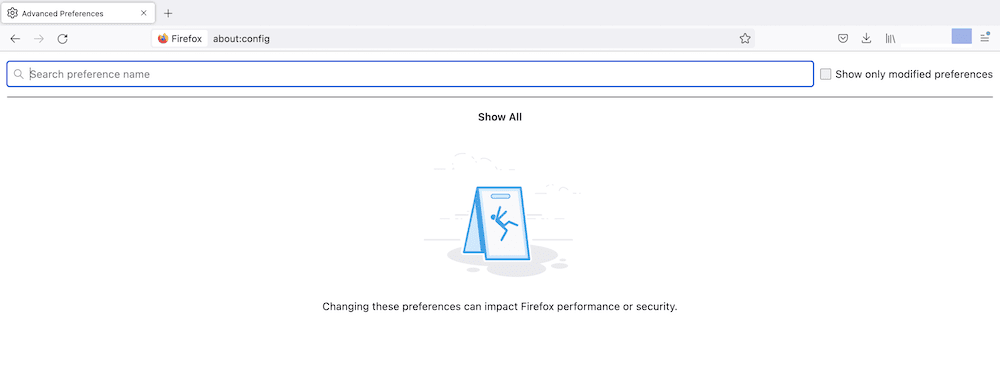
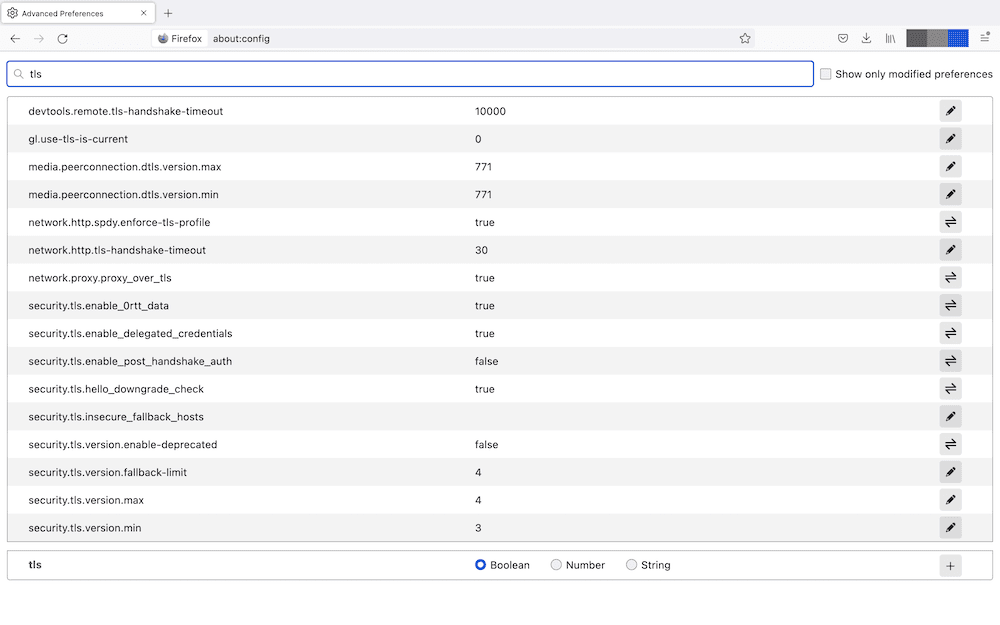
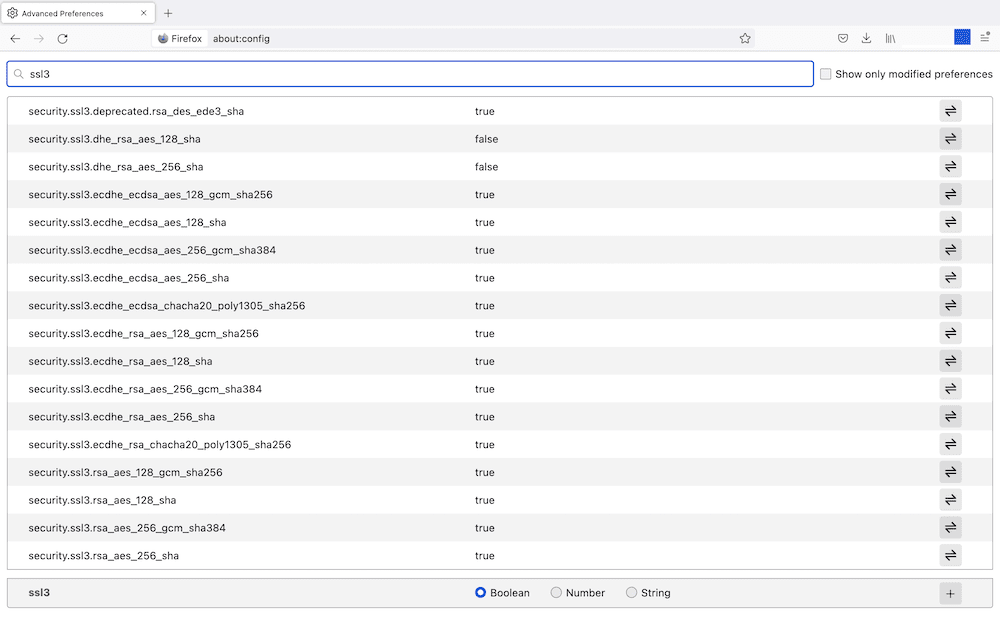
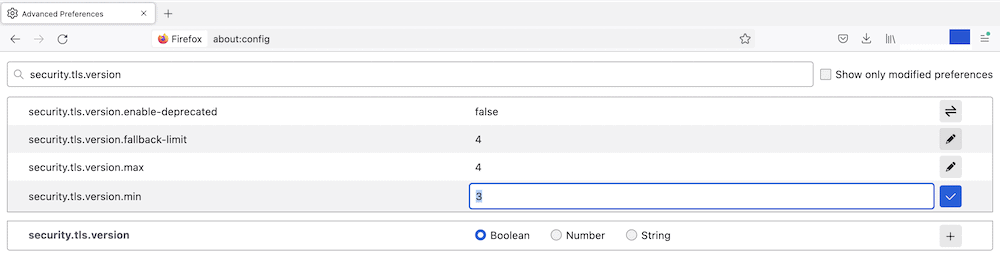
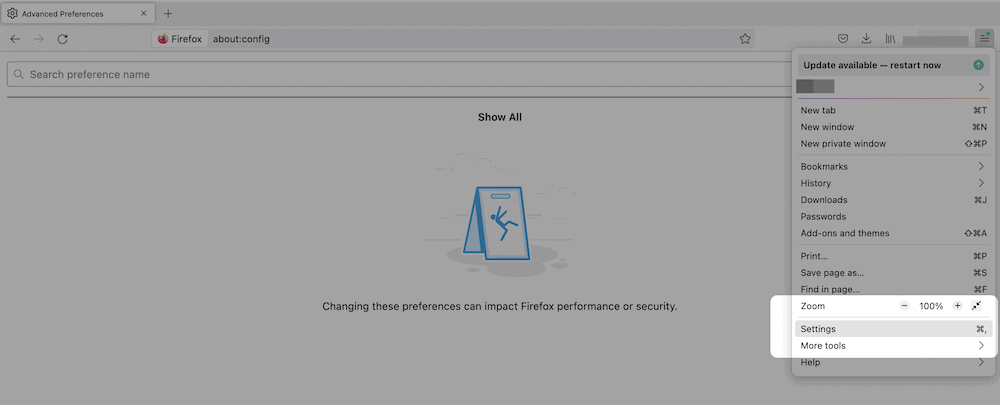
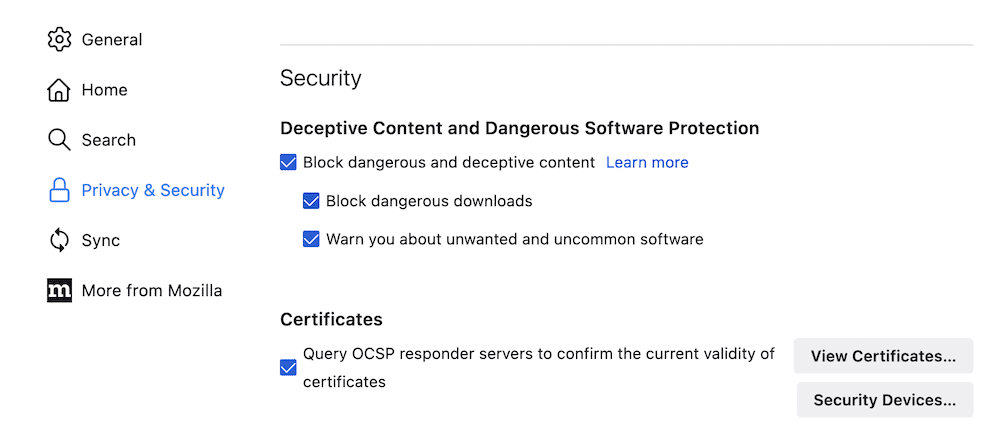
I followed this guide when trying to access the login page of my internet provider (gowifi) and still received the same error message. Both ssl value listed are false and changed a 3 to 0 for min version.