How to Embed YouTube Videos in WordPress
Most modern websites benefit from media. Whether you use images, GIFs, video, or all three, it’s vital to have great-looking visuals to help complement your writing. Given the traffic numbers involved, learning how to embed YouTube videos in WordPress can help get new visitors to your site without breaking a sweat.
The great news is that there are a number of straightforward ways to embed a YouTube video. While you could use a plugin, or grab a video direct from YouTube, WordPress has a couple of ways to embed videos from the Block Editor itself.
In this article, we’re going to look how to embed YouTube videos in WordPress, using a number of methods. Before we do this, let’s take some time to go through the benefits of embedding videos in WordPress, and also why self-hosting is a bad idea.
The Benefits of Embedding YouTube Videos in WordPress
There are some subjective and objective reasons why you’d want to embed videos on your WordPress website. For example, in some cases you might feel that a video is a better way to explain a topic than text. Going further, a video could also help complement your writing, especially where visuals are important to the piece.
Of course, these reasons are based on the goals and direction of your site, along with your time and budget. Even so, there are lots of solid and objective reasons to embed YouTube videos in WordPress too:
- You can offer an extension of your branding through self-produced videos.
- You’re able to add a ‘human’ element to your website, which is important for building trust and reliability in your site and its products.
- Videos can form the backbone of your online documentation and content marketing. For example, you could demonstrate how your product, service, or business works through visuals.
There are technical reasons to consider also. We’ll get onto the big one in the next section, but without considering anything else, your Search Engine Optimization (SEO) stands to receive a boost if you’re using video.
Much like your written content, videos can drum up traffic and business through focused keyword research, closed captioning, crawled elements such as thumbnails, and much more. Though, there is one aspect of embedding videos on your site that we need to separate off and discuss. Let’s do this next.
Why You Should Always Use a Dedicated Video Hosting Service (Rather Than Self-Host Them)
Given that you likely self-host your website, there’s a temptation to think that your server can host every file, folder, and asset associated with it. In most cases, there is no reason why you can’t. For example, images do just fine in a folder on your server.
When it comes to video, you’ll need to think in a different way. In fact, there’s an overwhelming recommendation from many sources to say that you should never self-host your videos. As for why this is, there are a few reasons:
- A dedicated service gears its offerings towards the best streaming quality, without lag or stutter. It will need a server that has a different setup, rather than the same one you use for your website.
- Videos are huge in size. This can quickly eat up your storage capacity, which isn’t efficient or even necessary.
- You’ll need to provide more than a single version of your video. For example, you’ll want to offer various file formats, bit rates, and qualities. This can further eat into your storage and bandwidth.
- You will also need to display the video, which means researching and implementing a suitable media player.
Each one of these is a solid individual reason for using a video hosting service. Combined, it’s a clear warning to leave your videos on a platform such as YouTube. It will deliver top notch quality, an array of video formats, and provide greater visibility.
How to Embed YouTube Videos in WordPress (4 Ways)
Within the next few sections, we’re going to discuss how to embed YouTube videos in WordPress. There are four methods here, and they all have a similar process and result:
- The Block Editor has a dedicated Block to help you display your videos.
- There’s also a way to automatically embed YouTube videos within WordPress.
- You can link to the YouTube video directly, which will also embed the video in many cases.
- There are lots of WordPress plugins that can help you embed videos from a variety of sites.
The first option is going to be the most common, so let’s start there!
1. Use the Block Editor
Before the advent of the Block Editor, you would have had to use one of our other methods. Though, if you use the editor as your main way to create content, you’ll find that there’s a dedicated Block available.
Before you begin, make sure you can access the video you’d like to embed, and that you have the URL for it. You can find this in the browser bar – the standard URL you’ll browse to:
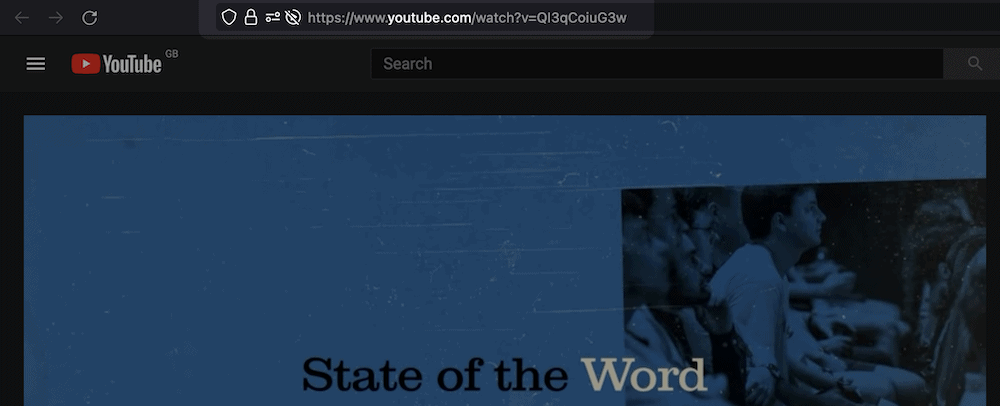
From here, open the Block Editor for the post you’d like to embed the video into. Click your desired way to add a new Block, and find the YouTube Block from the list:
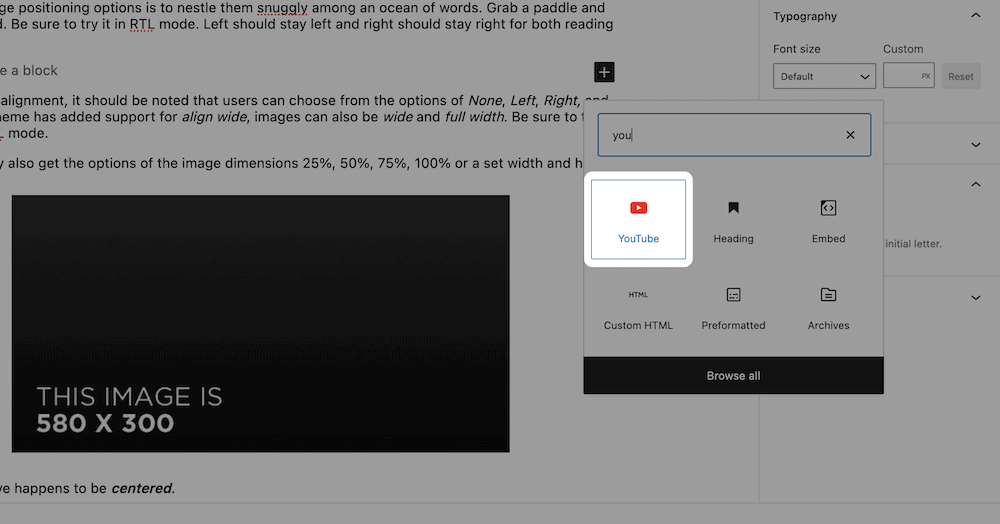
This will offer you a placeholder, much like adding an Image Block. You can paste the URL within the text field:
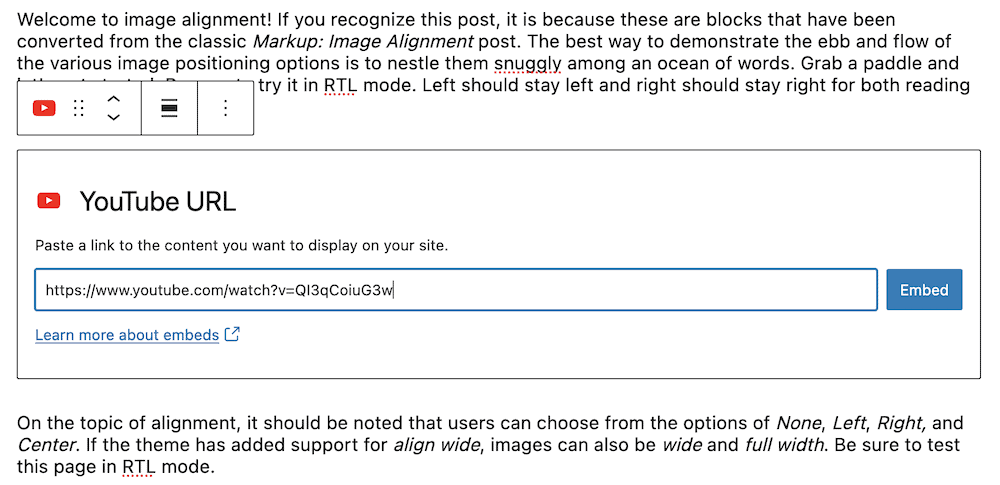
Once you click the Embed button, the video will display.
2. Add a YouTube Video With Automatic Embedding
The next method is the classic way of embedding YouTube videos in WordPress. This would have been the method you’d use with the Classic Editor, although it can still be viable if you don’t use the Block Editor for creating content.
WordPress includes the oEmbed format, which in simple terms, lets you display third-party links as embeds. It works with a whole host of sites, but its YouTube we’ll focus on here.
This method is the most straightforward out of the ways in this list. First, make sure you have the URL for the video – copying it from the browser bar is fine. Next, find a location within your content for the video. We’re going to use the Block Editor here, as this method will still work here.
Next, paste in the link as you would any other copy:
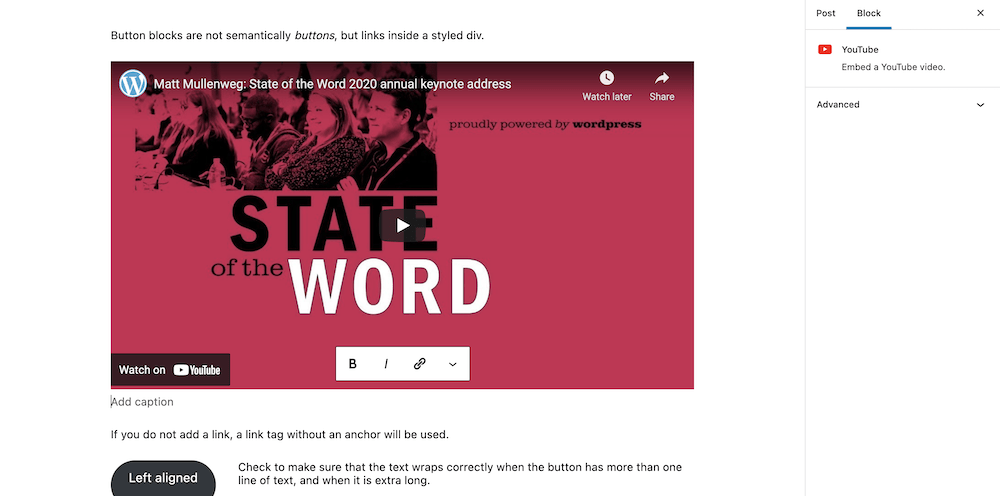
If you blink, you’ll miss the conversion from text-based link to embedded YouTube video. Regardless, once you’ve done this, the process is complete.
3. Link to the YouTube Embed URL
There’s another way to embed a YouTube video that’s similar to the last. This time, you’ll use the dedicated YouTube embed code, and paste that into your site.
To find this, head to your YouTube video, and click the Share link underneath:
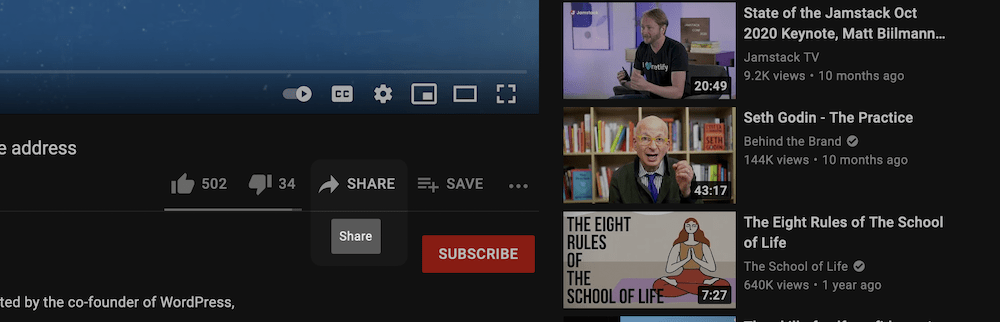
In the dialog that pops up, choose the Embed button:
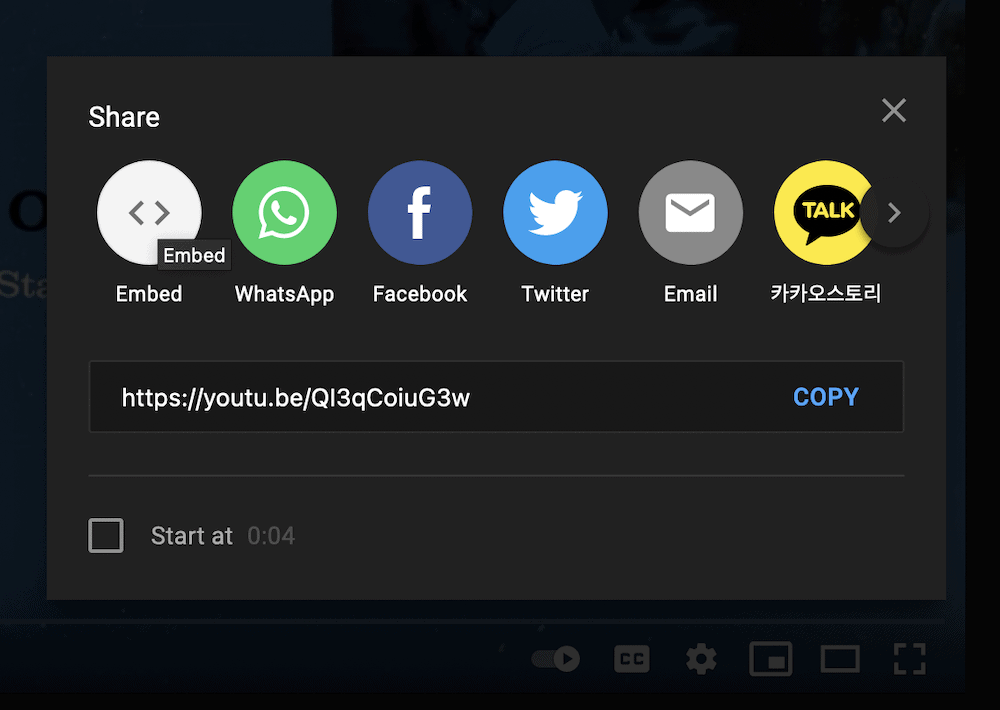
This will bring up a preview of the video, and some video options along with a block of code. Once you determine the start point of your video, and whether controls will be visible, you can highlight this and copy it as you would any other text. From here, you can paste it into your WordPress editor of choice:
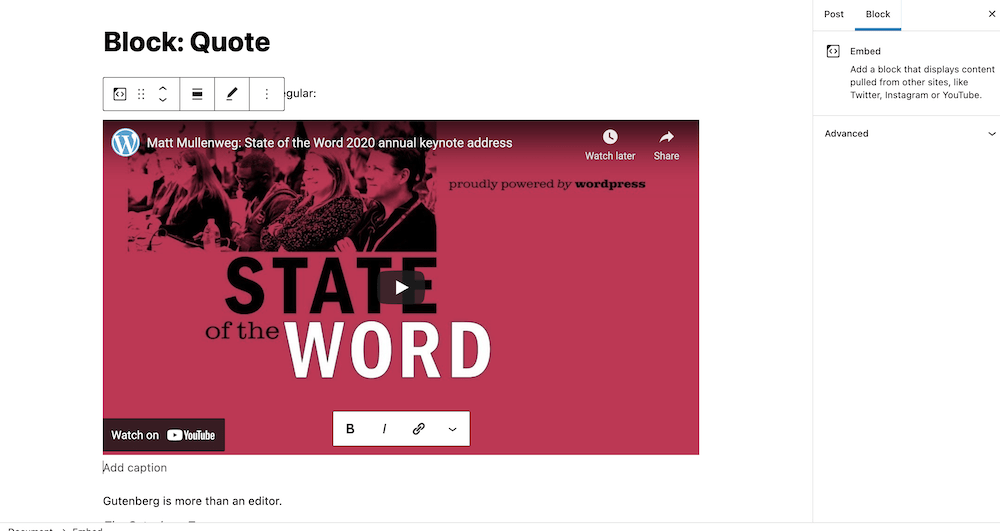
Again, this happens fast, so it looks like any other embedding process. The difference here is that the code will honor the start point and other aspects you set back in YouTube.
4. Use a Dedicated WordPress YouTube Embed Plugin
As you might expect, WordPress also lets you embed YouTube videos using plugins. The bad news is that while there are lots of available plugins to choose from, many have bad reviews and a lack of update.
Even so, there are a few plugins we can recommend that work to different goals. For example, you could use WP YouTube Lyte to ‘lazy load’ videos and save on bandwidth. You might also want to use Midhan: Lite YouTube Embed to offer speedier rendering.
For most users, you’ll turn to a gallery plugin such as Embed Plus for YouTube:
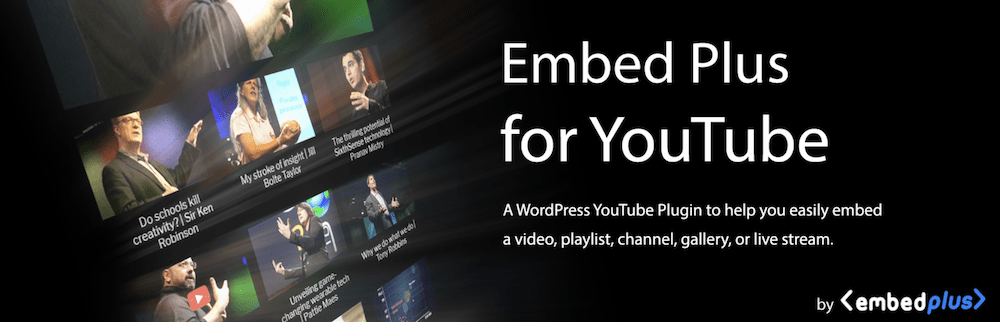
You can install this plugin in the usual way, at which point you’ll be able to choose the YouTube Wizard Block within a post or page:
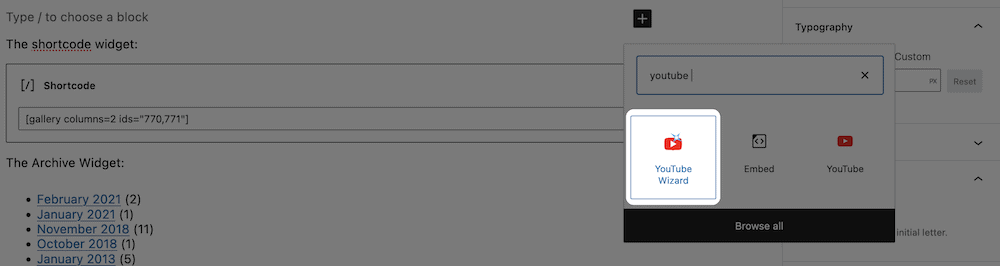
Next, you can click the Open Wizard button within the Block placeholder:
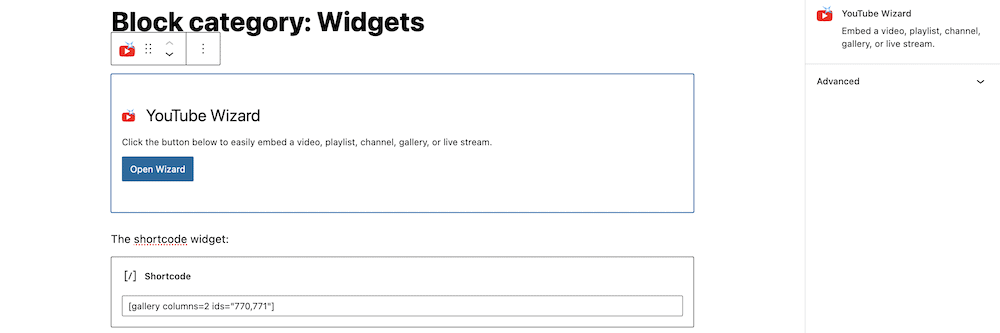
This will show a dialog screen with a number of options for embedding your YouTube video. We’re going to keep things simple and chose Embed a single video:
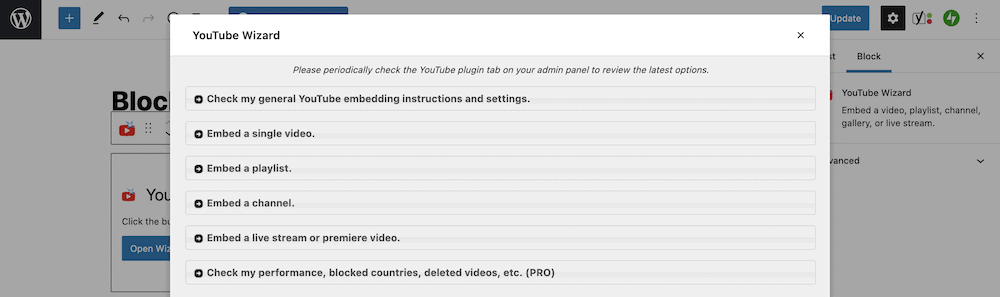
The process here is similar to other embed methods: Paste the YouTube link into the text field, and click to confirm:
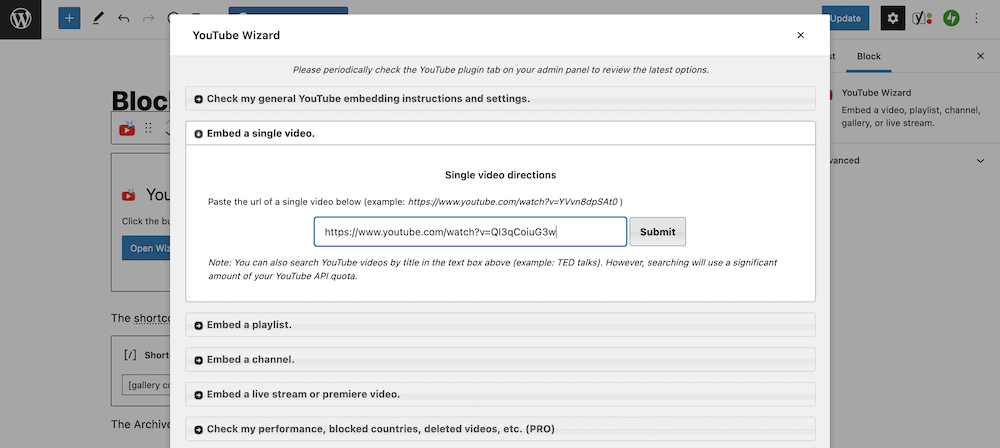
For the final step, you can click Insert Into Editor, or copy and paste the shortcode into the Block Editor:
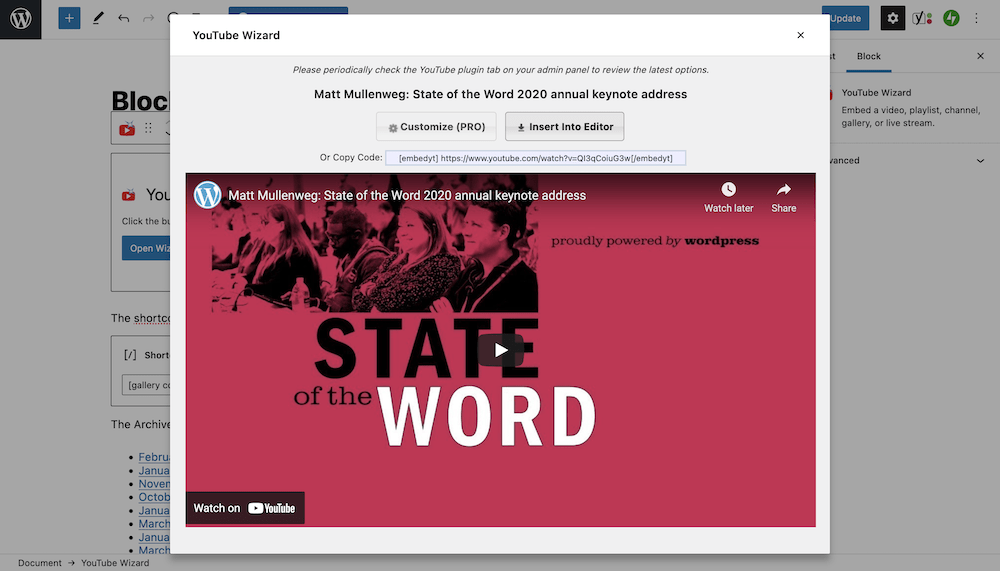
The real power of a plugin like this comes when you want to display galleries or playlists. Though, you’ll want to find a solution that suits your needs and goals.
Wrapping Up
While not every website needs to use video, it’s an important media type for lots of applications. Because of this WordPress offers a number of ways to embed YouTube videos, not to mention other video sites too.
Over the course of this post, we’ve looked at how to embed YouTube videos in WordPress. Here are the four ways we’ve mentioned:
- Use the built-in functionality of the Block Editor.
- Use automatic embedding to display the YouTube video.
- Paste the YouTube Embed URL link into WordPress.
- Install a dedicated YouTube embedding plugin to help you display videos.
Do you want to embed YouTube videos in WordPress, and if so, which of our methods look promising to you? Let us know in the comments section below!

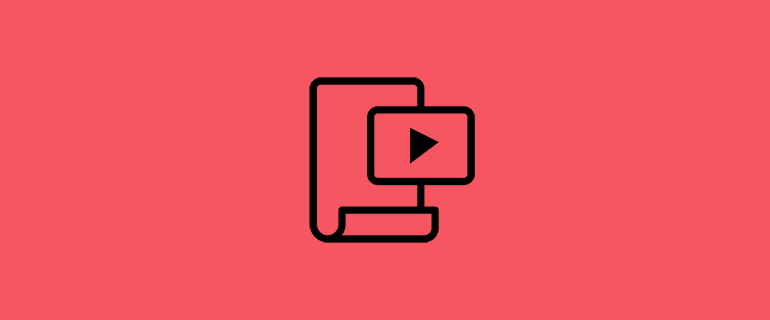
Leave a Reply