4 Best Password Managers for 2023 (Compared)
Web designers and developers log into dozens of tools every week. Some of the tools give them access to their own accounts while others take them into software for clients. While you could rely on your browser’s password-saving tool to capture each password for you, you really need something more robust and secure than that.
By using a password manager, designers and developers gain the ability to:
- Use more secure passwords by creating unique ones for each app.
- Save time tracking down credentials to log into new tools.
- Protect their personal data.
- Secure their clients’ assets.
- Safely collect login credentials from clients.
- Safely share login credentials within a team (for design agencies).
The only problem is, most popular password manager solutions claim to be the best. So, how do you find the one really is the best for you if they all look the same?
Let’s first determine the criteria you should pay attention to when assessing the quality of a password manager. Then, let’s look at how the leading solutions stack up.
What Should You Look for in a Password Manager?
One of the problems with using software in this day and age is that they all look alike from the outside. That said, you can’t afford to choose the wrong password manager as it’s the only thing that stands between your login credentials and hackers.
Here’s the most important criteria to consider when reviewing the top password managers:
| Criteria | Explanation |
|---|---|
| Server Encryption | It’s not enough for you to set a master password to keep hackers out. Password manager software needs its own layers of encryption. |
| Authentication | Some use two-factor authentication (2FA) while others use multi-factor authentication (MFA). |
| Devices | You can install password managers on your desktop, in your browser, or via a mobile app. In some cases, the password manager will sync across all devices. In others, you have to activate the password manager for specific devices. |
| Browser Save: | Users can access their vault from a browser extension and add a new website with just a few clicks. |
| Browser Nudge: | Some managers display a pop-up when users create an account on a new website, asking if they want to save those credentials to the vault. |
| Auto-fill: | It’s not just login forms that may be autofilled. So, too, can contact and e-commerce forms. |
| Sensitive Document & Data Protection: | Some password managers enable users to save sensitive data (like credit cards) as well as documents (like confidentiality agreements) to their vaults. |
| Password Generator: | Rather than create a new password every time, some managers will auto-generate a strong password for the user. |
| Password Sharing: | If you need to share login credentials with a coworker or client, or vice versa, most tools enable you to do so. |
| Security Alerts: | Most premium upgrades provide users with advanced security alerts (like if a master password changes) and activity reports (especially useful if you have a team using the tool). |
| User Access Control: | For design agencies, it’s useful to get all team members using the same tool. That way, it’s easier to provide access to shared apps (and only those shared apps). It also gives you the ability to set security protocols that they must abide with. |
| Emergency Access: | If you can’t get into your account, some managers let you designate an emergency contact who’s allowed to get inside your account in your absence. |
| Support: | If something goes wrong, you want to know that someone is there and able to help you get access back to your account, fix corrupted passwords, etc. 24/7 priority support isn’t always a given. |
Best Password Managers for 2023
Now that you know what to look for, let’s talk about which password managers are worth your consideration.
1. 1Password
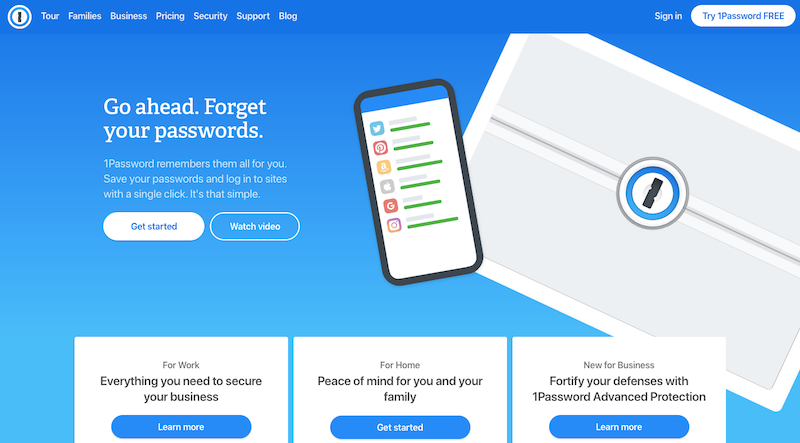
1Password is consistently ranked as one of the best password manager tools. It’s easy to use and, yet, it gives you complete control over how you save, store, and share your security vault’s data.
As far as security goes, it’s going to be one of your safest bets. Your data is protected by three additional layers of protection, which prevents 1Password (or anyone else) from accessing your data. If you run into issues, you can get help through the 1Password forum, email, or by contacting one of their dedicated support reps on Twitter.
While you can give it a try for 30 days, 1Password is a premium tool, with prices starting at $3.99 per person per month.
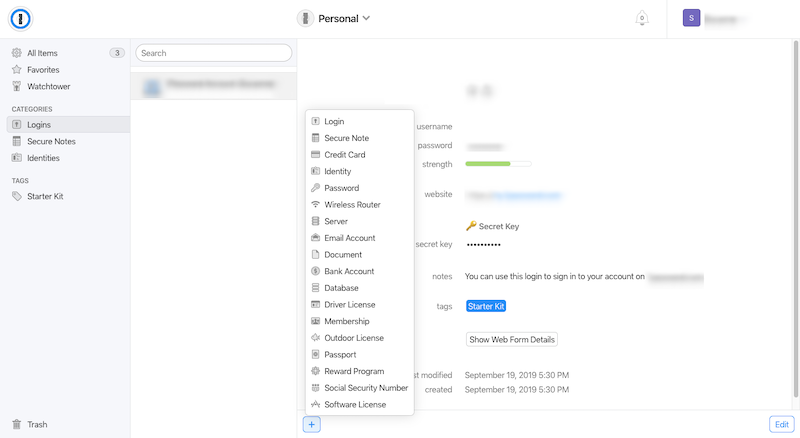
| Criteria | 1Password |
|---|---|
| Server Encryption | AES-256 bit encryption and PBKDF2 key derivation. Your data is also protected by three layers: a master password, security key, and secure remote password for zero-knowledge encryption (meaning 1Password can’t see any of your data). |
| Authentication | MFA |
| Devices | Mac, iOS, Windows, Android, Linux, and Chrome. |
| Browser Save: | Yes. |
| Browser Nudge: | Yes. |
| Auto-fill: | Yes. |
| Sensitive Document & Data Protection: | Yes. The dashboard helps you neatly file things away like your credit cards, wireless router info, server information, software licenses, and more. |
| Password Generator: | Yes. |
| Password Sharing: | Yes. |
| Security Alerts: | Watchtower notifies you if you use a weak password, if one of your passwords has been breached, or if a vulnerability is detected on a site you have a saved password for. |
| User Access Control: | You can add other users and control which parts of the vault they have access to. You can also monitor all sign-ins to the password generator. |
| Emergency Access: | Set up an Emergency Kit with your login details, master password, and a secret key. Then, print and share it with someone you trust. |
| Support: | 24/7 email. |
2. Dashlane
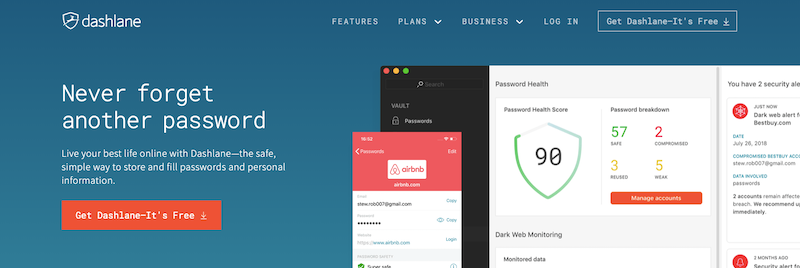
Dashlane is a strong competitor to 1Password and has a strong focus on security for business users. With a simply designed dashboard and even better browser extension, even the most novice tech users will be happy using this password manager.
As far as security goes, Dashlane provides top-notch encryption and security protocols to keep your data safe. As an added bonus, premium Dashlane users get access to its secure VPN if they need to access their vaults over public wi-fi.
You can use Dashlane for free up to 50 passwords, but this is really only meant for personal use. If you want to truly protect your business credentials and data, you’ll need to upgrade. Prices started at $4.00 per user per month.
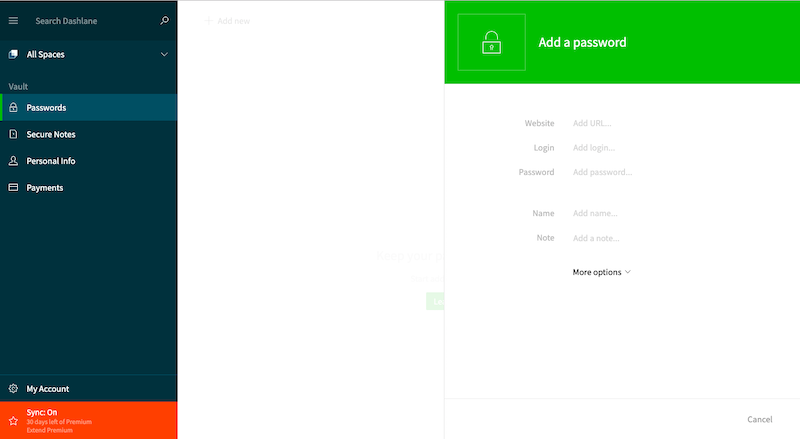
| Criteria | Dashlane |
|---|---|
| Server Encryption | Data encrypted with AES 256-bit key. Master password isn’t stored on Dashlane servers. You must approve each device you use it on. It also has a VPN for premium users. |
| Authentication | 2FA. |
| Devices | Auto-syncs across all activated devices on Windows, Mac, iOS, and Android. |
| Browser Save: | Yes. |
| Browser Nudge: | Yes. |
| Auto-fill: | Yes. |
| Sensitive Document & Data Protection: | You can save credit card details, sensitive documents, and personal notes and data that need to be secured. |
| Password Generator: | Yes. |
| Password Sharing: | Yes. |
| Security Alerts: | Users receive real-time alerts if passwords are compromised. With an upgrade, users also get credit, identity theft, and dark web leaks monitoring. |
| User Access Control: | You can grant temporary access to coworkers and clients without ever revealing your password. |
| Emergency Contact: | Yes. |
| Support: | Premium accounts receive priority support. |
3. Keeper Security
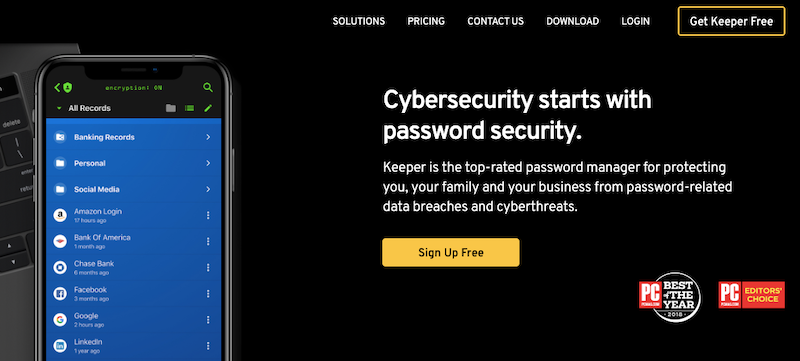
Keeper Security is an interesting entry in the world of password managers. It’s clear that the company understands that it’s in a crowded space and that there are other clear front-runners in the eyes of consumers.
While Keeper Security offers the standard protections you or your team would want from a password manager, it really shines with its advanced add-ons, like secure file storage, password risk audits, and hyper-secure messaging. If you sell website maintenance services to your clients in addition to web design and development, these security add-ons would come in handy.
Keeper Security has a very basic free plan for users that want to save and auto-fill passwords on a single device. For your purposes, though, you’ll need a Business plan, which starts at $2.50 per user per month.
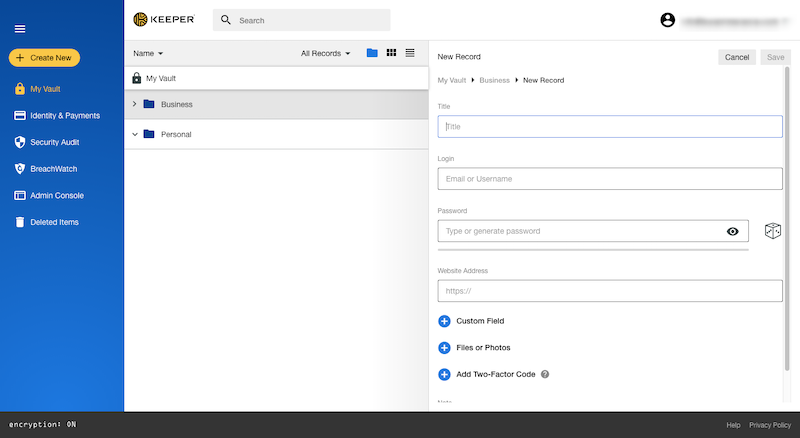
| Criteria | Keeper Security |
|---|---|
| Server Encryption | AES 256-bit encryption and PBKDF2. While user data is stored on AWS cloud servers, encryption and decryption take place locally on your devices. |
| Authentication | 2FA. |
| Devices | It works across all devices: computers, smartphones, and tablets. |
| Browser Save: | Yes, but you have to enable this feature. |
| Browser Nudge: | Yes, but you have to enable this feature. |
| Auto-fill: | Yes. |
| Sensitive Document & Data Protection: | When you upgrade, you gain the ability to import sensitive files and notes into your vault. |
| Password Generator: | Yes. |
| Password Sharing: | Yes. You can also create and give access to specially designated folders. |
| Security Alerts: | In addition to being able to see the activity log for every user, Keeper Security will alert you to problems with high-risk passwords that you or someone on your team has used. |
| User Access Control: | Not only can you grant other users access to your account, you can assign specific roles that dictate how they’re able to use the password manager. |
| Emergency Contact: | You can add up to five people who’re allowed to access your account in case of emergency. |
| Support: | 24/7. |
4. LastPass
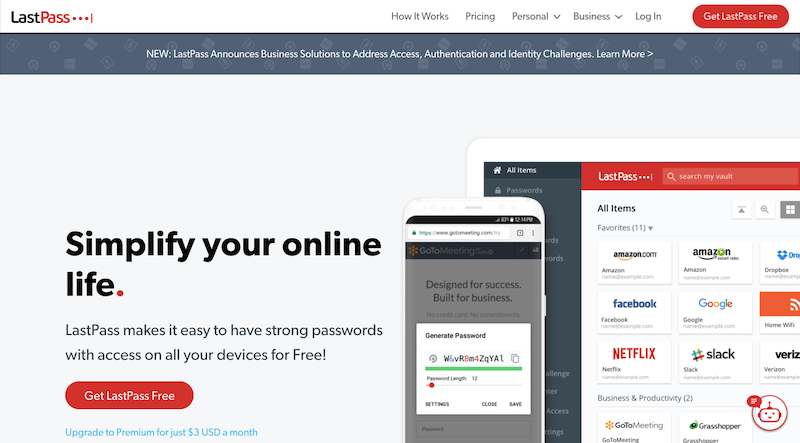
LastPass is another contender in the battle to become the best password manager. With sturdy encryption protocols, it’s clear that LastPass takes security seriously for its users.
What’s more, LastPass has done a good job of allowing users to customize their password manager tool. Not only do users have a convenient way to capture login credentials, they can also configure their settings and make it more convenient to log in and out of websites and apps.
LastPass is free to use if you’re a solo user and want basic coverage. Support is going to be sparse with this option, though, so be mindful of that before committing to it. Premium pricing starts at $4 a month per user for teams.
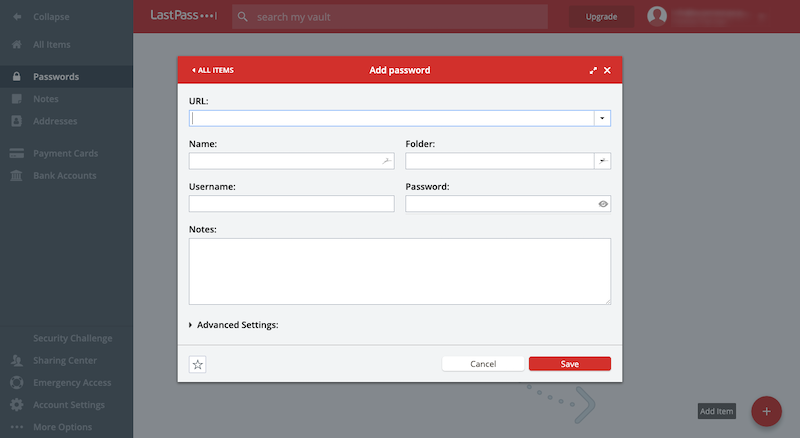
| Criteria | LastPass |
|---|---|
| Server Encryption | Cloud vault is protected by AES-256 bit encryption, PBKDF2 SHA-256, and salted hashes. Your encryption key is stored locally. |
| Authentication | MFA. Includes fingerprint authentication and face ID on mobile devices. |
| Devices | Chrome, iOS, or Android. Your vault automatically syncs across all devices where it’s activated. |
| Browser Save: | Yes. You can also import credentials from your email or other tools. |
| Browser Nudge: | Yes. |
| Auto-fill: | Yes. You can also white label certain URLs you want to be auto-logged into. |
| Sensitive Document & Data Protection: | You can save things like security question answers, payment form details, wi-fi details, employee IDs, etc. |
| Password Generator: | Yes. You also get to customize your password generation settings (e.g. length, randomization, etc.) |
| Password Sharing: | Yes. |
| Security Alerts: | If activated, LastPass will send users breach alerts. |
| User Access Control: | Yes, you can add other users to your account. You get control over team-wide settings to ensure they’re securely creating and storing sensitive info. |
| Emergency Contact: | Add people you trust to your list of emergency contacts. If you forget to do this, you can always attempt an account recovery with a one-time password request. |
| Support: | Premium Business users receive priority tech support. |
Which Password Manager Is Right for You?
As you can see, these password managers do a good job of securing their users’ login credentials and other sensitive data. That said, there are clear differences between the tools that you should take into account before you start adding your data to them.
1Password is the best password manager overall. Its airtight security, 24/7 support, and intuitive dashboard make it a must-have for web designers, developers, and agencies that want to be more productive and work more securely.
Dashlane is a great option for freelancers and remote employees. If you’re location agnostic and need special protection for those times when you’re working from a cafe, library, or other space with public wi-fi, this would be the tool for you.
Keeper Security is a good choice if you want to strengthen your maintenance service offering. Services like secure file storage in the cloud and password monitoring on the Dark Web could take your services to the next level. (It’d also be good for protecting your agency’s data.)
LastPass is a good option if you’re working on your own or with a small team. Not only can you more effectively secure your sensitive login information, you can also make it easier to get in and out of your most commonly used websites and apps.
Consider where your business is at right now and what your needs are. This’ll help you identify which of these password managers is right for you.


Lastpass has some problems with the chrome browser plugin which distracts you heavily when using the chrome developer tools.
There are regular uncaught exceptions which causes javascript execution to halt while using the developer tools as well ass warning messages cluttering the developer console with irrelevant information.
It might not matter for regular users but I would say this makes lastpass a bad alternative for web developers.