Newspaper Theme Review - A Flexible Magazine WordPress Theme with WooCommerce Features
If you build websites for clients or manage several of your own sites, a multipurpose WordPress theme is one of the best investments you can make. Newspaper is one of the most popular multipurpose themes for WordPress, ranked as the number-one bestselling news theme of all time on Themeforest.
But these days there are many feature-rich multipurpose themes to choose from. So is Newspaper theme worth it? And how can you decide if it’s the best theme for your WordPress site?
In this detailed review of the Newspaper 11 theme, I’ll be taking a deep dive into the features of the theme, exploring how easy it is to install and set up, and considering how well the theme is suited to different types of sites.
Newspaper Theme Overview

Newspaper is a WordPress theme from the team at tagDiv. tagDiv is a Romania-based development company that creates websites and apps for commercial clients as well as working on their WordPress themes, Newspaper and Newsmag.
This real-world experience means that they’ve designed Newspaper with the needs of real business owners, developers, and marketers in mind.
Also, unlike many WordPress development companies that maintain a library of themes, tagDiv develops, updates, and provides support for only two themes. This focus means that they’ve managed to maintain two themes that work really well rather than dozens of mediocre themes.
The Newspaper theme was first released in 2013 and the team updates it regularly. They most recently launched version 11 in June 2021, which comes with some major upgrades and extra features to previous versions.
Newspaper is a multipurpose theme that was originally designed for blogs, digital magazines, and online news portals. However, its flexibility and the variety of site demos it comes with make it suitable for pretty much any kind of site including online stores, business sites, and portfolios.
The theme is built for speed and performance with the latest version achieving a 98% score on GTmetrix and 99% on Google page speed, with a page size of just 1.2MB. Obviously, these results will be affected by the type of content you have on your site, but it’s always nice to know you’re starting off with a sleek and speedy foundation.
Newspaper also comes with a built-in drag-and-drop page builder and access to the tagDiv Cloud Library – a huge collection of pre-built WordPress elements, templates and layouts.
This gives you the power to quickly customize your site to look any way you wish, all without needing to write a line of code.
Newspaper is also fully compatible with popular plugins including Jetpack, Yoast, bbpress, and Contact Form 7.
The theme is currently priced at $59 including 6 months of support and you can download it from Themeforest.
Newspaper Theme Features
So let’s take a more detailed look at some of the features that make this theme so flexible and powerful.
tagDiv Cloud Library
The tagDiv library is a collection of pre-built layouts, templates, and elements that are ready for you to use or customize as you wish.
Rather than buying multiple WordPress themes, Newspaper comes with dozens of different designs for your homepage, shop pages, posts, categories, landing pages, and more. You can also mix and match elements to create your own unique designs and layouts.
All elements and page designs are mobile-friendly and automatically adjust when viewed on a small screen.

One-click Install of Demo Sites
One of the most frustrating things about some WordPress themes is that when you install them, you find they look nothing like the sample demos.
Newspaper comes with an easy-to-use installation engine that will load a demo site in a click so you can be ready to go with a professionally designed site right out of the box.
Drag-and-Drop Visual Page Builder

As well as the library of ready-to-use layouts and elements, Newspaper also comes with tagDiv Composer – a front-end editor that allows you to make all the customizations you need or design a page from scratch without writing any code.
The builder is easy to use – just select the elements you want, drag them into position, and adjust the styling settings to customize.
Bundled Plugins
In addition to tagDiv Composer and Cloud Library, Newspaper also comes with a library of premium plugins to enable you to run a feature-rich site. These include:
- Social counter
- Newsletter
- tagDiv shop (additional features for WooCommerce sites)
- Mobile theme
- Official AMP for WP – load content up to 5x faster
- Revolution Slider
Ecommerce Features

Newspaper 11 comes with additional support and features for WooCommerce including a library of new shop elements and shortcodes, high-converting product page layouts, product archive templates, product search filtering, and more.
Other Features
Some of the other great features of the theme include:
- Infinite scroll option
- Intelligent ad system for monetization
- Image effects and blend modes
- Sticky and pop-up video players
- Dozens of author page templates
- Premium widgets for image galleries, video players, weather, social media, newsletter, and more.
Newspaper Site Templates & Demo Sites
Newspaper comes with a wide variety of complete pre-built demo sites for blogs, magazines, shops, and multipurpose sites.
To get an idea of the range of designs you get with Newspaper, take a look at a small selection of demo sites below:
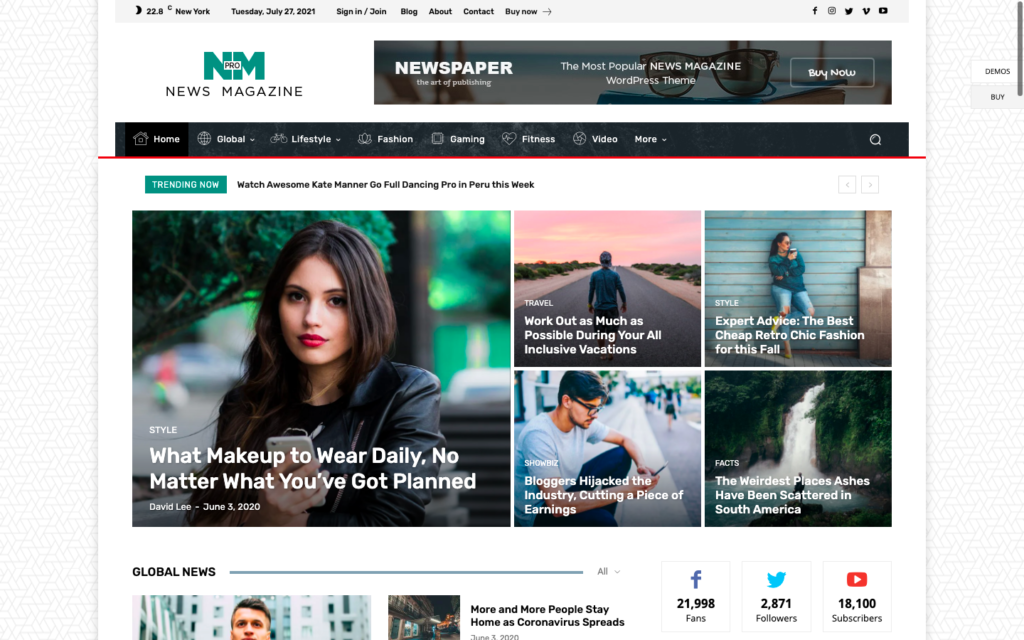

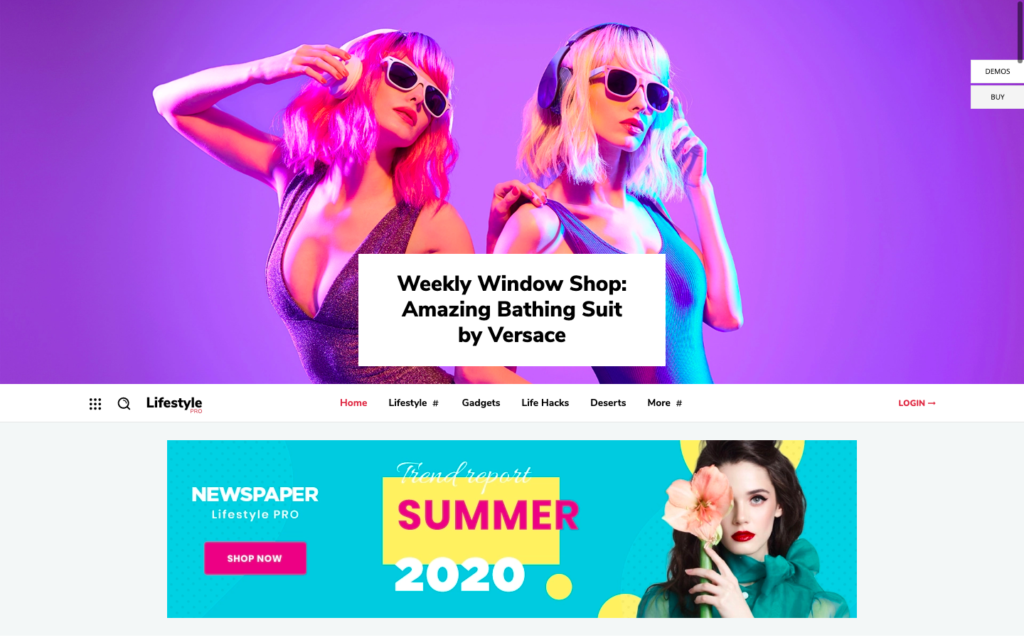
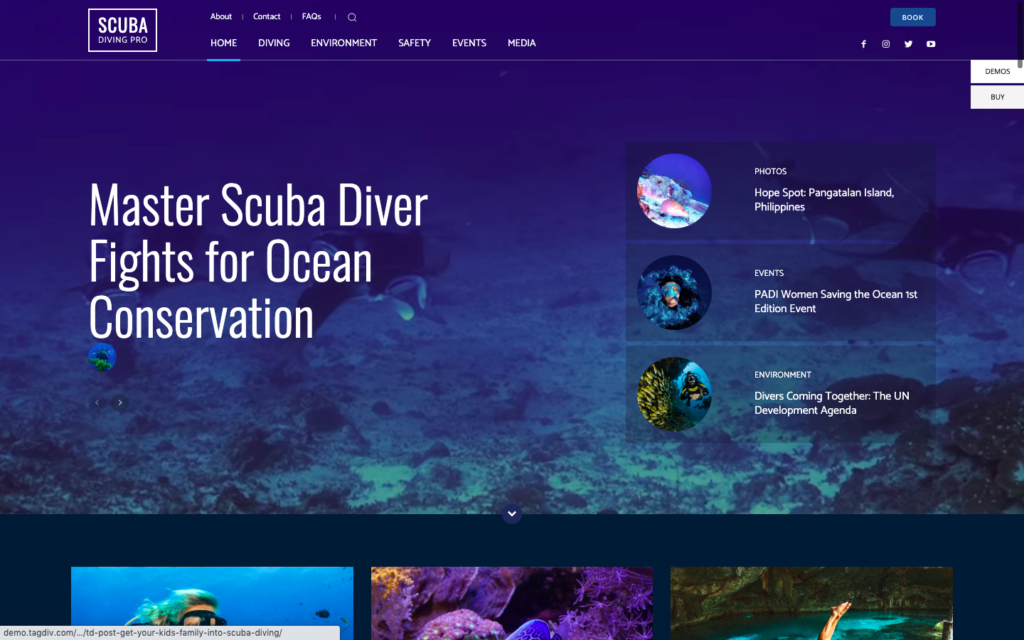
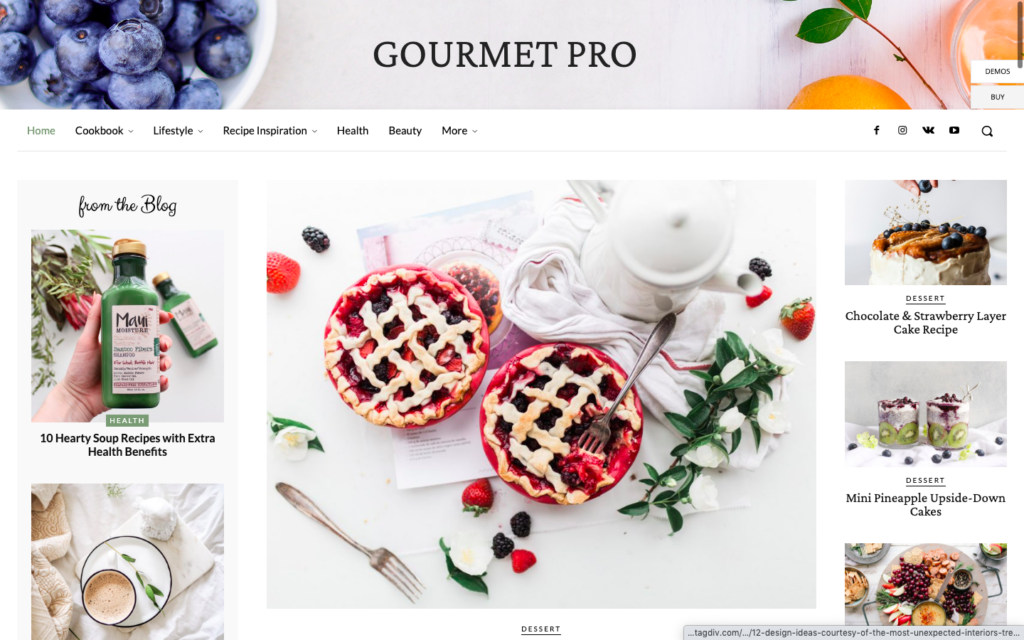
Installing Newspaper WordPress Theme
If you’re ready to get started with Newspaper 11, go to ThemeForest to purchase the theme. Once you’ve completed the payment, you’ll find your theme files ready for download in your member area.
You have the option to download just the installable WordPress file, or all files and documentation. You can also download your license certificate and purchase code separately.

When you’re ready to install Newspaper theme, log into your WordPress admin dashboard and navigate to Appearance > Themes and click the “Add New” and “Upload Theme” buttons.
If you opted to download just the installable WordPress file, you can navigate directly to where you downloaded it to and select the Newspaper theme zip file. If you downloaded all the files, you’ll need to extract the zip file you downloaded first. You’ll find the Newspaper.zip file in the root of the extracted folder.
Once you’ve selected your theme zip file, click the “Install Now” button to upload and install the theme to your WordPress site.
When you get a message saying the installation is complete, click the link to activate the theme.
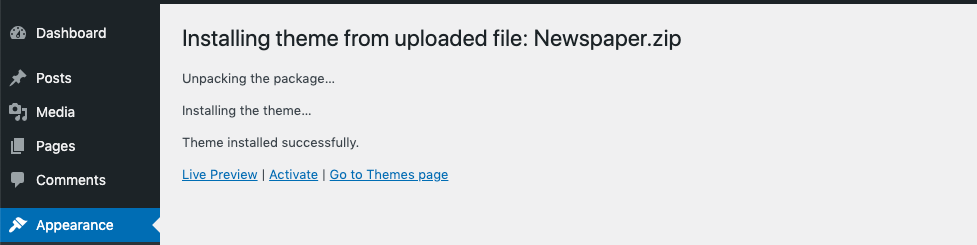
After you’ve installed Newspaper, you’ll be taken to the welcome screen with a prompt to install plugins that the theme needs to work properly. You can do this simply by clicking the “Install/Activate plugins” button. If everything goes smoothly, you’re all set. If there’s an error during plugin installation, you’ll be directed to instructions for installing the plugins manually.

Once all the required plugins are installed you’ll have full access to the theme settings. However, you still need to register your theme with your Envato code to get full access to documentation, video tutorials, and support, so make sure you do this by clicking the “Activate” button.

Installing Demo Sites
At this point the theme is installed and ready to go but it won’t look like much if you look at the front end. Most users will want to start by importing one of the pre-built demo sites to use as is or as a template for customizations.
This is a very simple process. Just go to “Prebuilt Websites” in the menu and browse through the library of site designs.

You can opt to install the design only (suitable if your site already has content) or to install both the design and content (best option for brand new sites to see how the theme looks and works for multiple content types.
Once you’ve found a design you like, just hover over it and click the “install” button (make sure you toggle the option for content on or off as you wish.) You can also preview the designs in full-screen before you install them.
Some demo sites require additional plugins (like WooCommerce) which you must install before you can install the demo site.
Theme Panel
You can access most of the theme settings and make customizations in the theme panel.

The settings you find here include:
Header
- Choose a header template from the cloud library
- Set logo & favicon
- Show/disable login link
- Upload bookmarklet icons for iOS and Android
Footer
- Choose a footer template from the cloud library
Ads
- Insert ad codes for multiple locations on your site
Template Settings
- Enable/disable smart sidebar
- Add a to-top button
- Enable/disable lazy load
- Choose templates for standard pages including 404, archive, author, blog post etc.
Categories
- Choose a template for categories
- Choose colors and style settings for category tags
Post Settings
- Choose post template
- Set social media share links
- Enable/disable view count
- Set position and features of videos
Misc Settings
- Block template & settings
- Background image & settings
- Set excerpt type & length
- Activate translations in the languages you choose
- Change theme colors
- Change theme fonts
- Add custom CSS, Javascript, & HTML
- Add analytics code
- Configure social accounts
- Add custom post types and taxonomies
- Import or export your site
tagDiv Composer
Newspaper comes with a premium page builder plugin that you can use to customize the design and layout of your site.
To access the page builder, simply view your site from the front end while you’re logged into WordPress.
You’ll see some new options in the WordPress admin menu including a live CSS editor, a mobile preview, and the main “edit” link, which opens the composer.

I found the page builder pretty slow to load on my website but once it loaded it ran smoothly and was intuitive to use.
You can customize any element on your site by simply clicking on it. Then change styling settings, drag it to a new location, and add custom CSS if you wish.
You can easily add new elements from a visual menu, which lists them ordered by category. While the number of elements could easily become overwhelming, I found this organization and graphical representation of what each element looks like to be very easy to use.
There’s pretty much every element you could ever want to add, including some quite obscure ones like a COVID-19 statistics counter. You can also search for elements to find what you need quickly.
When you’ve found the element you want, you simply drag it into place and customize to your liking.
You can also access the cloud library directly from the composer and import whole page layouts and page sections, which is a real time saver.
Once you’re done editing, just save your changes to make them live. There’s also a back button in case you make any mistakes.
Support & Documentation for Newspaper Theme
Once your purchase Newspaper theme, you’ll have six months of access to direct support from the developers. You can also extend this support period if you wish.
You can contact support directly via email or use the extensive documentation including tutorials, tips, and video guides to help you work with the theme. tagDiv also maintains a community support forum to access official and unofficial help and support.
Conclusion – Is Newspaper Theme a Good Choice for Your WordPress Site?
Newspaper quickly became one of the most popular themes in Themeforest after its launch and regular updates and new features have meant it’s held its place. This is quite impressive when there are so many multipurpose themes to choose from these days.
Newspaper is certainly a great choice if you’re running a blog or general magazine or news site. While the templates for other types of business sites may be limited compared to some other themes, there is plenty of scope for customization by adding your own images and changing fonts, colors, and general styling.
Get Started with Newspaper Theme
The most exciting feature of Newspaper 11 is the addition of the WooCommerce features. This makes Newspaper a definite contender for eCommerce sites and certainly gives it an edge over other multipurpose themes that don’t offer specific shop elements and templates.
In conclusion, Newspaper is a solid choice for any website. It’s certainly a flexible option with impressive load times, and it’s great value for money if you’re building or managing several different types of sites.
However, one thing to keep in mind is that the theme works best with the tagDiv Composer page builder. While this is an easy-to-use and flexible tool, it may not be the best option for you if you prefer to work in Gutenberg or a different page builder.


Leave a Reply